Win7x64 – Looking for a trailhead here. I’m having trouble figuring out what to do next.
Beginning last weekend, after a reboot, everything on the system starts so slowly. But Resource Monitor, after starting slowly like everything else now, shows low utilization of CPU, network, and disk. The RAM bar looks normal, too.
I now notice that occupied space of C:, which is implemented on a 1TB SSD, has more than doubled to 90%+. Maybe that growth occurred gradually over months without me noticing, but the performance hit occurred all at once, after that reboot last weekend.
Bad driver flooding the system with interrupts? August patching clustermess documented elsewhere?
Tried Malwarebytes. Quarantined all 8 things that it flagged. Everything still slow.
Tried removing patches one at a time. Very slow (of course); no change. Tried a restore point back to 31 July. Apparently that did not work.
Available: an unused 2TB SSD. If lack of free space is the real culprit here, would I use Macrium (or something else) to image C: to the bigger SSD and then swap those SSDs?
Potentially good news: a few Acronis backups of C: that, theoretically, can be used to take me back as far as 31 July or any of the subsequent Sundays through 18 August inclusive.
Again, looking for a trailhead.
Best regards,

 This evening, startup of this browser is faster.
This evening, startup of this browser is faster.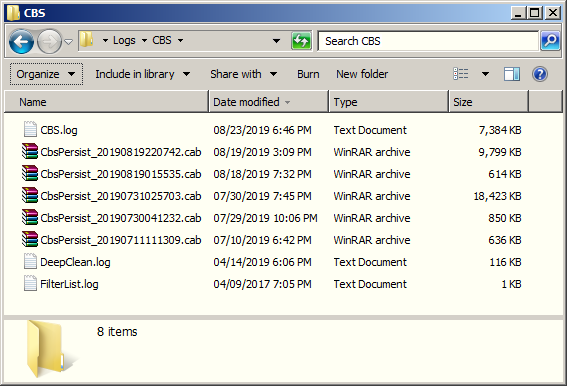





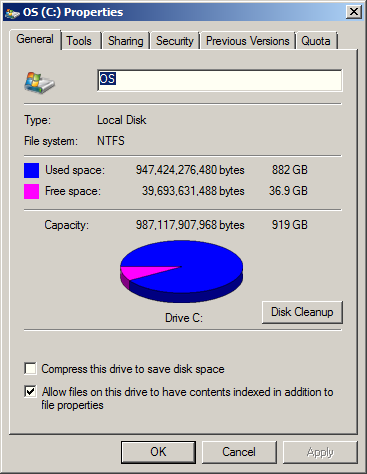

 . I didn’t think you would switch over to the image unless your current drive actually failed. Hope some of the advice above helps and doesn’t make issues worse. I would wait for suggestions from others before proceeding.
. I didn’t think you would switch over to the image unless your current drive actually failed. Hope some of the advice above helps and doesn’t make issues worse. I would wait for suggestions from others before proceeding.

