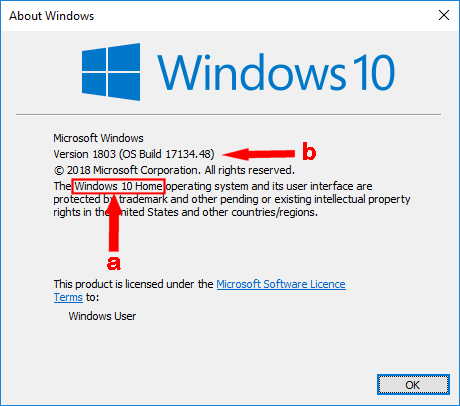I did something and my display is now locked into black-and white. I have learned that winkey-ctrl-c toggles the “color filter” [and I’ve confirmed that it does]. But whether the filter is on or off, my display stays black and white. All of the color filters seem to be ease of access type things [for color blindness, etc] I can’t find a thing that addresses making the B&W mode go away. ?????

|
There are isolated problems with current patches, but they are well-known and documented on this site. |
| SIGN IN | Not a member? | REGISTER | PLUS MEMBERSHIP |
-
HELP: display is in black and white
Home » Forums » AskWoody support » Windows » Windows 10 » Questions: Win10 » HELP: display is in black and white
- This topic has 7 replies, 2 voices, and was last updated 4 years, 11 months ago.
Tags: black white display
Viewing 5 reply threadsAuthorReplies-
berniec
AskWoody PlusJune 24, 2020 at 4:43 pm #2275080I have another bothersome data point: I was playing around with the “color filters” [this from settings, not the winkey shortcut] and I tried turning it on and selecting “inverted (invert colors on the display)” and it just *inverted the gray scale*. That is, inverted color and inverted gray scale gave me identical [black & white] display. So it isn’t a stuck color filter, apparenlty. Something has b/w’ed my display
-
Rick Corbett
AskWoody MVPJune 24, 2020 at 5:29 pm #2275092The interesting thing is 1) why this worked for you (after all the fuss, Microsoft disabled the winkey+CTRL+c keyboard shortcut by default) and 2) why the keyboard shortcut isn’t toggling.
To fix this manually, do the following:
1.. Click on the Start button.
2. Open Settings.
3. Open Ease of Access.
4. In the *left*-hand navigation pane select Colour filters.
5. In the *right*-hand action pane, slide the Turn on colour filters toggle switch to Off. (I suggest you also remove the tick from the checkbox underneath to disable the keyboard shortcut.)
Hope this helps…
1 user thanked author for this post.
-
berniec
AskWoody PlusJune 24, 2020 at 5:57 pm #2275099Two things: first winkey ctrl-c is working! there’s a switch enabling it in the display settings and it is normally off [so there’s no shortcut to mess with it] but I can enable it and then the shortcut works as it is supposed to [that is, it changes the modes] but it doesn’t fix my screen color.
Second, another strange data point: I got back from doing some chores and to my surprise my screen saver was running *in*full*color*. But still my active display is trapped in grayscale.
How can this all happen???
-
-
berniec
AskWoody PlusJune 24, 2020 at 6:21 pm #2275101OK problem {mostly} solved — I got enough hints that my graphics card and my display were all working fine that in desperation I rebooted. And colors are back.
One odditiy I guess I can get used to is that some of the colors are *wrong*! for example, my taskbar is white and I’m quite sure it used to be black. And when I shut down the screen was pink, and I thought it usually was black, also. Very odd but something I can learn to ignore
-
Rick Corbett
AskWoody MVPJune 24, 2020 at 6:34 pm #2275104there’s a switch enabling it in the display settings and it is normally off [so there’s no shortcut to mess with it] but I can enable it and then the shortcut works as it is supposed to [that is, it changes the modes] but it doesn’t fix my screen color.
What edition (a) and version (b) of Windows 10 are you using? (Press winkey+r then, in the Run dialog which appears, type winver and press Return/Enter.)
The toggle switch (and checkbox to enable/disable the keyboard shortcut) should be in Start > Settings > Ease of Access > Colour filters, not Start > Settings > Ease of Access > Display.
If you slide the toggle switch to the left – i.e. to the Off position – then the change (i.e. back to normal display of colour) *should* be immediate, i.e. it’s a dynamic setting rather than one that needs either sign out/sign in or reboot.
Note that ‘Colour filters’ only work on an active screen, not a paused screen, e.g. one running a screensaver. (There’s no reason for a colour filter on a screensaver because it’s only purpose is to prevent burn-in on older monitor screens.)
Hope this helps…
-
Rick Corbett
AskWoody MVPJune 24, 2020 at 7:17 pm #2275109One odditiy I guess I can get used to is that some of the colors are *wrong*! for example, my taskbar is white and I’m quite sure it used to be black. And when I shut down the screen was pink, and I thought it usually was black, also.
It sounds like you need to reset the theme back to its default.
1. Select Start > Settings > Personalisation > Themes.
2. In the right-hand pane, choose Colour.
3. Select a Windows colour and watch the effect.
Hope this helps…
1 user thanked author for this post.
-
berniec
AskWoody PlusJune 24, 2020 at 7:25 pm #2275112I actually found that and the settings there that made it all perfect were
Choose your color: custom
Choose your default Windows mode: Dark
Choose your default app mode: Light
I still can’t figure how it got so wedged, but a restart and some preferences futzing and the display is fixed. Phew
1 user thanked author for this post.
Viewing 5 reply threads -

Plus Membership
Donations from Plus members keep this site going. You can identify the people who support AskWoody by the Plus badge on their avatars.
AskWoody Plus members not only get access to all of the contents of this site -- including Susan Bradley's frequently updated Patch Watch listing -- they also receive weekly AskWoody Plus Newsletters (formerly Windows Secrets Newsletter) and AskWoody Plus Alerts, emails when there are important breaking developments.
Get Plus!
Welcome to our unique respite from the madness.
It's easy to post questions about Windows 11, Windows 10, Win8.1, Win7, Surface, Office, or browse through our Forums. Post anonymously or register for greater privileges. Keep it civil, please: Decorous Lounge rules strictly enforced. Questions? Contact Customer Support.
Search Newsletters
Search Forums
View the Forum
Search for Topics
Recent Topics
-
My Simple Word 2010 Macro Is Not Working (Awaiting moderation)
by
mbennett555
1 hour, 36 minutes ago -
Office gets current release
by
Susan Bradley
6 hours, 19 minutes ago -
FBI: Still Using One of These Old Routers? It’s Vulnerable to Hackers
by
Alex5723
22 hours, 51 minutes ago -
Windows AI Local Only no NPU required!
by
RetiredGeek
7 hours, 22 minutes ago -
Stop the OneDrive defaults
by
CWBillow
23 hours, 40 minutes ago -
Windows 11 Insider Preview build 27868 released to Canary
by
joep517
1 day, 9 hours ago -
X Suspends Encrypted DMs
by
Alex5723
1 day, 11 hours ago -
WSJ : My Robot and Me AI generated movie
by
Alex5723
1 day, 12 hours ago -
Botnet hacks 9,000+ ASUS routers to add persistent SSH backdoor
by
Alex5723
1 day, 12 hours ago -
OpenAI model sabotages shutdown code
by
Cybertooth
1 day, 13 hours ago -
Backup and access old e-mails after company e-mail address is terminated
by
M W Leijendekker
1 day, 1 hour ago -
Enabling Secureboot
by
ITguy
1 day, 8 hours ago -
Windows hosting exposes additional bugs
by
Susan Bradley
1 day, 21 hours ago -
No more rounded corners??
by
CWBillow
1 day, 17 hours ago -
Android 15 and IPV6
by
Win7and10
1 day, 6 hours ago -
KB5058405 might fail to install with recovery error 0xc0000098 in ACPI.sys
by
Susan Bradley
2 days, 9 hours ago -
T-Mobile’s T-Life App has a “Screen Recording Tool” Turned on
by
Alex5723
2 days, 12 hours ago -
Windows 11 Insider Preview Build 26100.4202 (24H2) released to Release Preview
by
joep517
2 days, 6 hours ago -
Windows Update orchestration platform to update all software
by
Alex5723
2 days, 19 hours ago -
May preview updates
by
Susan Bradley
2 days, 6 hours ago -
Microsoft releases KB5061977 Windows 11 24H2, Server 2025 emergency out of band
by
Alex5723
1 day, 22 hours ago -
Just got this pop-up page while browsing
by
Alex5723
2 days, 11 hours ago -
KB5058379 / KB 5061768 Failures
by
crown
2 days, 8 hours ago -
Windows 10 23H2 Good to Update to ?
by
jkitc
1 day, 11 hours ago -
At last – installation of 24H2
by
Botswana12
3 days, 11 hours ago -
MS-DEFCON 4: As good as it gets
by
Susan Bradley
8 hours, 51 minutes ago -
RyTuneX optimize Windows 10/11 tool
by
Alex5723
3 days, 23 hours ago -
Can I just update from Win11 22H2 to 23H2?
by
Dave Easley
1 day, 21 hours ago -
Limited account permission error related to Windows Update
by
gtd12345
4 days, 12 hours ago -
Another test post
by
gtd12345
4 days, 12 hours ago
Recent blog posts
Key Links
Want to Advertise in the free newsletter? How about a gift subscription in honor of a birthday? Send an email to sb@askwoody.com to ask how.
Mastodon profile for DefConPatch
Mastodon profile for AskWoody
Home • About • FAQ • Posts & Privacy • Forums • My Account
Register • Free Newsletter • Plus Membership • Gift Certificates • MS-DEFCON Alerts
Copyright ©2004-2025 by AskWoody Tech LLC. All Rights Reserved.