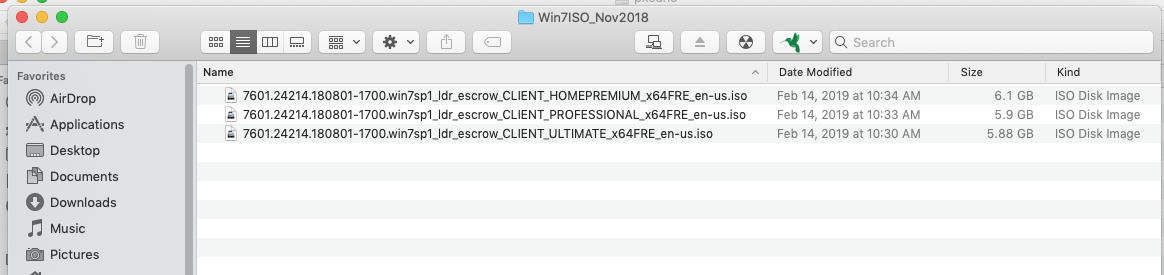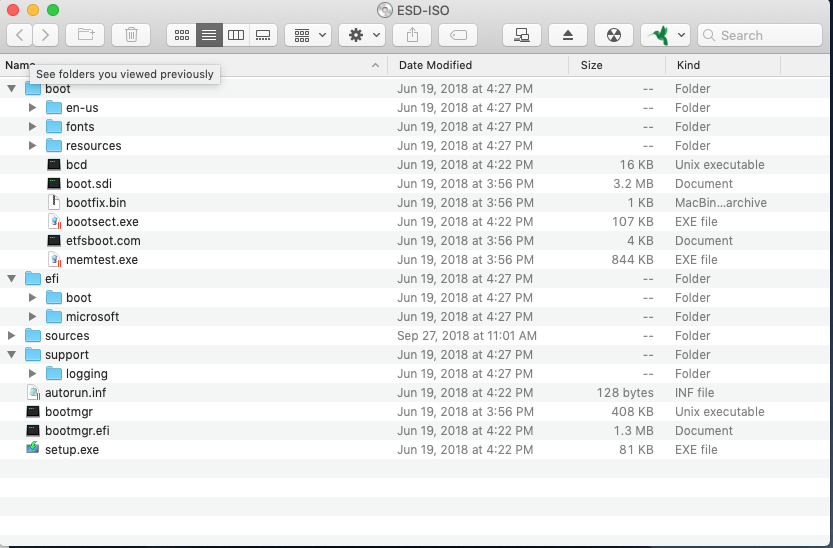My almost 8 year-old Windows 7 PC looks like it, probably, has reached the end of its life, at least as a Windows machine. If I am right in this assessment, then the question for me is what to do with it. The hardware, I believe, is OK. The problem is that the software has given out: it lost my profile, and nothing I have been trying seems to get things back to normal — and to “useful.”
So I am considering scraping Windows and replacing it with Linux Mint. My question is, given the state of the PC as I have described also here #336010 in detail (as far as I am able to figure out what it is), is it even possible to do this?
And if it is possible, what would be the best way to do this?
Please, let me know where I can find information on this issue and, if necessary, let me explain any details that you might see as important to know before giving advice.
Ex-Windows user (Win. 98, XP, 7); since mid-2017 using also macOS. Presently on Monterey 12.15 & sometimes running also Linux (Mint).
MacBook Pro circa mid-2015, 15" display, with 16GB 1600 GHz DDR3 RAM, 1 TB SSD, a Haswell architecture Intel CPU with 4 Cores and 8 Threads model i7-4870HQ @ 2.50GHz.
Intel Iris Pro GPU with Built-in Bus, VRAM 1.5 GB, Display 2880 x 1800 Retina, 24-Bit color.
macOS Monterey; browsers: Waterfox "Current", Vivaldi and (now and then) Chrome; security apps. Intego AV