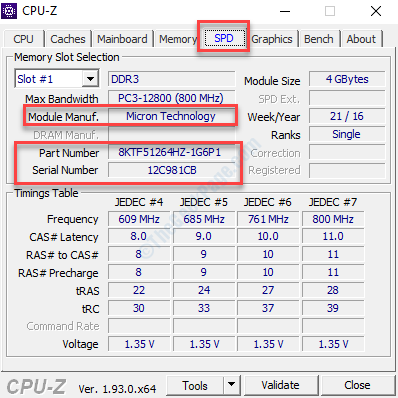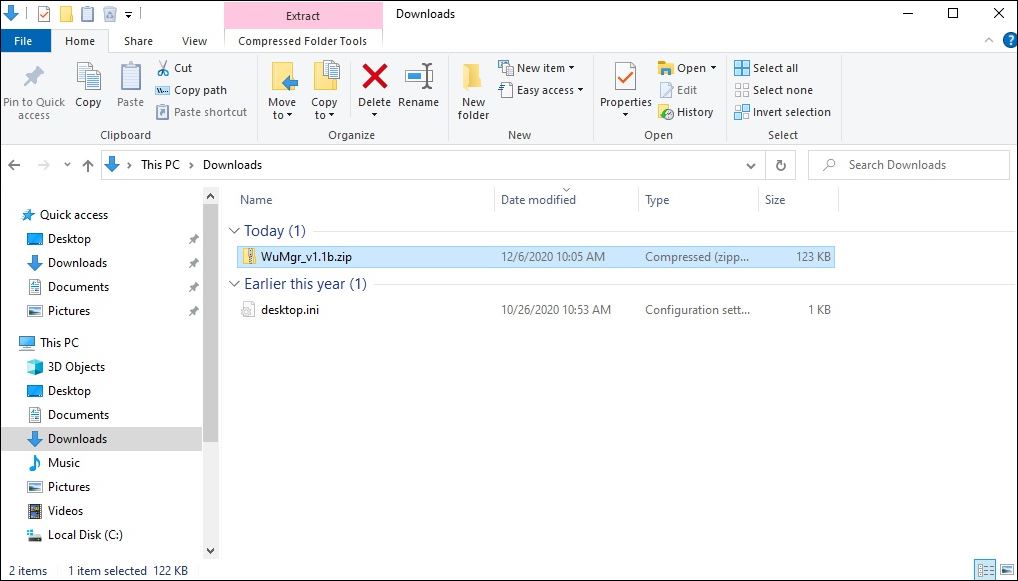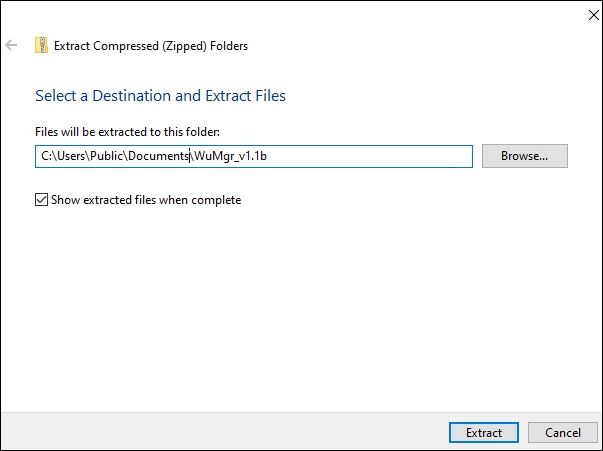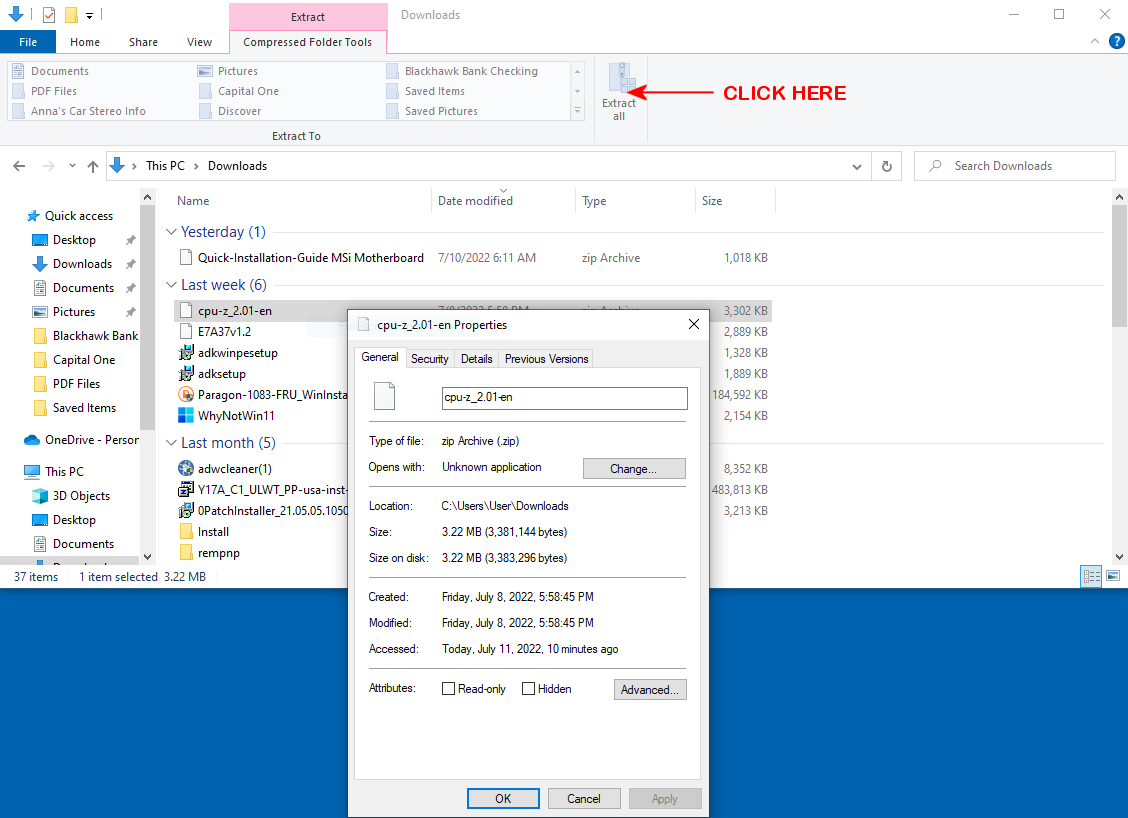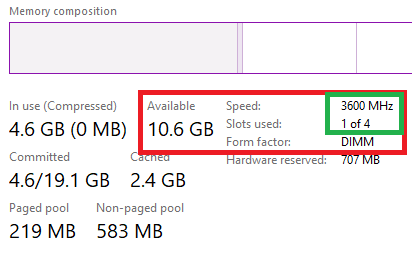I have recently chickened out of cloning my SSD and transferring the files to a new SSD. I took it to my local computer store and had them do it. Meanwhile, upon asking questions about upgrading to Windows 11. I learned that my current board and CPU and possibly my RAM will not support it. I know nothing about looking for a new board, CPU and or RAM.
Any suggestions? I like Intel but I am not opposed to AMD. I currently have MSi B350M Mortar board.