In Windows, the menu for a given program is in a toolbar or a ribbon at the top of the individual program window.
In MacOS, the menu for a given program is in the toolbar at the top of the desktop, not attached to the program window. As you change the focus from one program window to another on the Mac, the menu in the top toolbar also changes to that of the program being used.

The name of the program in use is the first menu selection. Looking at the menu for Finder, you will find much of the nomenclature to be the same as Windows menus, even often in the same order. Under “Finder” you will find “About” and “Preferences” (see MacOS Finder – Setting “Preferences”)
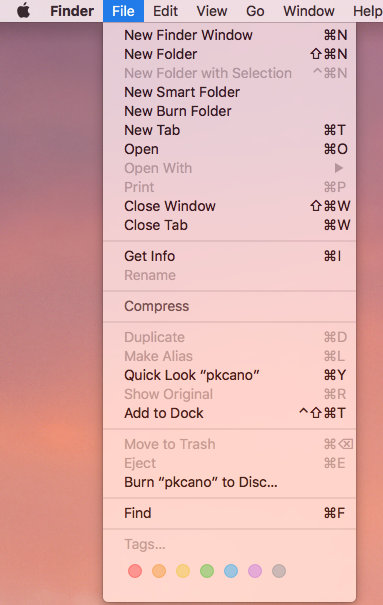
Under “File,” many of the choices are the same you would find in Windows Explorer. Alias is equivalent to shortcut. There is also a choice to burn the current folder to disk.

“Edit” provides the usual choices.
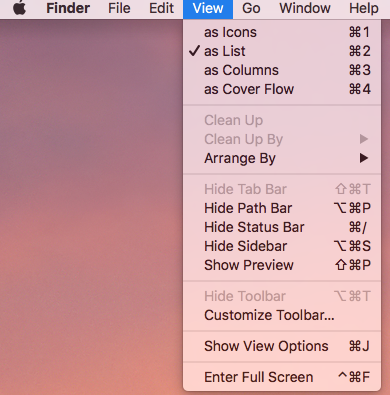
“View” is about the way things look on the screen and includes access to many of the options available under “Preferences”
The “Go” option provides links to the locations listed in the left pane of the Finder window.
What should be noted here, if you are a Windows User considering a transition to Mac, is the similarity in the (pre ribbon) menu systems between the two OSs. You will find your choices intuitively and without effort.



