OFFICE By Lance Whitney These days, it’s not uncommon to have several email accounts. Keeping them all under a single email-client umbrella makes the
[See the full post at: Managing multiple email accounts in Outlook]

|
Patch reliability is unclear. Unless you have an immediate, pressing need to install a specific patch, don't do it. |
| SIGN IN | Not a member? | REGISTER | PLUS MEMBERSHIP |
-
Managing multiple email accounts in Outlook
Home » Forums » Newsletter and Homepage topics » Managing multiple email accounts in Outlook
- This topic has 14 replies, 10 voices, and was last updated 5 years, 2 months ago by
anonymous.
AuthorTopicTracey Capen
AskWoody MVPMarch 2, 2020 at 1:05 am #2174741Viewing 6 reply threadsAuthorReplies-
reztiwss
AskWoody LoungerMarch 2, 2020 at 9:52 am #2174971I do not have Outlook 365 but I am considering purchasing it. I am curious if it plays nicely with my e-mail accounts that have 2 factor authentication turned on? I do not want to circumvent the security of 2 factor by having to use an “app password” access my email. Can you comment on this topic? Thank you!
-
Paul T
AskWoody MVPMarch 2, 2020 at 10:04 am #2174989According to this MS article, 2FA is supported in Office/Outlook.
Alternatively you could use one of the free office products, like LibreOffice, and stick to your current email.
cheer, Paul
-
-
ScotchJohn
AskWoody LoungerMarch 2, 2020 at 3:45 pm #2175214In both Gmail and iCloud, I have 2FA, but both will generate a one-time password that you can input to your Outlook as once-off authentication. You will not have to input an “app password”, rather your Outlook is treated as a trusted device. It works for me.
Dell E5570 Latitude, Intel Core i5 6440@2.60 GHz, 8.00 GB - Win 10 Pro
-
glnz
AskWoody PlusMarch 7, 2020 at 10:45 pm #2177955OK – need your advice – here’s the hairy situation:
On my XP (!!) machine, I have Outlook 2003 with email going back 12 years in various folders. The two email accounts it connects to are both POP3 and set to “leave a copy of messages on the server”. One is [myname]@verizon.net (which is now run very badly by aol) and the other is [myname]@[mywife’ssmallbusinessdomain].com (which is run by Network Solutions).
Currently, on the aol server maintaining my verizon.net email, most of the emails have been archived. On the Network Solutions server maintaining my [wife’ssmallbusinessdomain] email, only some of the email has been archived.
On my Win 10 Pro 64-bit machine (v 1909), I have Office 365 Home 64-bit, and I haven’t turned on its Outlook yet.
A) If I turn on the new Outlook in O365, should I now connect to both email accounts using IMAP?
B) If I do that, is there a way to Import all the historic emails from the XP’s Outlook 2003 into the Win 10’s O365 XP? I’m pretty sure there are wrong ways to do that, so I’d like to avoid those mistakes if possible. And don’t forget the O365 is 64-bit. Both my old XP and my new Win 10 are on the same home LAN. They are right next to each other on the floor under my desk.
Please point me to any good source articles, but I have not yet found a particularly good set of articles to achieve these goals.
Thanks!
-
RetiredGeek
AskWoody_MVPMarch 8, 2020 at 11:21 am #2178120GLNZ,
FWIW, I’ve never been one to trust other peoples servers for things that are important to me. Thus, I’ve always used POP connections. I use O365 Outlook and still have my important emails going back to Outlook 2003. Here’s what I do.
Set Outlook to store it’s .pst file to a directory (Outlook Data) in my Documents directory.
When I install a new version of Outlook I just point it to look at that directory via: File->Account Settings->Data Files.
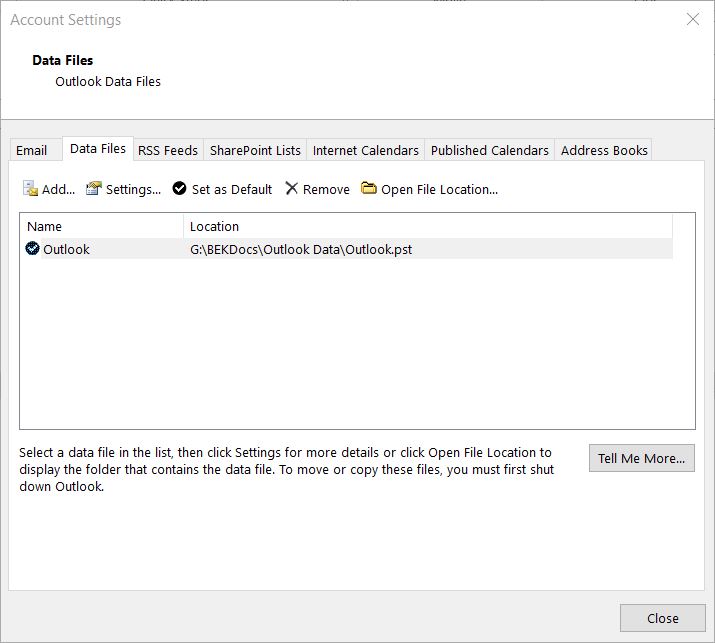
Then I add each email account and point it to deliver its email to the inbox in that file via: File->Account Settings->Email->Change Folder. While there I also set the default email address for sending (of course this can always be changed in the email creation screen when necessary).

With this setup it makes it easy to just copy the Outlook.pst file to an identical folder on my laptop when I head out on a trip. Then copy it back to the desktop when I return.
Of course I set all my mobile devices (phone, kindle fire, etc.) to leave emails on the server only O365 can delete them.
HTH
1 user thanked author for this post.
-
bbearren
AskWoody MVPMarch 8, 2020 at 1:46 pm #2178166I’ve never been one to trust other peoples servers for things that are important to me. Thus, I’ve always used POP connections. I use O365 Outlook and still have my important emails going back to Outlook 2003. Here’s what I do. Set Outlook to store it’s .pst file to a directory (Outlook Data) in my Documents directory.
I’m of the same inclination, with one exception. I move the Outlook folder outside the Documents folder because of its size. I use Task Scheduler to run a Robocopy batch file to copy my Documents folder to my OneDrive folder on a separate drive. That runs quickly, once I moved Outlook Files outside the Documents folder.
The Outlook Files .pst files (of which there are 3) change daily, but they are single files large in size, and total a tad over 3GB. That extends the Robocopy process considerably, as well as the OneDrive upload sync. I rely on drive images to keep those files safely stored away.
Always create a fresh drive image before making system changes/Windows updates; you may need to start over!We all have our own reasons for doing the things that we do with our systems; we don't need anyone's approval, and we don't all have to do the same things.We were all once "Average Users".
-
-
Kathy Stevens
AskWoody PlusMarch 8, 2020 at 11:25 am #2178124Like you we have e-mail and contacts going back decades.
We move Outlook files by exporting .pst files to a USB or other drive and then import them to the new computer.
In Outlook 2016 we go to File>Open& Export>Import/Export>Export to a file>Outlook Data File (.pst)>Select the folder to export from>Save export file as:
When selecting the the folder to export from, highlight the “directory” containing your email – Inbox, outbox, etc. Do an export for each directory -Personal Folders, XXX@aol.com, etc.
The import process onto the new computer is similar. File>Import/Export etc.
I assume Outlook 2003 works the same way but do not remember.
We also do the export thing on a regular basis to make sure we have backups of our email and more importantly contact information.
1 user thanked author for this post.
-
-
Paul T
AskWoody MVPMarch 8, 2020 at 12:44 am #2177977Why do you have 12 year old mail?
As you leave mail on the server an IMAP connection will see it all, but it will take a while to download it to your machine – IMAP stores on the server and copies locally so mail is always available.
You should be able to open any local archives in O365.
cheers, Paul
-
glnz
AskWoody PlusMarch 8, 2020 at 10:21 am #2178098Paul T – better 12 years of email than 12 years of newspapers under my bed! If I must hoard, it’s the least worrisome.
My questions are: 1) What happens if I use IMAP when I start the new Outlook in O365 when I’ve been using POP3 (with “leave a copy of message on the server”) on Outlook 2003? Yes, I first will move all the emails in the servers’ (ISPs’) Inboxes to their Archives so they won’t download again in the new Outlook O365.
2) Once that is up and running, is there a way to move all my old emails in folders on Outlook 2003 (XP) to folders on my new Outlook in O365 (Win 10)? (So that I can finally retire the XP machine?)
3) Does it make any difference that the XP machine and Outlook 2003 have been 32-bit but my Win 10 Pro v1909 machine and new Outlook O365 are 64-bit?
All thoughts are welcome! Thanks.
-
This reply was modified 5 years, 2 months ago by
glnz.
-
This reply was modified 5 years, 2 months ago by
-
Paul T
AskWoody MVP
-
-
-
Mr. Austin
AskWoody PlusMarch 8, 2020 at 1:48 pm #2178167Why do you have 12 year old mail?
My answer, for myself and my company, is that I/we keep records that way. But I delete or archive the old stuff at least twice a year.
I’m unwilling to send or store data I want to hold secure, including e-mail, on the servers of a company whose motives or security I won’t trust. Implicit in this is that the sending or storage of unsecured e-mail is like sending or storing postcards. Anyone clever with technology can access and read them. Even during transit. Large scale data thefts and breaches of sensitive info is common these days. It will continue to be so unless and until the managerial policies of the companies who are patsies for hackers create and implement effective, dynamic data storage and transport policies.
Every so often I archive and store our e-mail into local, non-cloud files. And I prefer not to store my unsecured e-mails on someone else’s server.
Every so often I find an interesting or worthy read about cybersecurity. The book, Kingdom of Lies: Unnerving Adventures in the World of Cybercrime, is such a read. I appreciated it for its adventurous, dramatic tales of how humans hack other humans’ sensitive data.
Human, who sports only naturally-occurring DNA ~ oneironaut ~ broadcaster
-
This reply was modified 5 years, 2 months ago by
Mr. Austin.
-
This reply was modified 5 years, 2 months ago by
Mr. Austin.
-
This reply was modified 5 years, 2 months ago by
-
Mr. Austin
AskWoody PlusMarch 8, 2020 at 1:58 pm #2178173The Outlook Files .pst files (of which there are 3) change daily, but they are single files large in size, and total a tad over 3GB.
We archive our older Outlook files before each of them exceeds 1 GB. Outlook loads faster and works faster for us that way.
Human, who sports only naturally-occurring DNA ~ oneironaut ~ broadcaster
-
bbearren
AskWoody MVPMarch 8, 2020 at 2:48 pm #2178207We archive our older Outlook files before each of them exceeds 1 GB. Outlook loads faster and works faster for us that way.
Outlook goes from launch to fully functional in under 3 seconds. I can deal with that.
Always create a fresh drive image before making system changes/Windows updates; you may need to start over!We all have our own reasons for doing the things that we do with our systems; we don't need anyone's approval, and we don't all have to do the same things.We were all once "Average Users".
-
-
anonymous
GuestMarch 9, 2020 at 7:13 pm #2188863Your suggested method does not work all the time. I tried it on one of my laptops and it worked fine. I tried it on the other which had the same operating system, updated just like the first laptop (Windows 10). I have the same Office 365, in fact there is very little that is different except the computer model and manufacturer. I could not get Outlook to accept the gmail account. I even worked with Microsoft help desk with all their different suggestions and I could not get it to work for the second laptop. Any thoughts?
Viewing 6 reply threads - This topic has 14 replies, 10 voices, and was last updated 5 years, 2 months ago by
-

Plus Membership
Donations from Plus members keep this site going. You can identify the people who support AskWoody by the Plus badge on their avatars.
AskWoody Plus members not only get access to all of the contents of this site -- including Susan Bradley's frequently updated Patch Watch listing -- they also receive weekly AskWoody Plus Newsletters (formerly Windows Secrets Newsletter) and AskWoody Plus Alerts, emails when there are important breaking developments.
Get Plus!
Welcome to our unique respite from the madness.
It's easy to post questions about Windows 11, Windows 10, Win8.1, Win7, Surface, Office, or browse through our Forums. Post anonymously or register for greater privileges. Keep it civil, please: Decorous Lounge rules strictly enforced. Questions? Contact Customer Support.
Search Newsletters
Search Forums
View the Forum
Search for Topics
Recent Topics
-
Do you have a maintenance window?
by
Susan Bradley
5 minutes ago -
Freshly discovered bug in OpenPGP.js undermines whole point of encrypted comms
by
Nibbled To Death By Ducks
1 hour, 7 minutes ago -
Success Knows No End in the World of Online Slots (Awaiting moderation)
by
isobelhartmann1
1 hour, 17 minutes ago -
Cox Communications and Charter Communications to merge
by
not so anon
2 hours, 53 minutes ago -
Help with WD usb driver on Windows 11
by
Tex265
8 hours, 3 minutes ago -
hibernate activation
by
e_belmont
11 hours, 49 minutes ago -
Red Hat Enterprise Linux 10 with AI assistant
by
Alex5723
15 hours, 36 minutes ago -
Windows 11 Insider Preview build 26200.5603 released to DEV
by
joep517
18 hours, 41 minutes ago -
Windows 11 Insider Preview build 26120.4151 (24H2) released to BETA
by
joep517
18 hours, 43 minutes ago -
Fixing Windows 24H2 failed KB5058411 install
by
Alex5723
21 hours, 53 minutes ago -
Out of band for Windows 10
by
Susan Bradley
23 hours, 26 minutes ago -
Giving UniGetUi a test run.
by
RetiredGeek
1 day, 6 hours ago -
Windows 11 Insider Preview Build 26100.4188 (24H2) released to Release Preview
by
joep517
1 day, 14 hours ago -
Microsoft is now putting quantum encryption in Windows builds
by
Alex5723
3 minutes ago -
Auto Time Zone Adjustment
by
wadeer
1 day, 18 hours ago -
To download Win 11 Pro 23H2 ISO.
by
Eddieloh
1 day, 16 hours ago -
Manage your browsing experience with Edge
by
Mary Branscombe
20 hours, 45 minutes ago -
Fewer vulnerabilities, larger updates
by
Susan Bradley
9 hours, 11 minutes ago -
Hobbies — There’s free software for that!
by
Deanna McElveen
15 hours, 35 minutes ago -
Apps included with macOS
by
Will Fastie
13 hours, 27 minutes ago -
Xfinity home internet
by
MrJimPhelps
10 hours, 14 minutes ago -
Convert PowerPoint presentation to Impress
by
RetiredGeek
1 day, 11 hours ago -
Debian 12.11 released
by
Alex5723
2 days, 15 hours ago -
Microsoft: Troubleshoot problems updating Windows
by
Alex5723
2 days, 19 hours ago -
Woman Files for Divorce After ChatGPT “Reads” Husband’s Coffee Cup
by
Alex5723
1 day, 22 hours ago -
Moving fwd, Win 11 Pro,, which is best? Lenovo refurb
by
Deo
2 hours, 25 minutes ago -
DBOS Advanced Network Analysis
by
Kathy Stevens
3 days, 12 hours ago -
Microsoft Edge Launching Automatically?
by
healeyinpa
3 days, 2 hours ago -
Google Chrome to block admin-level browser launches for better security
by
Alex5723
1 day ago -
iPhone SE2 Stolen Device Protection
by
Rick Corbett
3 days, 7 hours ago
Recent blog posts
Key Links
Want to Advertise in the free newsletter? How about a gift subscription in honor of a birthday? Send an email to sb@askwoody.com to ask how.
Mastodon profile for DefConPatch
Mastodon profile for AskWoody
Home • About • FAQ • Posts & Privacy • Forums • My Account
Register • Free Newsletter • Plus Membership • Gift Certificates • MS-DEFCON Alerts
Copyright ©2004-2025 by AskWoody Tech LLC. All Rights Reserved.

