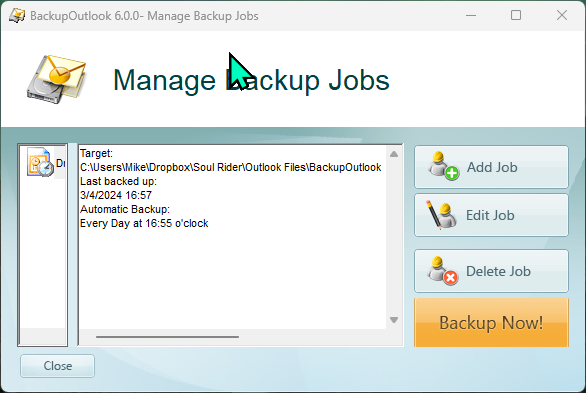Here’s the scenario on a new Lenovo ThinkPad Type P16 Gen 2:
– I run a drive imaging program twice a day (R-Drive Image but I don’t recommend it) to save my light and fluffy biscuits if Windows ever has issues,
– I run BackupOutlook by Wisco (*that* program I *would* recommend) once a day to preserve my Outlook 2019 doings,
– Although both programs are set to awaken the computer, Windows doesn’t usually run either of them until I touch the keyboard and the computer comes out of ‘Sleep’. This is completely goofy; I’d run both programs on Windows 10 Home or Pro for a very long time. They worked quite well when the computer woke up automatically,
– Lenovo’s “Premier” phone support people have almost no idea how to support Windows. Many of them are complete n00bs. In the several times I’ve called them about this or other needs, they have to consult with other Lenovo people to *guess* at what to do. At the time I purchased the machine, their reputation with their customers clearly showed as *widely* mixed on the reviews for this model of their machine.
Thanks for your attention and thoughtful help!
Human, who sports only naturally-occurring DNA ~ oneironaut ~ broadcaster