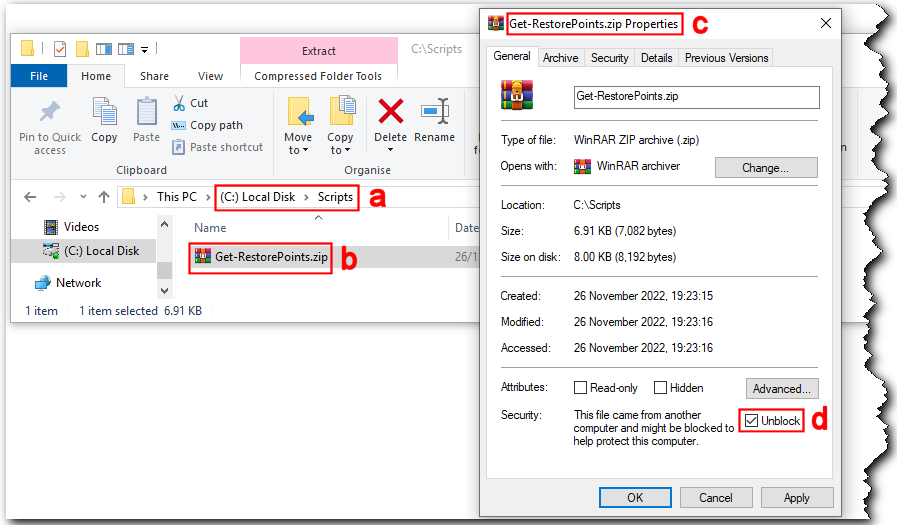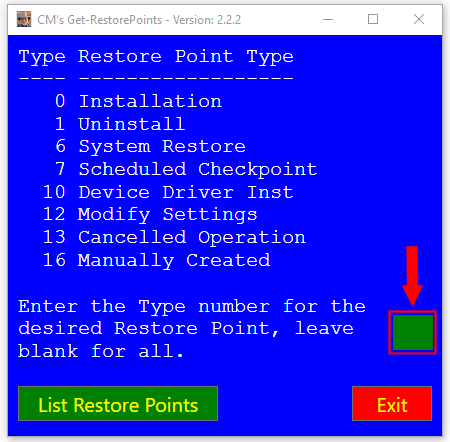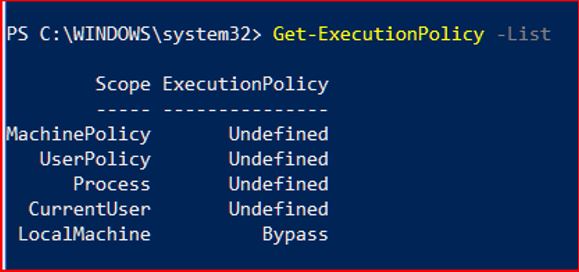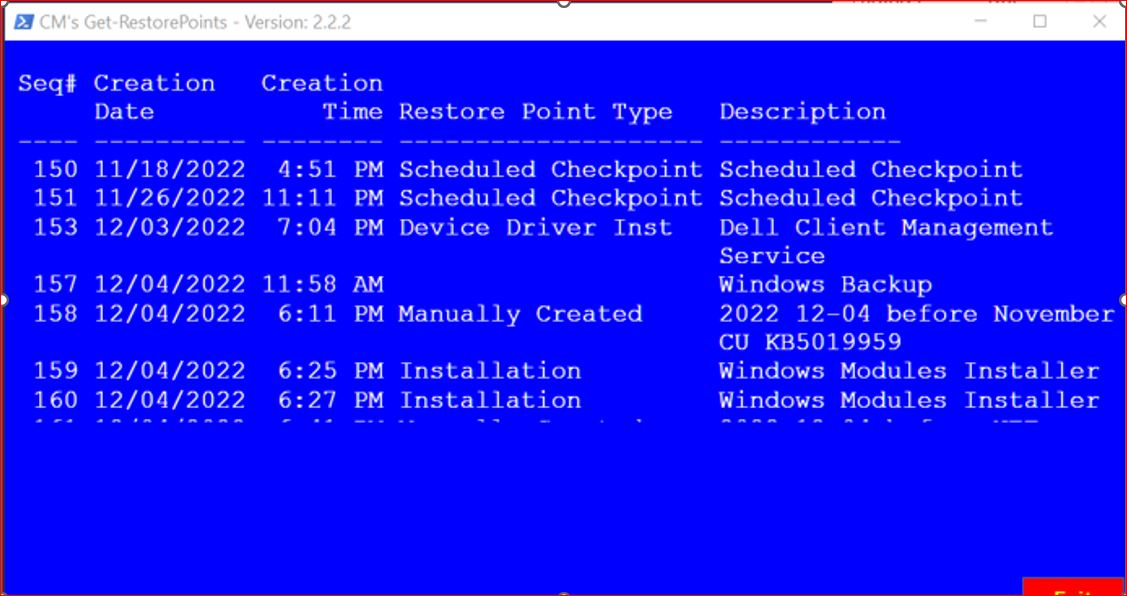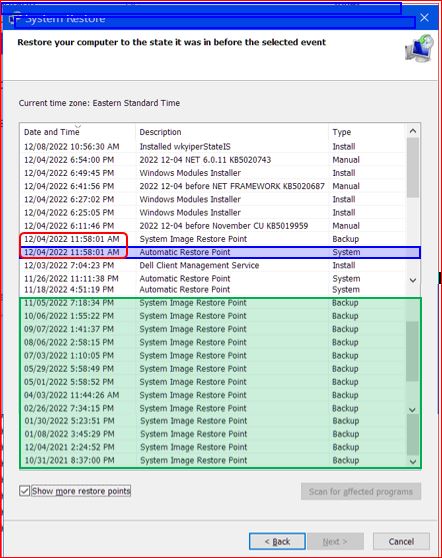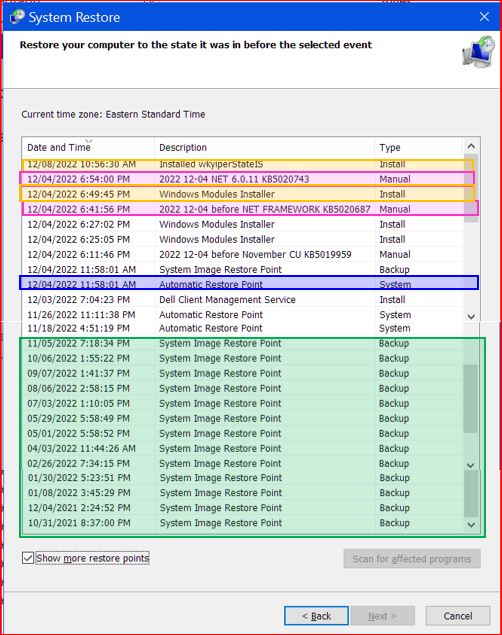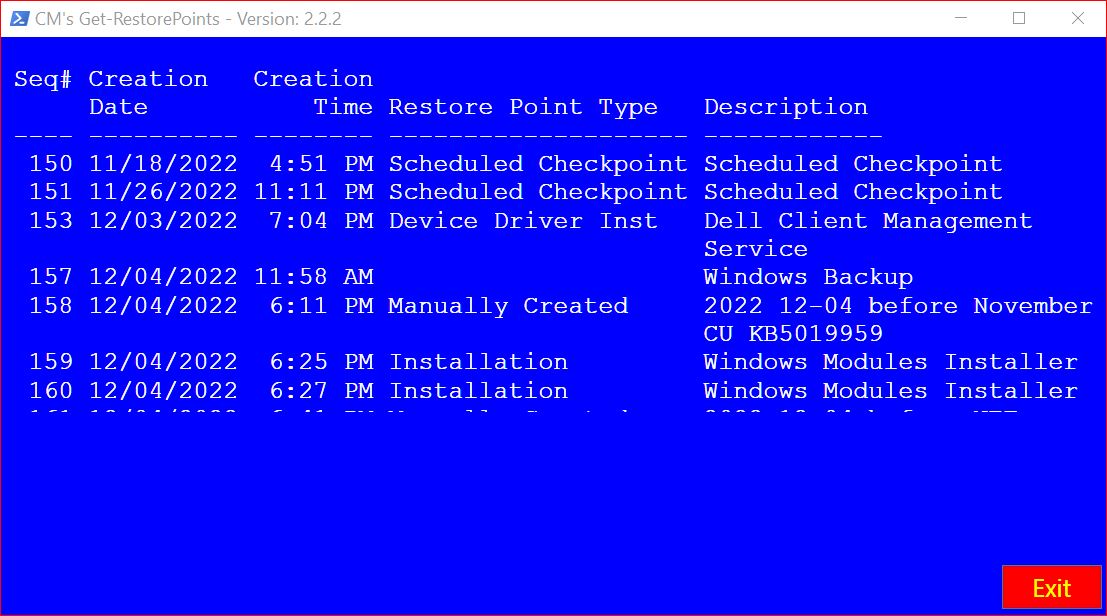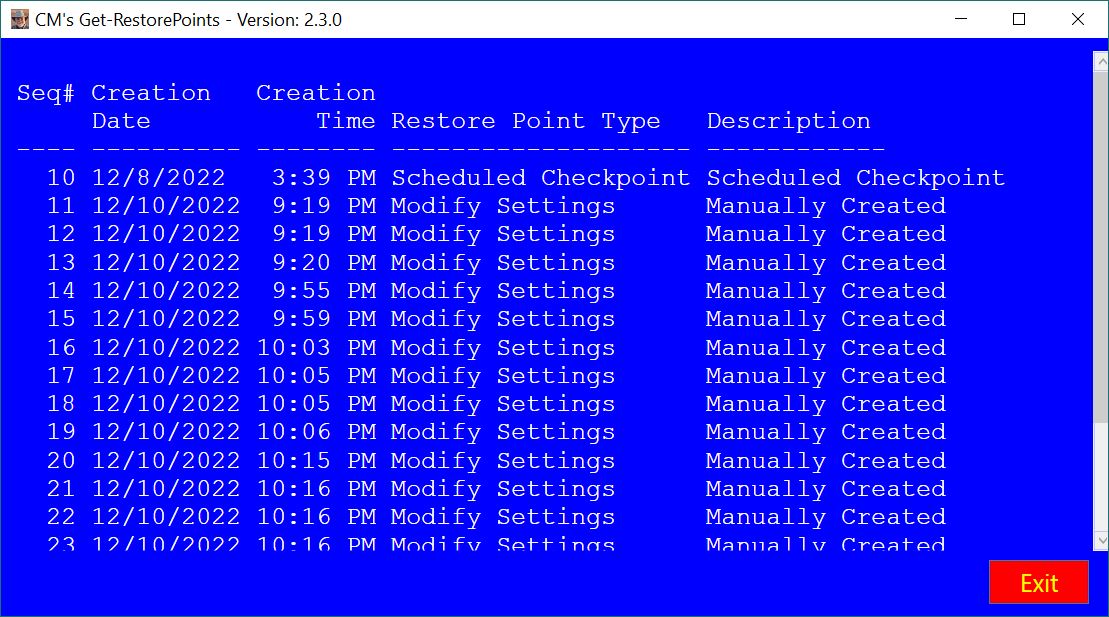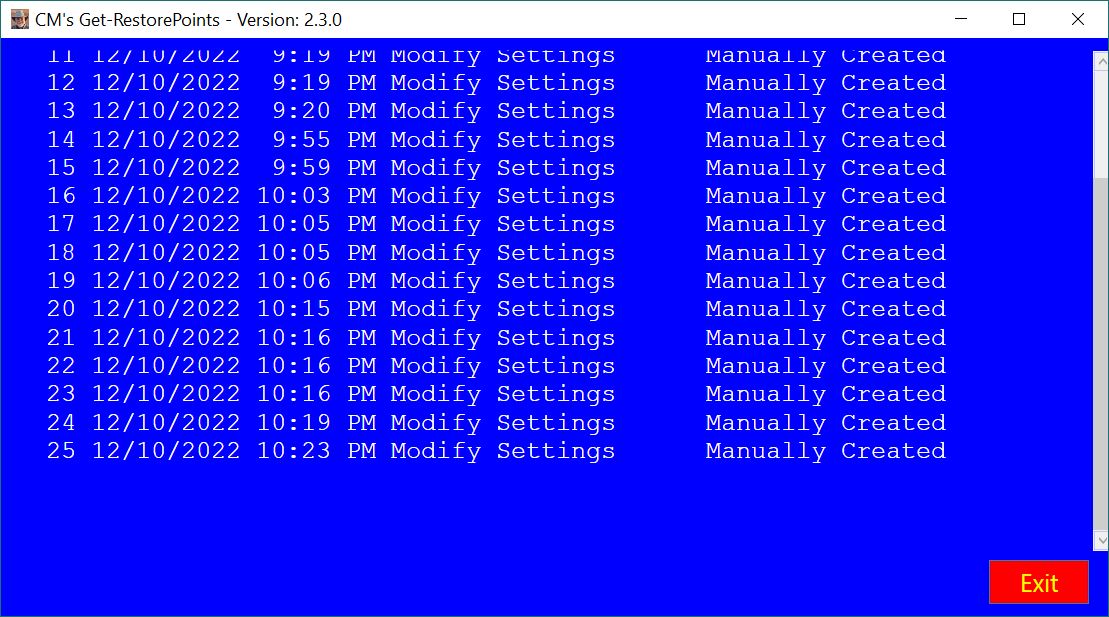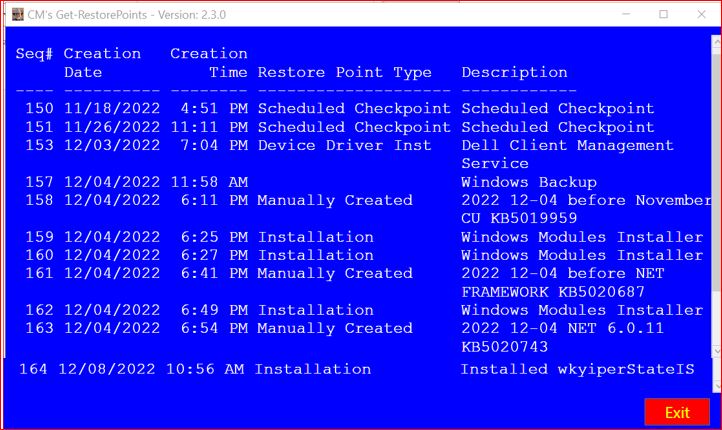I’ve read your post at <here> and <here>.
I’ve downloaded it, extracted the zip folder, and now I have the Get-RestorePoints.ps1 powershell-script file.
I’ve never run a PS script before, so I have a bunch of questions.
When I right-click on the script-file name, I get a drop-down menu to “Run with Powershell” but when I do that, I get a MS Window that says it’s not a verified MS-verified app. However, I can click on a button to “Run anyway”. But, this isn’t an app. And when I click on this button to run anyway, nothing happens. (There’s nothing new in Apps & Features.)
I managed to “read” the script file. {P.S. the comments need to be revised: “the” instead of “they” and “wish” instead of “with”.}
It looks like I use the name of the script file in the PS command prompt. So, I am guessing that when I open Windows PowerShell (Admin) and I get the prompt C:\WINDOWS\system32>, the name Get-RestorePoints.ps1 goes after that prompt. It looks like an argument to the prompt should be given afterwards, as well.
What do I type after that for the argument? -nothing? *? -rpType
12? 12? 0? -0? 1? -1? or what?
What does it mean for something to display as “APPLICATION_INSTALL”? or as “APPLICATION_UNINSTALL”?
And, I look at the display results for each of these and compare them?
Can you post a screenshot (or more), so that I know what to expect with one or more of these arguments?