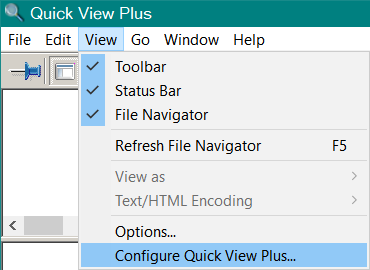How can I get rid of “quick print” from the Win10 file manager context menu.
Any idea what specific registry key attends to this?
I’ve tried a number of the various ‘context menu’ managers (nirsoft, etc etc) and it doesn’t seem to show up as an item. Odd.
Thanks Richard