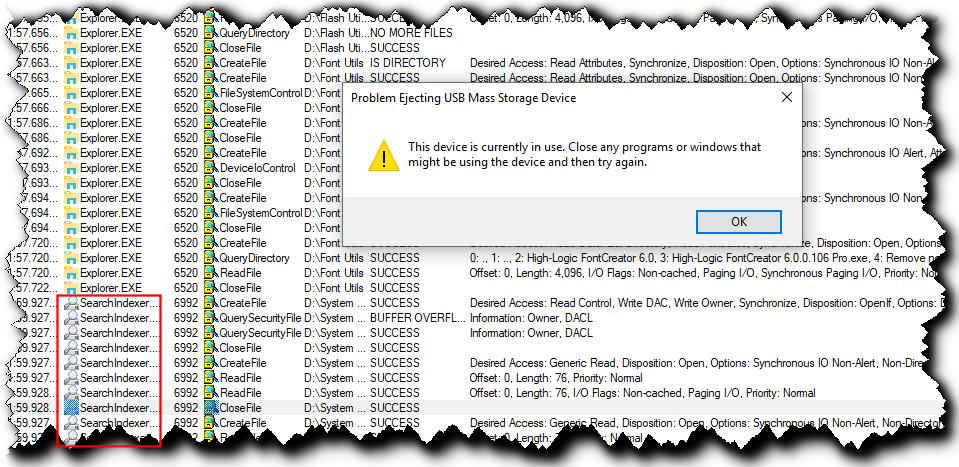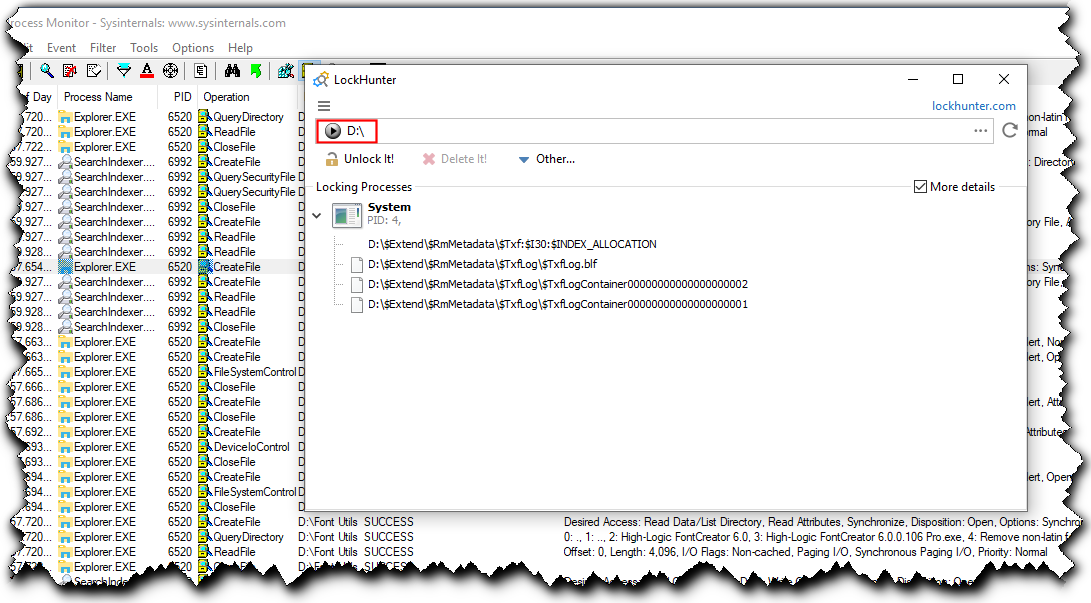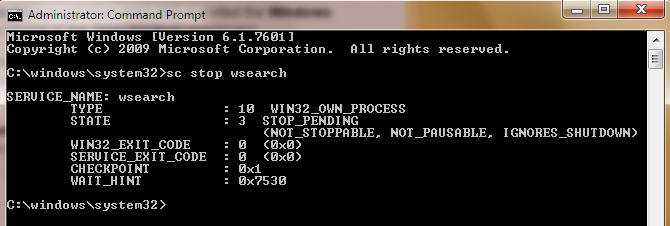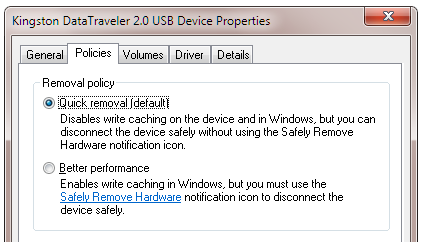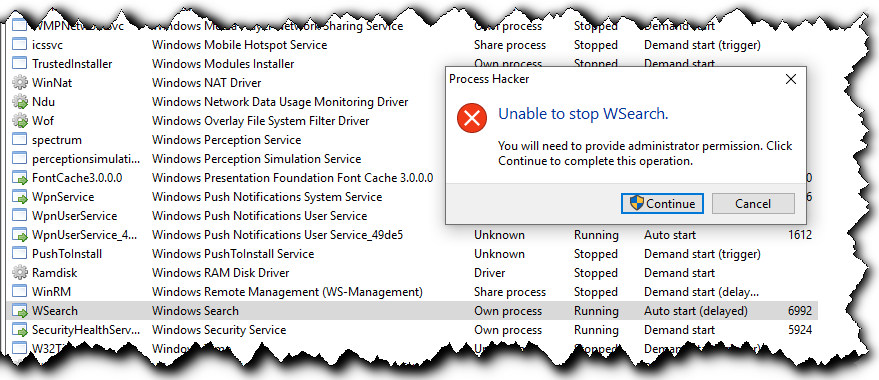I’m having an issue with safely remove hardware issue.
When i have a USB drive plugged in and try and use this feature to safely remove nothing at all happens what so ever and i cannot seem to fix the issue.
I wonder if anyone here can point me in a direction of a fix.
Thanks.