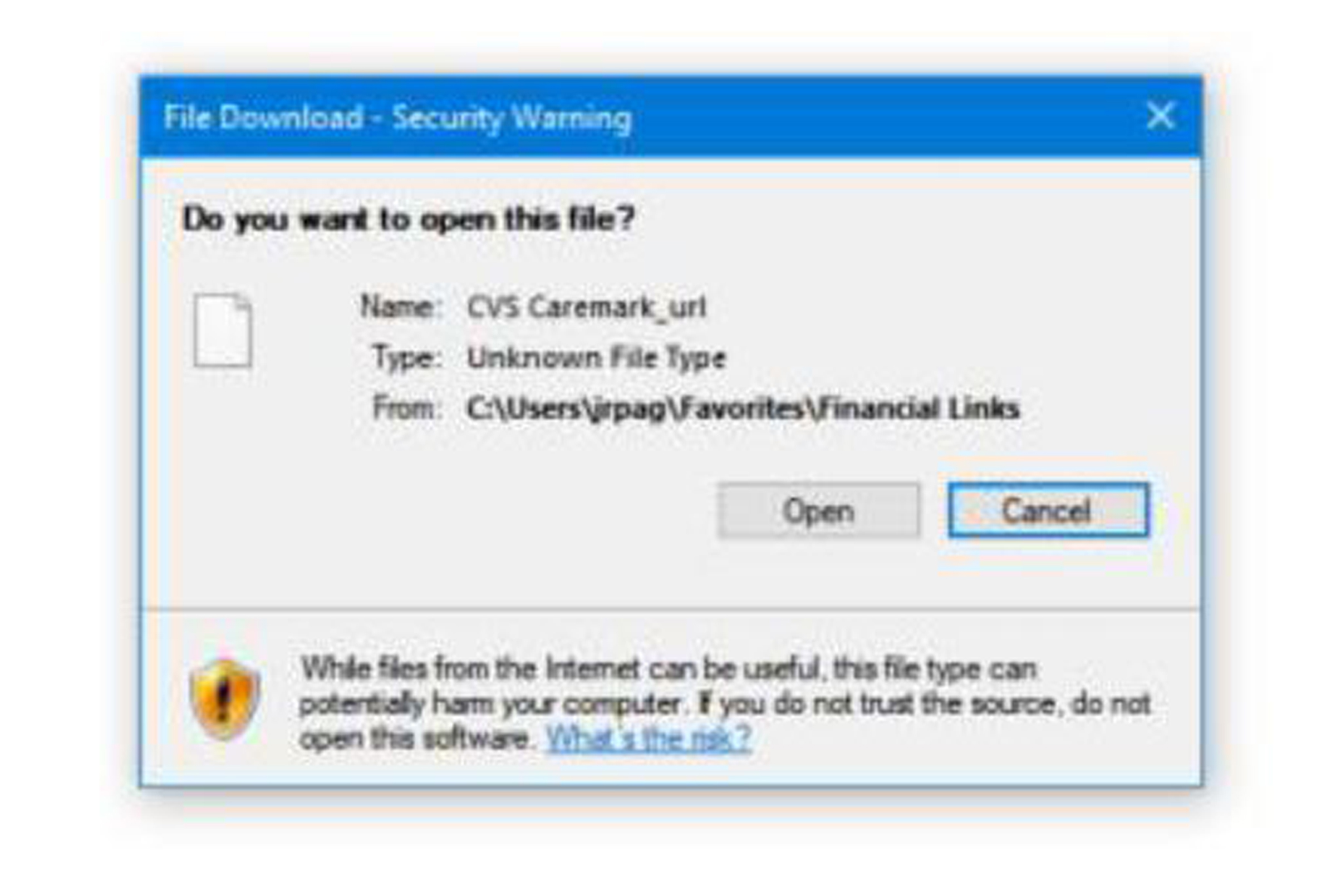I have several shortcuts (URL’s) in a folder on my desktop. For some unknows reason, when I click on any of these shortcuts I get a pop-up security warning (see picture). Is there any way to disable this warning? I use Firefox and I have Win 10 22H2 Home and the OS build is 19045.4046.

|
Patch reliability is unclear. Unless you have an immediate, pressing need to install a specific patch, don't do it. |
| SIGN IN | Not a member? | REGISTER | PLUS MEMBERSHIP |
-
Shortcuts (URL’s) on my desktop pop up with security warning
Home » Forums » AskWoody support » Windows » Windows 10 » Windows 10 version 22H2 » Shortcuts (URL’s) on my desktop pop up with security warning
- This topic has 6 replies, 5 voices, and was last updated 1 year, 2 months ago.
Viewing 5 reply threadsAuthorReplies-
Bob99
AskWoody MVPMarch 3, 2024 at 5:00 pm #2644698For some reason your picture didn’t appear.
Can you please try resubmitting it?
If that’s not an option or doesn’t work out for some reason, can you please reply here with the exact text of the pop-up security warning and the name of any anti-malware program (or programs) you have in use on your system?
-
77JOE84
AskWoody Plus -
OldNavyGuy
GuestMarch 3, 2024 at 6:39 pm #2644728Your shortcuts were not created correctly, so Windows doesn’t know what to do with them.
A few ways I create Desktop shortcuts from web pages (Firefox examples)…
- Highlight the URL of the the web page, left-click, and drag and drop the URL on the Desktop.
- If it’s already in the list of bookmarks, right-click on the bookmark and select Copy, then on the Desktop, right-click and select Paste shortcut.
- Not exactly a “bookmark”, but File > Save Page As > Web Page, HTML only.
-
n0ads
AskWoody LoungerMarch 4, 2024 at 7:45 am #2644920A proper formatted URL shortcut’s properties will look like this.
And, as OldNavyGuy pointed out, it’ll show the URL to the website you want it to visit.
Your error message indicates that specific shortcut points to a file on your PC located at “C:\Users\???\Favorites Links” and Windows can’t open local files in a browser.
Just FYI, I know it’s possible to setup Windows so that local files can be opened in a browser; been using that option for many years to test “local copies” of web pages I create to ensure they appear as they should when viewed from the website itself.
However, I didn’t mention that because I wanted to keep things simple (firm believer in the KISS principle.)
-
77JOE84
AskWoody PlusMarch 10, 2024 at 6:55 pm #2647355Hi nOads … yes… you are correct … the shortcuts are in a folder called Financial Links which is under my Favorites. I believe the shortcuts were created correctly in the Financial Links folder. For example, the Cox shortcut in the Financial Links folder is as follows:
https://www.cox.com/content/dam/cox/okta/signin.html
and the shortcut is titled “Cox Login – Sign Into Your Cox Account”. When I click that shortcut in the Financial Links Folder, the security pop-up doesn’t appear.
However, if I rename the shortcut (or shorten the name) in the Financial Links folder, and then click the shortcut, the security pop-up appears.
For example, if I shorten the name of the shortcut to “Cox – Internet & Phone”, and click that shortcut in the Financial Links folder, the security pop-up appears. However, if I change the name to “Cox Login – Internet & Phone” and click that shortcut in the Financial Links folder, the security pop-up Does Not appear. So apparently there are some hidden characters/info within the actual name of the shortcut which seems odd to me.
I like to shorten or rename the shortcuts in the Financial Links folder and keep them in alphabetical order to find the one I need easily. However, several of my shortcuts in the Financial Links folder, before I rename, them are displayed as “Sign In – XXXX”; hence, I need to rename them to get them in the correct alphabetical order. I haven’t figured out a way to rename the shortcuts that begin with “Sign In” to prevent the security pop-up from appearing.
I was researching other forums and ran across a post that was 9 years old and pertained to Windows 7. The post stated that this problem (i.e., pop up security warning from links the Favorites folder) is due to the trust/security level of the Favorites folder. The post stated that the trust/security of the folder can be changed by the following command:
ICACLS “CORRECT_PATH” /Setintegritylevel (OI)(CI)M
And the correct path is: C:\Users\USER_NAME\Favorites\Links
And replace USER_NAME with my user name.
I haven’t tried that command as I didn’t know if it is still valid for Windows 10. I was concerned that the post is 9 years old, and I didn’t see any recent posts about this issue. I also didn’t know if I could just change the security/trust level for the Financial Links folder or I would have to change the security/trust level for the Favorites folder.
If you have any insight as to whether this command still works with Windows 10, or any other suggestions, it would be greatly appreciated.
Thanks
-
Paul T
AskWoody MVPMarch 11, 2024 at 1:52 am #2647446I didn’t know if it is still valid for Windows 10
It is still valid but may not be the problem. It is also the worst way to check the security settings on a folder.
Instead, right click on the folder (Links) and select Properties > Security.
Click on “Authenticated users” and check that everything except “Full Control” and “Special” are set.For the problem with the shortcuts, can you right click on the offending shortcut, select Properties, take a screenshot and post it?
cheers, Paul
Viewing 5 reply threads -

Plus Membership
Donations from Plus members keep this site going. You can identify the people who support AskWoody by the Plus badge on their avatars.
AskWoody Plus members not only get access to all of the contents of this site -- including Susan Bradley's frequently updated Patch Watch listing -- they also receive weekly AskWoody Plus Newsletters (formerly Windows Secrets Newsletter) and AskWoody Plus Alerts, emails when there are important breaking developments.
Get Plus!
Welcome to our unique respite from the madness.
It's easy to post questions about Windows 11, Windows 10, Win8.1, Win7, Surface, Office, or browse through our Forums. Post anonymously or register for greater privileges. Keep it civil, please: Decorous Lounge rules strictly enforced. Questions? Contact Customer Support.
Search Newsletters
Search Forums
View the Forum
Search for Topics
Recent Topics
-
Giving UniGetUi a test run.
by
RetiredGeek
4 hours, 6 minutes ago -
Windows 11 Insider Preview Build 26100.4188 (24H2) released to Release Preview
by
joep517
11 hours, 43 minutes ago -
Microsoft is now putting quantum encryption in Windows builds
by
Alex5723
9 hours, 41 minutes ago -
Auto Time Zone Adjustment
by
wadeer
16 hours, 12 minutes ago -
To download Win 11 Pro 23H2 ISO.
by
Eddieloh
13 hours, 52 minutes ago -
Manage your browsing experience with Edge
by
Mary Branscombe
2 hours, 57 minutes ago -
Fewer vulnerabilities, larger updates
by
Susan Bradley
5 hours, 23 minutes ago -
Hobbies — There’s free software for that!
by
Deanna McElveen
9 hours, 41 minutes ago -
Apps included with macOS
by
Will Fastie
9 hours, 18 minutes ago -
Xfinity home internet
by
MrJimPhelps
9 hours, 13 minutes ago -
Convert PowerPoint presentation to Impress
by
RetiredGeek
9 hours, 11 minutes ago -
Debian 12.11 released
by
Alex5723
1 day, 13 hours ago -
Microsoft: Troubleshoot problems updating Windows
by
Alex5723
1 day, 17 hours ago -
Woman Files for Divorce After ChatGPT “Reads” Husband’s Coffee Cup
by
Alex5723
20 hours, 28 minutes ago -
Moving fwd, Win 11 Pro,, which is best? Lenovo refurb
by
Deo
12 hours, 53 minutes ago -
DBOS Advanced Network Analysis
by
Kathy Stevens
2 days, 9 hours ago -
Microsoft Edge Launching Automatically?
by
healeyinpa
2 days ago -
Google Chrome to block admin-level browser launches for better security
by
Alex5723
2 days, 12 hours ago -
iPhone SE2 Stolen Device Protection
by
Rick Corbett
2 days, 4 hours ago -
Some advice for managing my wireless internet gateway
by
LHiggins
1 day, 12 hours ago -
NO POWER IN KEYBOARD OR MOUSE
by
HE48AEEXX77WEN4Edbtm
14 hours, 23 minutes ago -
A CVE-MITRE-CISA-CNA Extravaganza
by
Nibbled To Death By Ducks
2 days, 22 hours ago -
Sometimes I wonder about these bots
by
Susan Bradley
10 hours, 13 minutes ago -
Does windows update component store “self heal”?
by
Mike Cross
2 days, 8 hours ago -
Windows 11 Insider Preview build 27858 released to Canary
by
joep517
3 days, 12 hours ago -
Pwn2Own Berlin 2025: Day One Results
by
Alex5723
1 day, 20 hours ago -
Windows 10 might repeatedly display the BitLocker recovery screen at startup
by
Susan Bradley
1 day, 8 hours ago -
Windows 11 Insider Preview Build 22631.5409 (23H2) released to Release Preview
by
joep517
3 days, 14 hours ago -
Windows 10 Build 19045.5912 (22H2) to Release Preview Channel
by
joep517
3 days, 14 hours ago -
Kevin Beaumont on Microsoft Recall
by
Susan Bradley
2 hours, 59 minutes ago
Recent blog posts
Key Links
Want to Advertise in the free newsletter? How about a gift subscription in honor of a birthday? Send an email to sb@askwoody.com to ask how.
Mastodon profile for DefConPatch
Mastodon profile for AskWoody
Home • About • FAQ • Posts & Privacy • Forums • My Account
Register • Free Newsletter • Plus Membership • Gift Certificates • MS-DEFCON Alerts
Copyright ©2004-2025 by AskWoody Tech LLC. All Rights Reserved.