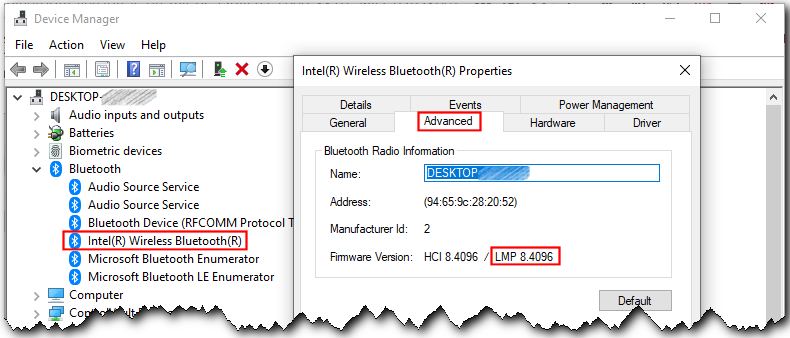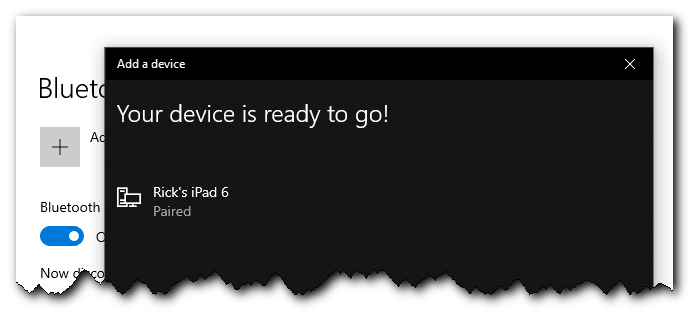I am trying to send photos currently on my iPhone se to my Windows 10 laptop. I turned on Bluetooth on both devices, each device found the other device, each device showed the same code, and the devices paired with each other. I selected a photo on the iPhone se and hit the send button (the square with a vertical arrow through it). However, the only icons that showed up as sending options were AirDrop, email, and messages. After trying this several times I read online that Bluetooth can not be used to send files from an iPhone and that AirDrop was the method to use but that AirDrop can only be used when both devices are Apple devices. Is this true?
This is my first attempt at using Bluetooth with any device so maybe I am missing something obvious.