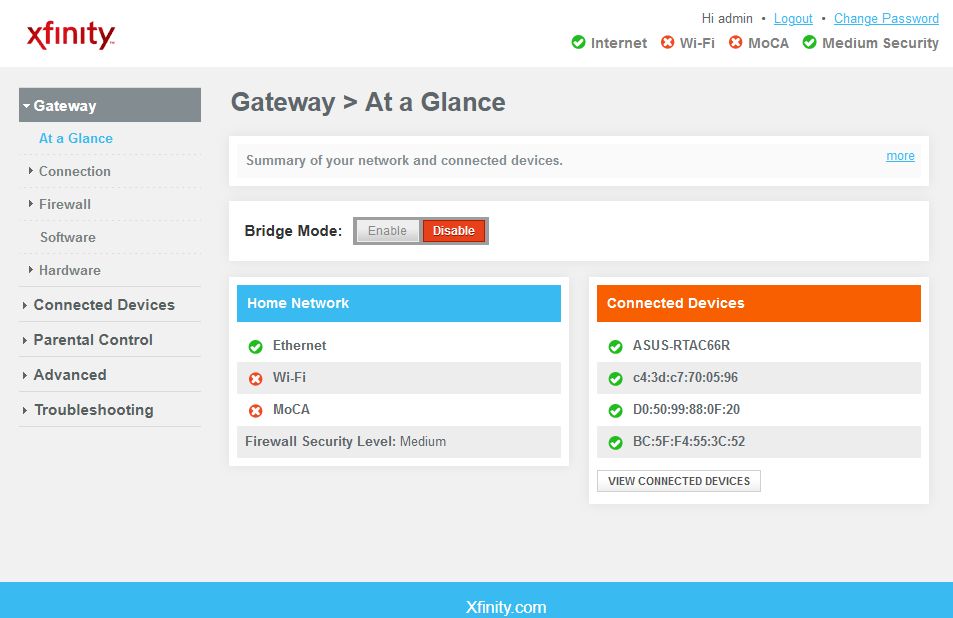Just installed new Comcast system. When I displayed the Gateway modem it showed right off 6 “Connected Devices” but I only am using one desktop. I called Comcast twice and no one knows what these devices are. They only suggested ‘Pausing’ them. Although the display says I can unPause if the Pause caused a problem, the one I paused disappeared from the display so I cannot unPause although so far not seeing any effect. I searched Google for the devices with no results. Does any one know what these are and if I can safely pause them? Here are just 3.
Actionte-5310
Asustekc-C6D5
IntelCor-60A8
I would really appreciate any help as I should delete these if dangerous or not if not dangerous. Thanks in advance.

 Best way to get rid of unknown devices is to change the password as you already did.
Best way to get rid of unknown devices is to change the password as you already did.