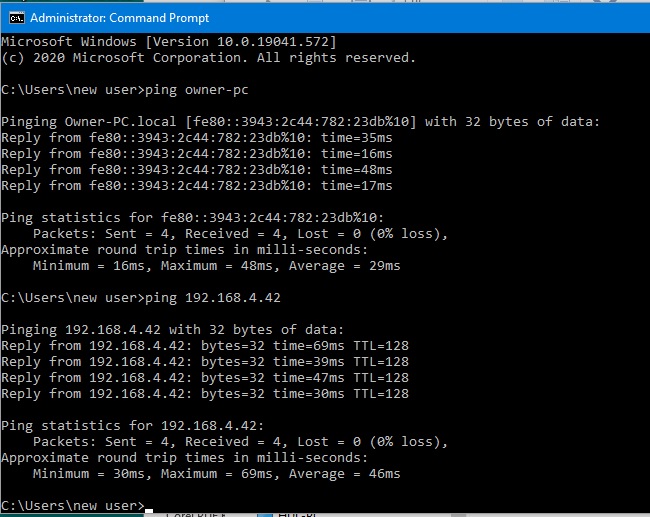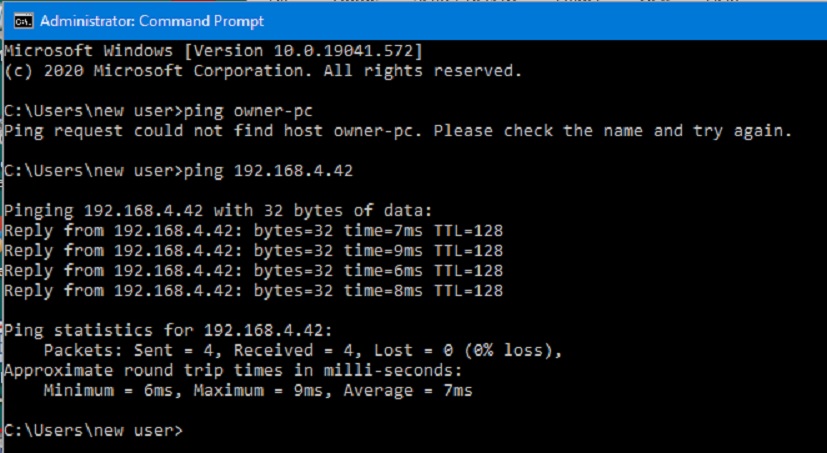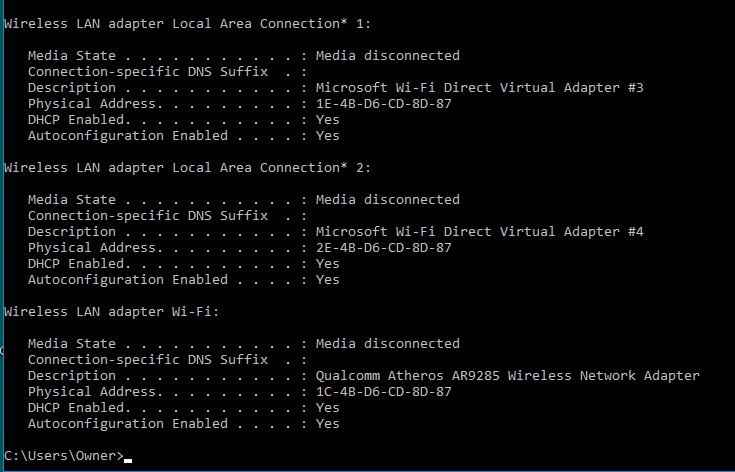Win 10 Home version 20H2 Mapped Shortcuts fail.
I have a Windows 10 Home version 20H2 laptop connected by WiFi. It has a maximum strength signal when connected. It always can access the Internet. However, if I do not open a mapped shortcut to it immediately after if boots up, I can no longer access it on my network yet it still accesses the Internet so it has not lost WiFi connection.
This problem, I am certain, started when I updated this computer with Microsoft’s September updates. At that time, it was using Windows 10 Home version 1909. I then updated all my computers to Windows 10 version 2004. When I TRIED to get help from Microsoft they insisted I update this laptop to version 20H2 to correct this problem. So, I did and the problem followed it to this version also. Microsoft has scheduled 2 callbacks to me but never followed through on any of them. So, I am seeking help elsewhere. Just so no one gets upset, I may make this same post at other sites as well as here.
I am going to attach 3 attachments to better illustrate what I am seeing and experimenting with.
Attachments:
Mapped ComputerName is a shortcut using the computers name to access it. It fails now but until a few weeks ago it always worked.
Mapped IP is a shortcut using the laptop’s IP address it always works.
I did a ping to see if that could reach the laptop when the MappedComputerName fails and it was fine. You will see that in the attachment named ping.
Any thoughts on what is wrong and how to fix it?
Thanks.