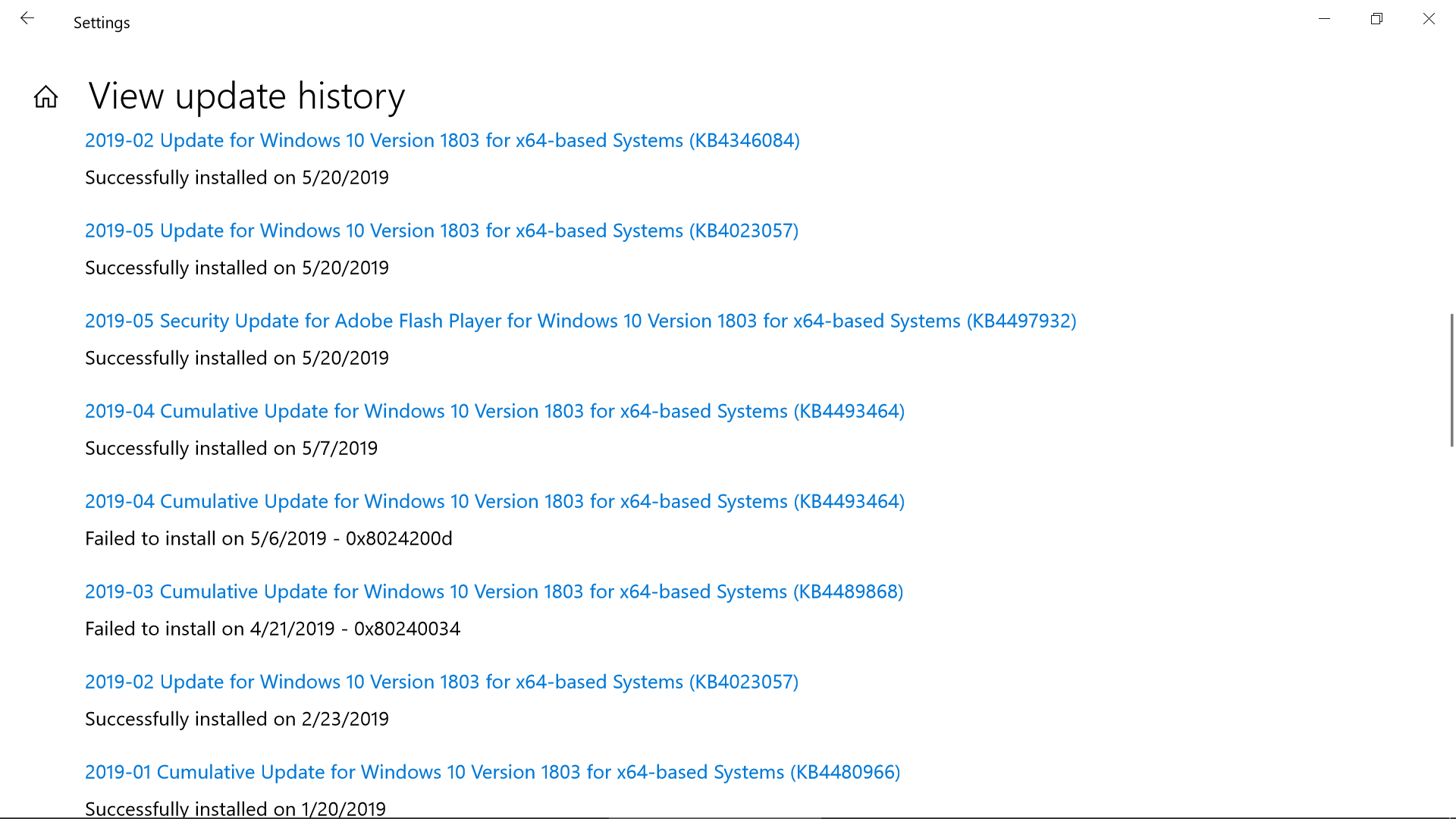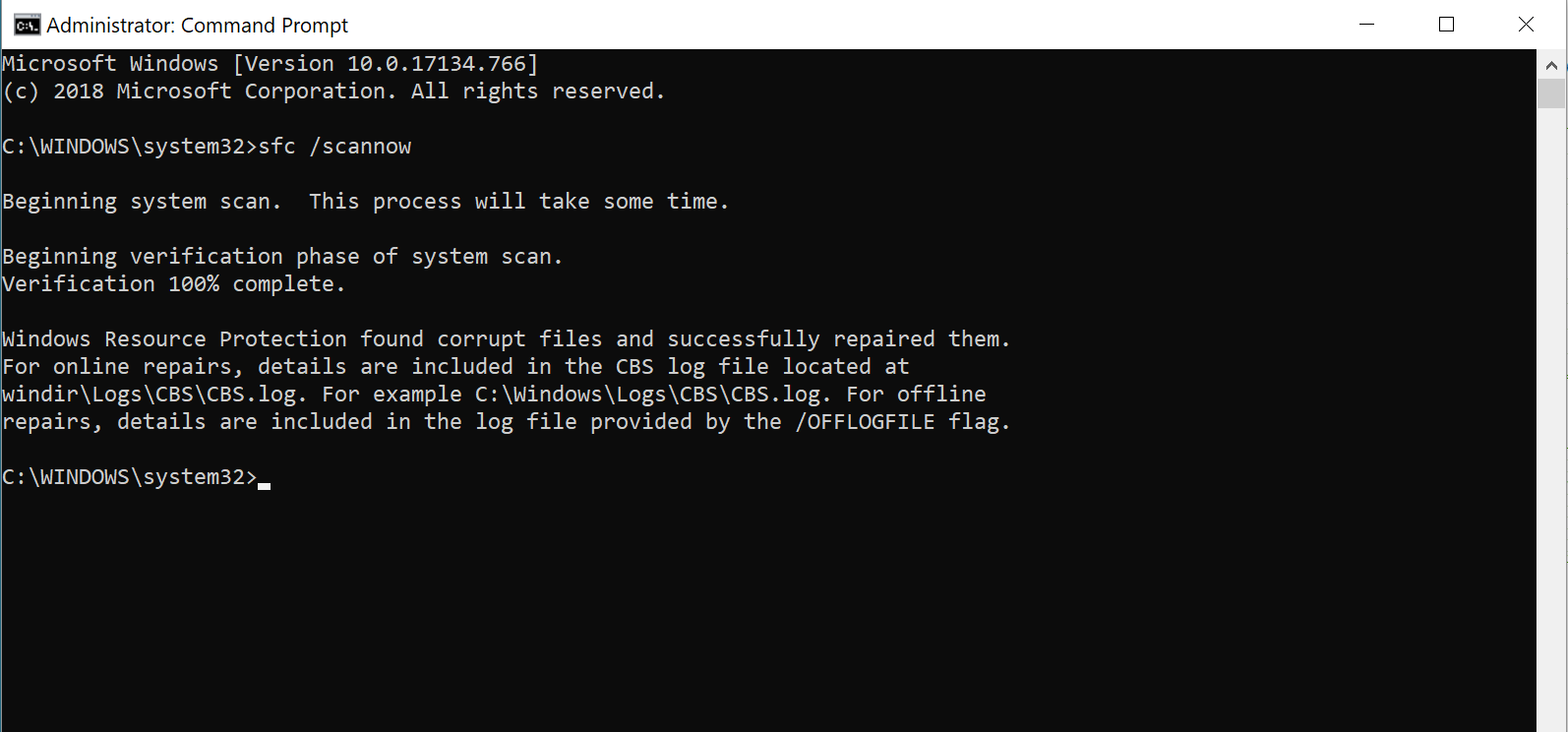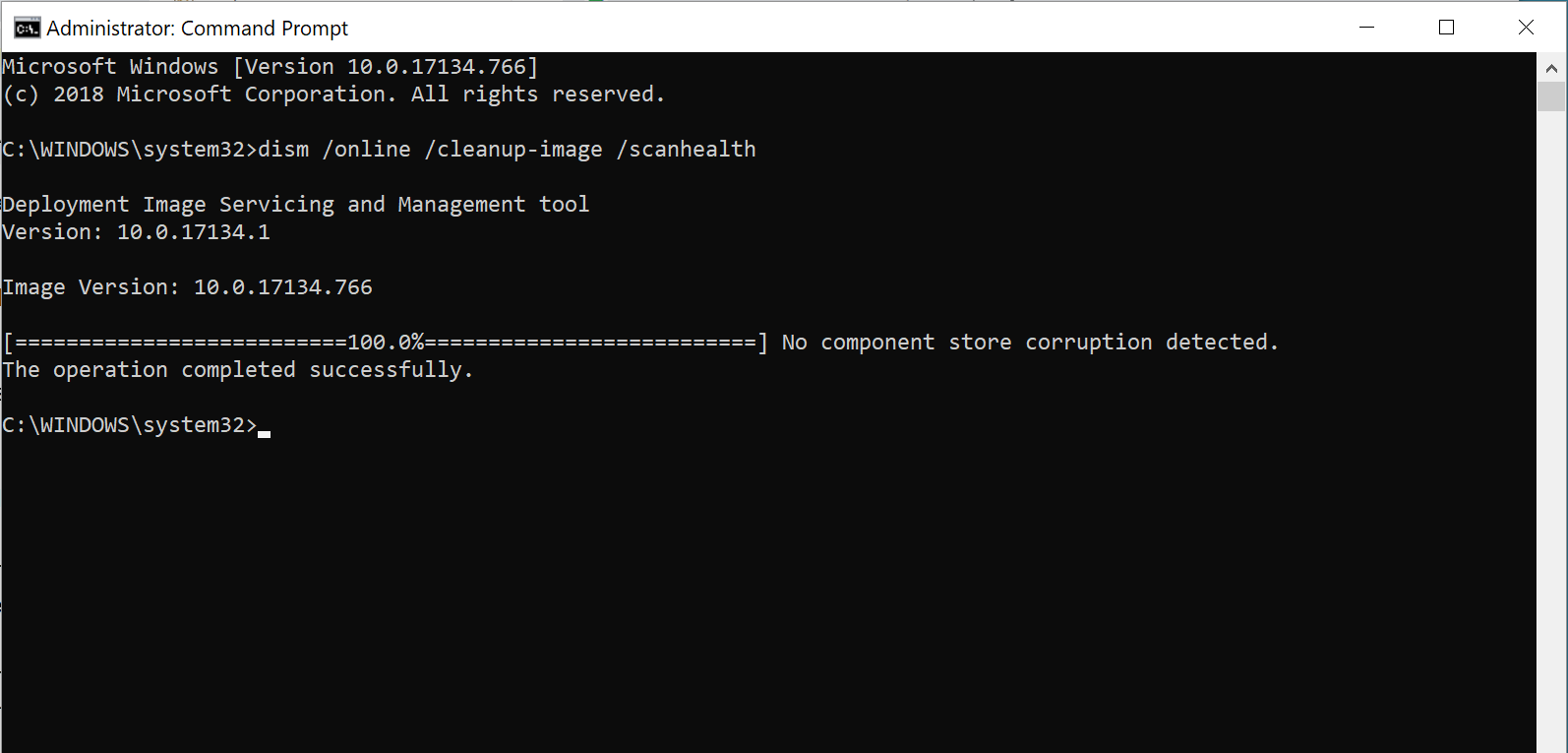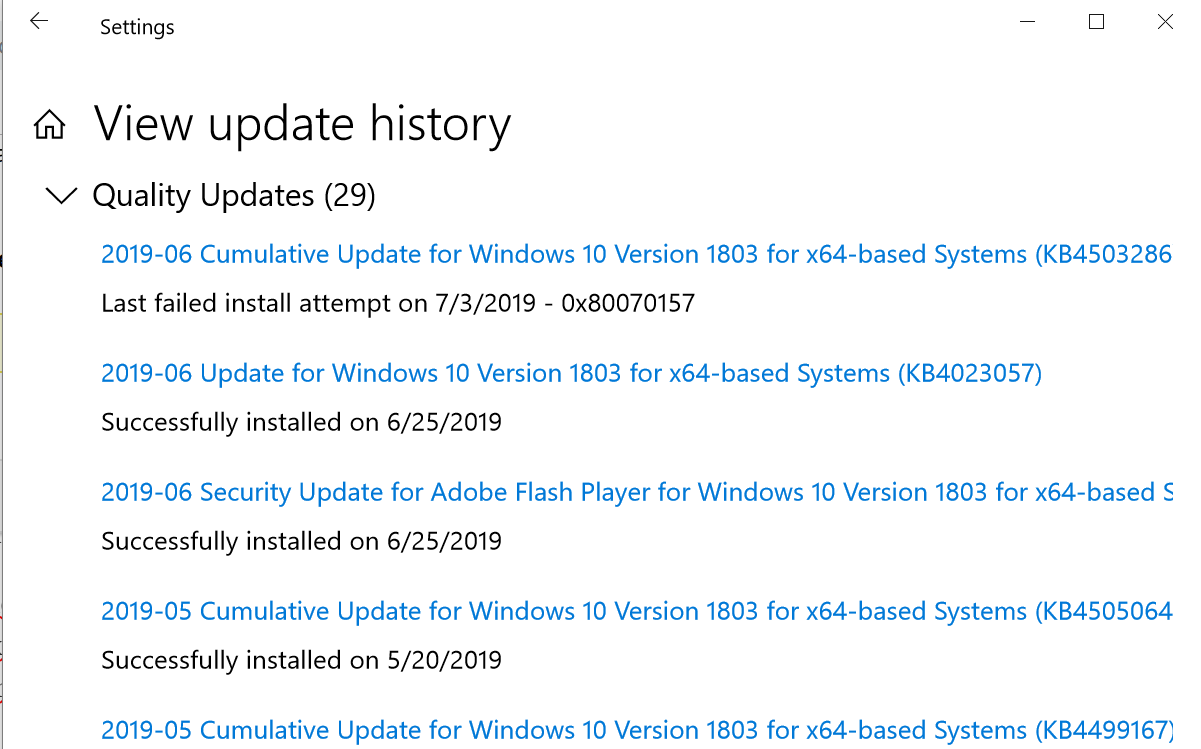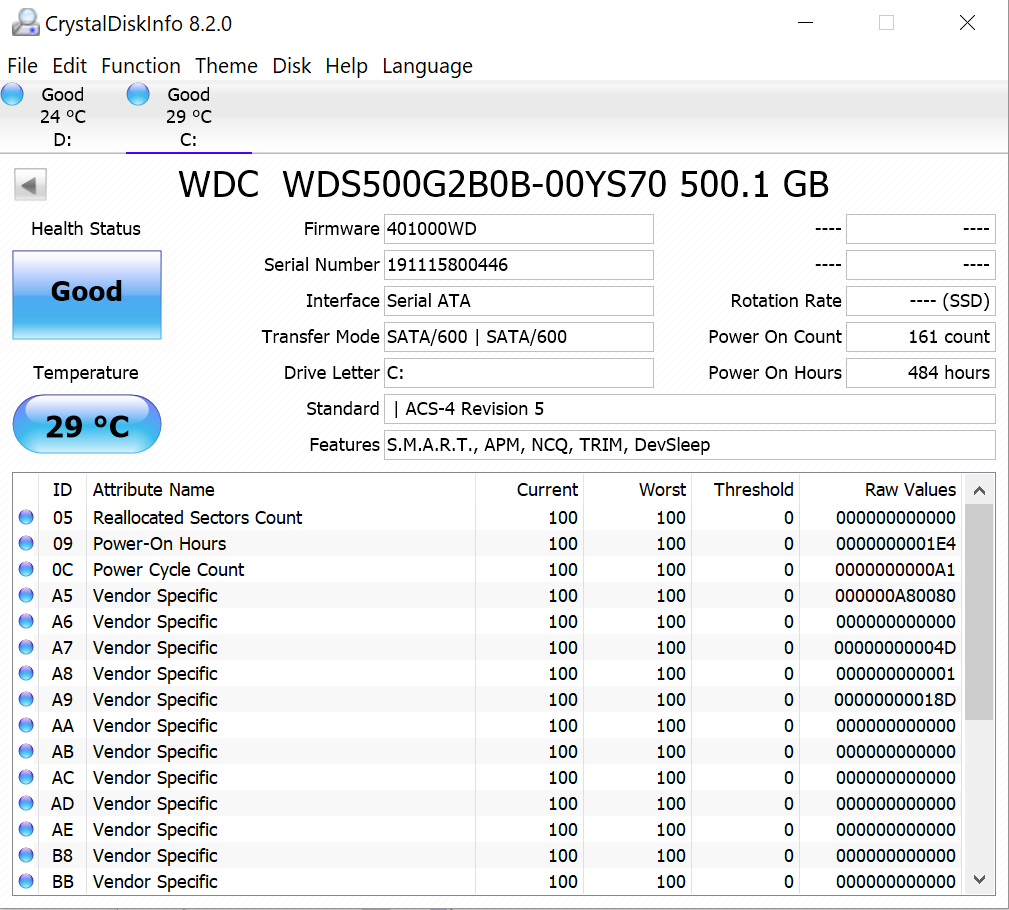I’ve been getting “Windows 10 Cumulative Update Failed” for about a week. There’s the usual popup notification that an update is ready and the computer will restart sometime later, or Restart Now. Whichever option I choose the laptop restarts (with the usual getting-ready-so-don’t-turn-it-off message). After hanging for some seconds on that message it reboots fairly quickly to the desktop, and soon a popup message says the Update failed. When I click for more information the attached screen appears. How can I overcome this, please?
The laptop:
ACER E5-575G / Intel Core i-5 6200 @ 2.4GHz / 8GB RAM / Widows 10 Home v.1803 OS Build 17134.766 / Last update 05-23-2019