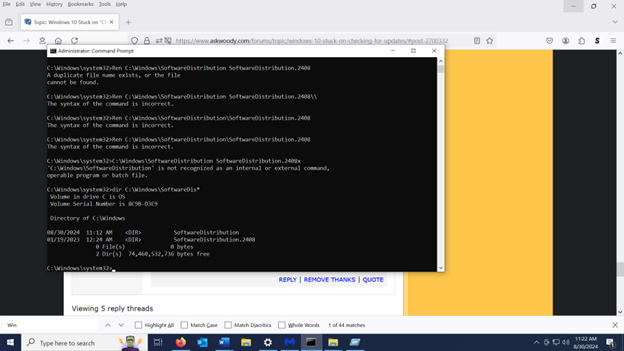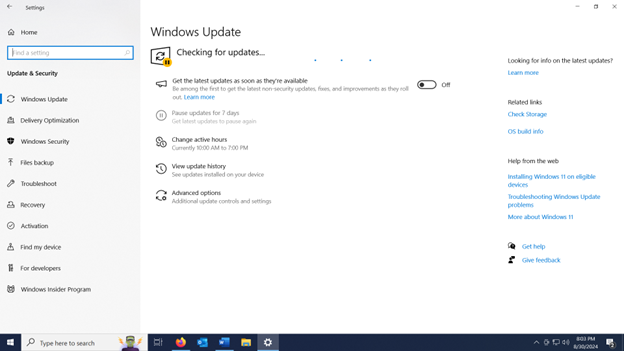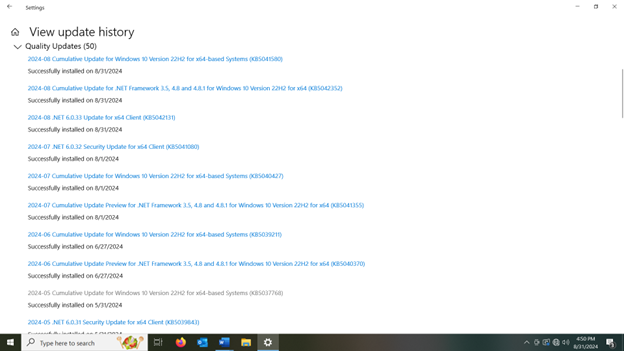I have Windows 10 Pro and I use the “Pause Updates” method for deferring updates. It has always worked well for me, except this month when I tried to remove the pause to allow updates to install, I wasn’t able to do it because the “Resume Updates” button has disappeared. Not only that, but Windows Updates is “checking for updates” even though I haven’t removed the pause yet, and it’s stuck there (it’s been stuck on “checking for updates” for more than a day). I posted a question on the askwoody.com forum for the August 2024 updates (see Posting https://www.askwoody.com/forums/topic/ms-defcon-3-blocking-a-potential-wormable-event/#post-2699245 ) , and various people responded with suggestions such as restarting the computer, but the updates are still stuck. PKCano suggested I create a new topic, so that’s what I’m doing here. I found a couple of possible solutions by doing a Google Search on my own, as follows:
(1) Article titled “Steps to fix Windows 10 install stuck at checking for updates issue” at https://www.easeus.com/computer-instruction/windows-10-update-stuck-checking-for-updates.html
and (2) a Microsoft forum topic titled “Windows 10 upgrade stuck at checking for updates screen” at https://answers.microsoft.com/en-us/windows/forum/all/windows-10-upgrade-stuck-at-checking-for-updates/b105e500-d2c9-4c28-81ba-8f4484101705
Both of those articles look very similar. Do you think I should try one of them, and if so, which one? Or if you have a better solution, please let me know.