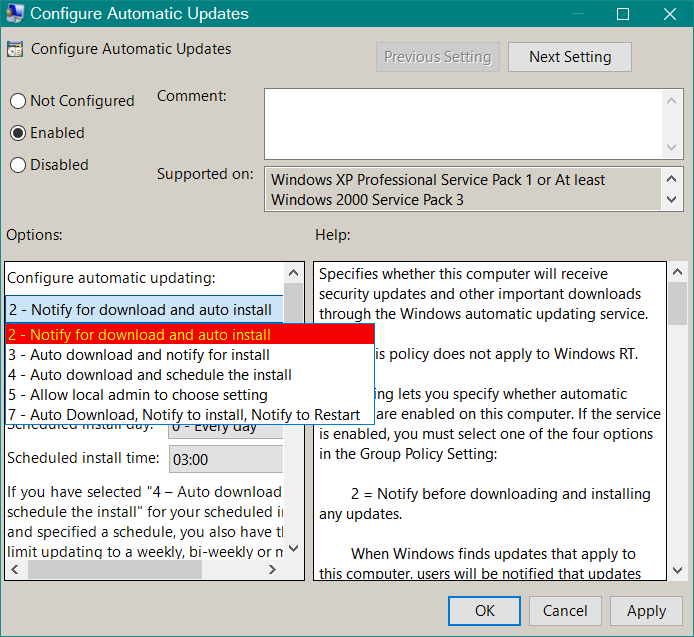When I do a search for new Windows downloads in Wumgr, it never shows me any Windows23H2 downloads. The only download I see is Windows 24H2 upgrade.

|
Patch reliability is unclear. Unless you have an immediate, pressing need to install a specific patch, don't do it. |
| SIGN IN | Not a member? | REGISTER | PLUS MEMBERSHIP |
-
Wumgr on Windows 11 23H2
Home » Forums » AskWoody support » Windows » Windows 11 » Windows 11 version 23H2 » Wumgr on Windows 11 23H2
- This topic has 19 replies, 6 voices, and was last updated 5 months ago.
Viewing 5 reply threadsAuthorReplies-
Alex5723
AskWoody Plus -
cmar6
AskWoody PlusDecember 14, 2024 at 11:35 am #2725609Alex, I remember in a post from Susan about Wumgr not to touch any settings in “Windows Update. I did take a look at my Windows Update Settings.
Get Latest updates available: On
Pause Updates: 1 week (no setting for “None”)
Download updates over metered connections: Off
Whether latter setting is Off or On, Wumgr Windows Update search will show only “Windows11 ver 24 H2”.
-
Alex5723
AskWoody PlusDecember 14, 2024 at 12:08 pm #2725613Get Latest updates available: On
Pause Updates: 1 week (no setting for “None”)Get Latest updates available: On = preview updates (you shouldn’t) and the reason for getting 24H2.
Pause Updates: 1 week = no new updates. Windows update doesn’t check for updates and so does WUmgr.
You should set Notify=2 (notify about updates, don’t download or install).
-
cmar6
AskWoody Plus -
Bob99
AskWoody MVPDecember 14, 2024 at 2:02 pm #2725630@cmar6 –
What Alex means by
You should set Notify=2 (notify about updates, don’t download or install).
is the following, presuming you have Windows 11 23H2 Pro installed. If you have the Home edition, then the following, along with his statement above, is a moot point.
Go into the Group Policy editor (GPedit) and find the policy that says “Configure Automatic Updates”. In Windows 10, it’s located at Computer Configuration>Administrative Templates>Windows Components>Windows Update. In Windows 11, it will be in a similarly (but NOT identically) labeled location, so proceed carefully after you expand the Windows Components listing.
Once you see that policy, double click it to bring up its options. Once there, in the “Options” box on the left side of the policy’s window, set the option for “Configure automatic updating” to “2-Notify for download and auto install”. What that will do is to stop WU from automatically downloading any updates it finds, instead presenting you with a list of available updates and a button to click to download and install all of those on the list.
I hope this helps a bit.
1 user thanked author for this post.
-
cmar6
AskWoody PlusDecember 14, 2024 at 9:23 pm #2725721Bob, I set option 2, but it has one big downside. When an update is pending, it will now show up in Windows notification area at far right of Task Bar. Who needs that? At Ask Woody, we wait till Susan gives us the go ahead; then we use our tool, e.g., Wumgr, to download and install what we want or need. I wish I didn’t have that perpetual notification on Taskbar.
-
Bob99
AskWoody MVPDecember 15, 2024 at 2:56 pm #2725979Bob, I set option 2, but it has one big downside. When an update is pending, it will now show up in Windows notification area at far right of Task Bar.
I also have that happen, but only for Defender definition updates/security intelligence updates. When they appear, I dismiss them and they don’t reappear unless there’s one available when WU checks for updates on its own (which usually happens about once every 22 hours or so).
Since they’re only for Defender definition updates, I find the notifications easy to deal with and ignore after I get rid of them. I haven’t noticed if there’s a setting to get rid of them entirely, however. Perhaps I haven’t looked deeply enough into the policies in GPedit for WU that may help eliminate those notifications.
Basically, sorry for not mentioning it in my post above. Since I’ve only gotten those notifications when WU finds definition updates for Defender, I’ve pretty much gotten used to seeing and subsequently dismissing them. 🙁
Perhaps I haven’t looked deeply enough into the policies in GPedit for WU that may help eliminate those notifications.
Found it! In Windows 10, there’s a policy setting called “Display options for update notifications”, and it’s in Computer Configuration>Administrative Templates>Windows Components>Windows Update.
In Windows 11, the folder’s name is slightly different, I believe, but still should contain the phrase “Windows Update”. If the policy isn’t in that folder, look in the folder(s) under that to see if it’s in one of them. I believe that one of those folders might have the name “Legacy” in its name, so be sure to look in that one as well if it hasn’t turned up in any of the others.
This policy setting allows you to either get NO notifications of ANY kind from WU or only get restart notifications which normally only appear after an update has been installed by WU. I currently have the policy set as “Not configured”, so I’m getting the notifications when WU finds the Defender definition updates.
I hope this helps a bit, @cmar6 !
1 user thanked author for this post.
-
cmar6
AskWoody Plus
-
-
-
Paul T
AskWoody MVP-
cmar6
AskWoody PlusDecember 14, 2024 at 2:31 pm #2725642Bob, thanks for reply. I have Pro but don’t see where to set Notify=2
I should add that something new just appeared when I ran Wumgr Windows Updates search: Pending is the Security Update 2024-12 for Win 11 23 H2 (KB5048685) of 12/10/24. So that’s a good sign that Wumgr may again be working?!
I assume this is a new update file we’re all awaiting approval for from Susan?
-
n0ads
AskWoody LoungerDecember 16, 2024 at 10:31 am #2726181Bob, thanks for reply. I have Pro but don’t see where to set Notify=2
Group Policy > Administrative Templates > Windows Components > Windows Update
Select the Configure Automatic Updates item, Enable it and select Option 2 in the drop-down box.
Once it’s been enabled,instead of automatically installing updates, Windows will generate a “Updates are available” notification down by the system tray and Windows Update will display a Download button to download/install the updates.
Note: this only applies to standard Windows updates. It does not stop autoupdates received via the MS Store, Defender or Edge!
1 user thanked author for this post.
-
Bob99
AskWoody MVPDecember 16, 2024 at 2:05 pm #2726249@n0ads , although @cmar6 already found the location to set the policy in post 2725721 a little bit above here, thanks for including screenshots that will help others who’re wondering the same thing…where to find the setting Alex keeps “cryptically” referring to!
This is becoming a tricky thread to follow now. 🙁
-
-
PKCano
ManagerDecember 14, 2024 at 2:29 pm #2725641The whole problem is Pause.
Windows Update and WUMgr both use the Windows Update Service to search for updates. When you Pause updates in Settings\Update & Security\Windows Update, it disables the Windows Update Service (that what “Pause” means). Then NOTHING can search for updates. Not Windows Update, not WUMgr, not wushowhide.
You need to turn OFF Pause. You also need to turn OFF “Get Latest updates available” (because that’s what 24H2 is – the latest) and turn OFF Metered Connections if they are on.
If you use WUMgr to control updates, you don’t need anything else. You can search for updates, hide updates, install updates, and control it all with WUMgr.
What you are doing is like putting your foot on the brakes, setting the Emergency brake, and putting the car in neutral. Then wondering why it won’t move.
4 users thanked author for this post.
-
cmar6
AskWoody Plus -
n0ads
AskWoody LoungerDecember 15, 2024 at 10:16 am #2725906no one seems to know how to turn off Pause
See my July 24 post# 2690106 for instructions on how to turn off the update pause.
2 users thanked author for this post.
-
cmar6
AskWoody Plus
-
-
cmar6
AskWoody PlusAlex5723
AskWoody PlusDecember 14, 2024 at 11:53 pm #2725758If you use WUMgr to control updates, you don’t need anything else.
You do. Without some sort of “block” updates will install automatically before checking with WUmgr, so there is a need for at least Notify=2 or disable Windows update in WUmgr.
1 user thanked author for this post.
-
PKCano
Manager
Viewing 5 reply threads -

Plus Membership
Donations from Plus members keep this site going. You can identify the people who support AskWoody by the Plus badge on their avatars.
AskWoody Plus members not only get access to all of the contents of this site -- including Susan Bradley's frequently updated Patch Watch listing -- they also receive weekly AskWoody Plus Newsletters (formerly Windows Secrets Newsletter) and AskWoody Plus Alerts, emails when there are important breaking developments.
Get Plus!
Welcome to our unique respite from the madness.
It's easy to post questions about Windows 11, Windows 10, Win8.1, Win7, Surface, Office, or browse through our Forums. Post anonymously or register for greater privileges. Keep it civil, please: Decorous Lounge rules strictly enforced. Questions? Contact Customer Support.
Search Newsletters
Search Forums
View the Forum
Search for Topics
Recent Topics
-
Windows 11 Insider Preview Build 26100.4188 (24H2) released to Release Preview
by
joep517
4 hours, 53 minutes ago -
Microsoft is now putting quantum encryption in Windows builds
by
Alex5723
2 hours, 51 minutes ago -
Auto Time Zone Adjustment
by
wadeer
9 hours, 22 minutes ago -
To download Win 11 Pro 23H2 ISO.
by
Eddieloh
7 hours, 2 minutes ago -
Manage your browsing experience with Edge
by
Mary Branscombe
49 minutes ago -
Fewer vulnerabilities, larger updates
by
Susan Bradley
8 minutes ago -
Hobbies — There’s free software for that!
by
Deanna McElveen
2 hours, 50 minutes ago -
Apps included with macOS
by
Will Fastie
2 hours, 28 minutes ago -
Xfinity home internet
by
MrJimPhelps
2 hours, 23 minutes ago -
Convert PowerPoint presentation to Impress
by
RetiredGeek
2 hours, 21 minutes ago -
Debian 12.11 released
by
Alex5723
1 day, 6 hours ago -
Microsoft: Troubleshoot problems updating Windows
by
Alex5723
1 day, 10 hours ago -
Woman Files for Divorce After ChatGPT “Reads” Husband’s Coffee Cup
by
Alex5723
13 hours, 38 minutes ago -
Moving fwd, Win 11 Pro,, which is best? Lenovo refurb
by
Deo
6 hours, 2 minutes ago -
DBOS Advanced Network Analysis
by
Kathy Stevens
2 days, 3 hours ago -
Microsoft Edge Launching Automatically?
by
healeyinpa
1 day, 17 hours ago -
Google Chrome to block admin-level browser launches for better security
by
Alex5723
2 days, 5 hours ago -
iPhone SE2 Stolen Device Protection
by
Rick Corbett
1 day, 22 hours ago -
Some advice for managing my wireless internet gateway
by
LHiggins
1 day, 5 hours ago -
NO POWER IN KEYBOARD OR MOUSE
by
HE48AEEXX77WEN4Edbtm
7 hours, 33 minutes ago -
A CVE-MITRE-CISA-CNA Extravaganza
by
Nibbled To Death By Ducks
2 days, 15 hours ago -
Sometimes I wonder about these bots
by
Susan Bradley
3 hours, 22 minutes ago -
Does windows update component store “self heal”?
by
Mike Cross
2 days, 1 hour ago -
Windows 11 Insider Preview build 27858 released to Canary
by
joep517
3 days, 5 hours ago -
Pwn2Own Berlin 2025: Day One Results
by
Alex5723
1 day, 13 hours ago -
Windows 10 might repeatedly display the BitLocker recovery screen at startup
by
Susan Bradley
1 day, 1 hour ago -
Windows 11 Insider Preview Build 22631.5409 (23H2) released to Release Preview
by
joep517
3 days, 7 hours ago -
Windows 10 Build 19045.5912 (22H2) to Release Preview Channel
by
joep517
3 days, 7 hours ago -
Kevin Beaumont on Microsoft Recall
by
Susan Bradley
2 hours, 35 minutes ago -
The Surface Laptop Studio 2 is no longer being manufactured
by
Alex5723
3 days, 16 hours ago
Recent blog posts
Key Links
Want to Advertise in the free newsletter? How about a gift subscription in honor of a birthday? Send an email to sb@askwoody.com to ask how.
Mastodon profile for DefConPatch
Mastodon profile for AskWoody
Home • About • FAQ • Posts & Privacy • Forums • My Account
Register • Free Newsletter • Plus Membership • Gift Certificates • MS-DEFCON Alerts
Copyright ©2004-2025 by AskWoody Tech LLC. All Rights Reserved.