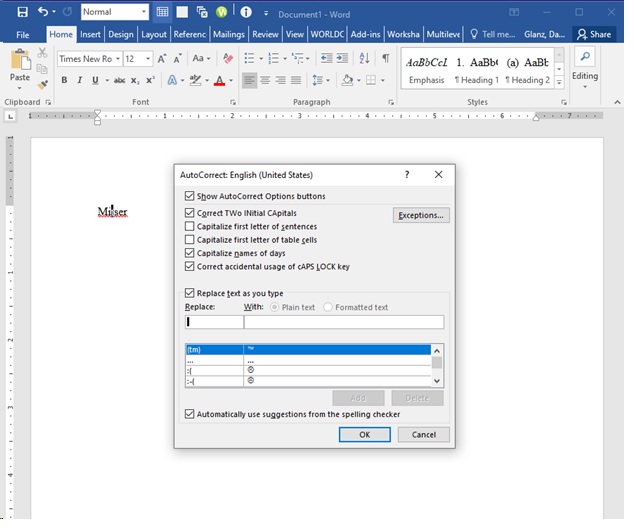-
glnz
AskWoody PlusAugust 7, 2024 at 12:18 pm in reply to: How to get through Microsoft’s sneaky Windows setup #2694115So last night I set up our new Lenovo bargain laptop with Win 11 Home and yes a MS account because it would otherwise have been difficult to switch from Win 11 Home S Mode (can install apps only from the MS Store) to Win 11 Home (can install apps from anywhere).
Now that the laptop is up and running and being tested by staff in my wife’s new office (primarily to run a tiny-label printer of all things), what should I do later if I feel like going “local”? (FYI The staff’s other three bigger PCs are all Win 10 Pro “local” – I think.)
FYI – On the new Win 11 Home Lenovo Laptop, I installed our last available “user” of our pre-existing MS Office Family 365 (five users total) for $99/year. So the MS account is also its OneDrive storage account connected to that MS Office Family 365 . If I go “local” later, will that interfere with the continued connection to the OneDrive storage account?
Thanks.
-
glnz
AskWoody PlusWell, it looks like I will make my life very complicated by starting out WITHOUT a MS account.
So, in Win 11 Home, if I start with a MS account, can I go to local later? How?
Thanks.
-
glnz
AskWoody PlusAugust 6, 2024 at 12:57 pm in reply to: How to get through Microsoft’s sneaky Windows setup #2693677Later today I will setup a low-capacity Lenovo IdeaPad laptop for limited use in my wife’s SoHo. It has Win 11 Home SE. I really want to start with a local account.
First, What are the latest suggestions?
Second, if I want to try the “oobe\bypassnro”, at what point in the initial setup process can I do that, and how DO I do that?
Third, in the initial setup, when will Shift+F10 be available to me?
Fourth, later, if we wish to go to MS account for the first time, how do we do that?
Thanks.
-
glnz
AskWoody PlusWell – looks like I turned off Bitlocker when we first got these PCs two years ago. I knew I didn’t want it in the first place and was really annoyed that Dell shipped them with BL on, and so I must have done the right thing when I set them up for my wife’s small office and her then three staffers.
Whew!
It is entirely MS’s fault that the settings are so complicated. I hope those with local accounts who got locked our of their PCs due to this update get together and SUE THEM.
It is hard to tell, but one one of the PCs that I checked today, Device Encryption might be some type of option, but it seems that also was turned off. Will double-check next weekend.
-
glnz
AskWoody PlusPK – Thanks. And in case I have Device Encryption, where would I find THAT key?
-
glnz
AskWoody PlusSorry if this is already answered.
We have three Win 10 Pro 64-bit machines that we activated locally WITHOUT a MS account. (I vaguely recall that maybe BitLocker is on as originally set by Dell but never actually activated or used to encrypt the disk.)
In any case, without a MS Account for these machines, where would I find the recovery key (if it exists)? I want to make a copy right away. Just in case.
And in case I have Device Encryption, where would I find THAT key?
Also, if each PC has two users, is there only one key for the PC or a key for each user?
Thanks.
-
glnz
AskWoody Plusrelated Q – do iMacs and MacBooks need anti-virus?
If yes, what would be the Apple equivalent of Avast Free?
Thanks.
-
glnz
AskWoody PlusJMF Tek – At the end of your oobe\BypassNR O
is that the letter O or a zero?
-
glnz
AskWoody Plusb – thanks. I don’t understand why MS would change shortcuts used by millions from one thing to another thing.
I long ago mapped “Paste Unformatted” onto Ctrl + Shift + U on my PC, so I had it. Why couldn’t MS figure out the same?
-
glnz
AskWoody PlusI’m sort of amazed.
In Word, I have always used Ctrl + Shift + C to copy formatting and then Ctrl + Shift + V to paste that formatting onto existing text, NOT to paste unformatted text. This has worked for 22 years.
Did something change due to sunspot activity?
-
glnz
AskWoody PlusMary and mvpjjf – thanks for your suggestion. Unfortunately, in Word, the add-on doesn’t quite do what Word did many years ago. It does NOT automatically add my manual correction to AutoCorrect but instead just opens AutoCorrect faster but I must still manually type the wrong spelling and the right spelling. (See screenshot below. I had deliberately typed Mitser with the hope of very quickly correcting it to Mister automatically forever.) By the way, I am doing this at work on MS Professional Plus 2016 on Win 10 Pro.
I recall that Word used to have a very fast right-click option to put the initial correction straight into AutoCorrect, and I used it a lot. Is there anything similar?
By the way, in Outlook, when I make a new email and hit F7 over a red squiggly line misspelled word, it DOES give me the option of adding the correction to AutoCorrect immediately, although that comes only from hitting F7, not right-clicking. See second screenshot below.
Now from Outlook:
So, is there any way to get back to what Word had maybe 20 years ago?
Thanks.
-
glnz
AskWoody PlusIn very old Word, there used to be an easy function to permanently store a correction in your AutoCorrect, just a single right-click option away.
So, if I right-clicked foreclsoure to correct it to foreclosure, I would have the immediate single-right-click-step ability to add that correction as a permanent AutoCorrect.
But MS removed that option a long time ago.
Is there any way to get it back?
-
glnz
AskWoody PlusI just noticed the “Math AutoCorrect” tab in the AutoCorrect Manager, but those abbreviations (starting with \ ) seem not to work on my Word. Nothing happens.
What am I doing wrong?
UPDATE – I FOUND ANSWER:
- Check the ‘Use Math AutoCorrect rules outside of math regions’ checkbox.
- Then click OK
Thanks.
-
glnz
AskWoody PlusDeanna – thanks for great article and suggestions.
Just tried it in portable version on my Win 10 Pro 64-bit, and the only mini-snag I see is that, when I exit this new SandBoxie, I get a window that OfficeClickToRun needs to be stopped in order to install. (I have MS 365 Family for Word and Excel.) That doesn’t seem right.
-
glnz
AskWoody PlusDecember 8, 2023 at 3:02 pm in reply to: No VOIP boxes for Skype, but maybe yes if complicated? #2609873Bump

|
Patch reliability is unclear, but widespread attacks make patching prudent. Go ahead and patch, but watch out for potential problems. |
| SIGN IN | Not a member? | REGISTER | PLUS MEMBERSHIP |

Plus Membership
Donations from Plus members keep this site going. You can identify the people who support AskWoody by the Plus badge on their avatars.
AskWoody Plus members not only get access to all of the contents of this site -- including Susan Bradley's frequently updated Patch Watch listing -- they also receive weekly AskWoody Plus Newsletters (formerly Windows Secrets Newsletter) and AskWoody Plus Alerts, emails when there are important breaking developments.
Get Plus!
Welcome to our unique respite from the madness.
It's easy to post questions about Windows 11, Windows 10, Win8.1, Win7, Surface, Office, or browse through our Forums. Post anonymously or register for greater privileges. Keep it civil, please: Decorous Lounge rules strictly enforced. Questions? Contact Customer Support.
Search Newsletters
Search Forums
View the Forum
Search for Topics
Recent Topics
-
Red x next to folder on OneDrive iPadOS
by
dmt_3904
1 hour, 24 minutes ago -
Are manuals extinct?
by
Susan Bradley
10 minutes ago -
Canonical ditching Sudo for Rust Sudo -rs starting with Ubuntu
by
Alex5723
8 hours, 51 minutes ago -
Network Issue
by
Casey H
54 minutes ago -
Fedora Linux is now an official WSL distro
by
Alex5723
20 hours, 51 minutes ago -
May 2025 Office non-Security updates
by
PKCano
21 hours, 17 minutes ago -
Windows 10 filehistory including onedrive folder
by
Steve Bondy
23 hours, 12 minutes ago -
pages print on restart (Win 11 23H2)
by
cyraxote
5 minutes ago -
Windows 11 Insider Preview build 26200.5581 released to DEV
by
joep517
1 day, 1 hour ago -
Windows 11 Insider Preview build 26120.3950 (24H2) released to BETA
by
joep517
1 day, 1 hour ago -
Proton to drop prices after ruling against “Apple tax”
by
Cybertooth
1 day, 8 hours ago -
24H2 Installer – don’t see Option for non destructive install
by
JP
1 hour, 10 minutes ago -
Asking Again here (New User and Fast change only backups)
by
thymej
1 day, 20 hours ago -
How much I spent on the Mac mini
by
Will Fastie
19 hours, 33 minutes ago -
How to get rid of Copilot in Microsoft 365
by
Lance Whitney
14 hours, 43 minutes ago -
Spring cleanup — 2025
by
Deanna McElveen
2 days, 2 hours ago -
Setting up Windows 11
by
Susan Bradley
21 hours, 3 minutes ago -
VLC Introduces Cutting-Edge AI Subtitling and Translation Capabilities
by
Alex5723
1 day, 21 hours ago -
Powershell version?
by
CWBillow
1 day, 22 hours ago -
SendTom Toys
by
CWBillow
9 hours, 12 minutes ago -
Add shortcut to taskbar?
by
CWBillow
2 days, 2 hours ago -
Sycophancy in GPT-4o: What happened
by
Alex5723
2 days, 18 hours ago -
How can I install Skype on Windows 7?
by
Help
2 days, 17 hours ago -
Logitech MK850 Keyboard issues
by
Rush2112
2 days ago -
We live in a simulation
by
Alex5723
3 days, 8 hours ago -
Netplwiz not working
by
RetiredGeek
2 days, 19 hours ago -
Windows 11 24H2 is broadly available
by
Alex5723
3 days, 21 hours ago -
Microsoft is killing Authenticator
by
Alex5723
23 hours, 3 minutes ago -
Downloads folder location
by
CWBillow
4 days, 3 hours ago -
Remove a User from Login screen
by
CWBillow
2 days, 23 hours ago
Recent blog posts
Key Links
Want to Advertise in the free newsletter? How about a gift subscription in honor of a birthday? Send an email to sb@askwoody.com to ask how.
Mastodon profile for DefConPatch
Mastodon profile for AskWoody
Home • About • FAQ • Posts & Privacy • Forums • My Account
Register • Free Newsletter • Plus Membership • Gift Certificates • MS-DEFCON Alerts
Copyright ©2004-2025 by AskWoody Tech LLC. All Rights Reserved.