-
Radiophile
AskWoody PlusSo, the appearance of my post above is completely different, and much worse, than what I saw in the text window when I was composing it. Indented parts not indented, carriage returns gone in many places. Very upsetting.
1 user thanked author for this post.
-
Radiophile
AskWoody PlusThanks geekdom and Susan Bradley for your replies and welcome. The how-to-use post is very useful. I’ve been posting in forums for almost 30 years, longer if I include CompuServe. And I still find this forum unusual.
I started my first thread, about OneNote, a few days ago. I had, and still have, some questions about OneNote. But right away, the thread topic diverged, turning into a “I can’t update MS Office” thread. With hindsight, I probably should have steered the topic back to OneNote, but at the time I thought the topic drift might be relevant.
The rules post text, on the other hand, doesn’t convey the apparently very aggressive rule against repetition. I had a lot of trouble with this rule. Early in the thread, my newest post never appeared after I clicked Submit, and the text of the post disappeared from the thread page. I had to type it again (I had failed to copy the text to a temp location before Submit), and the second time I apparently phrased things differently, and it appeared. (I got an email about it the initial failure, saying
Your post Reply To: What version of OneNote do I have? has been removed. The reason for removal: Unspammed @Radiophile, caught on edit. Trashed duplicate – reposted.
That message text is almost incomprehensible – I assume it is something about repetion.
A couple of additional times, my posts were rejected, but in a different way. After I clicked Submit, my post didn’t appear, but my content remained in the Reply To text panel, ready for me to modify I guess.
It’s difficult when discussing OneNote or Office dialog box or notification text to avoid repeating text. Especially when minor variations in that text (such as version numbers in a string that’s otherwise the same) need to be communicated.
Here’s an example of a post that was rejected:
<p style=”padding-left: 40px;”>I bought Office Professional Plus 2019 in early 2021 from an online vendor (probably Newegg). It’s an OEM version. It was a download, and came with a product key.</p>
<p style=”padding-left: 40px;”>I’m not using a VPN.</p>
<p style=”padding-left: 40px;”>The Product Information pages are the same in all of the Office apps.
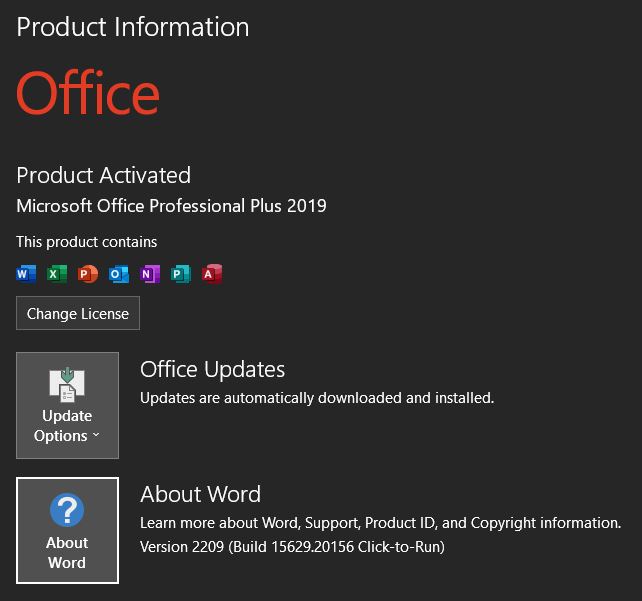 </p>
</p>
<p style=”padding-left: 40px;”>I clicked the Change License button just to see what would happen. I put in my original product key, and it quickly reverted back to the same Product Information screen, still saying “Product Activated.”</p>
<p style=”padding-left: 40px;”>The Update button’s options are Update Now, Disable Updates (which implies updates are currently enabled), View Updates, About Updates. None of these choices were helpful. For example, I tried disabling, then re-enabling updates.\</p>
<p style=”padding-left: 40px;”>I found a website titled “The realistic guide to fixing Office 365/Office 2019 update problems”
https://office-watch.com/2019/the-realistic-guide-to-fixing-office-365-office-2019-update-problems/</p>
<p style=”padding-left: 40px;”>I tried the ‘Quick Repair’ option. It completed without reporting anything. The ‘Online Repair’ errored out with “Something went wrong” with an error code that gave no useful info with an internet search.</p>
<p style=”padding-left: 40px;”>At this point I ran Dism to learn “No component store corruption detected.” Then sfc /scannow to get this result: “Windows Resource Protection found corrupt files and successfully repaired them.”</p>
<p style=”padding-left: 40px;”>I again tried to update Office; got the same You’re Up To Date! result.</p>
<p style=”padding-left: 40px;”>I found a manual update process
https://www.slipstick.com/outlook/uninstall-update-office-click-run/
It says to open a cmd prompt as admin. Enter the command
“C:\Program Files\Common Files\microsoft shared\ClickToRun\officec2rclient.exe” /update user updatetoversion=16.0.xxxxx.yyyyy</p>
<p style=”padding-left: 40px;”>where xxxxx.yyyyy is the build number wanted. This command failed with with the usual You’re up to date! dialog. Except the text under that line said The latest version of Office approved by your system admin is installed on your computer.</p>
<p style=”padding-left: 40px;”>Big hint there. So I opened the Group Policy editor. I found no policies related to MS Office.</p>
<p style=”padding-left: 40px;”>I found this Microsoft website
https://learn.microsoft.com/en-us/microsoft-365/troubleshoot/updates/automatic-updates
which said I needed to change the values in two registry keys. Time for regedit. The particular keys don’t exist in my registry.</p>
<p style=”padding-left: 40px;”>The next section of the above web page discussed “How to add the registry key via policy.” I needed to download and install Administrative Template files (ADMX/ADML) and place them into C:/Windows/PolicyDefinitions folder. I did so. The registry keys did not appear, even after rebooting.</p>
<p style=”padding-left: 40px;”>A paragraph at the end of the above web page says “After you copy the Administrative Template files to AD DS, you’ll find the update policy settings under Computer Configuration > Policies > Administrative Templates > Microsoft Office 2016 (Machine) > Updates in the Group Policy Management Console. You’ll also find a description of how to configure each policy setting.” </p>
<p style=”padding-left: 40px;”>This text is completely incomprehensible to me, and learning that “AD DS” means Active Directory Domain Services didn’t help.</p>
End of example postMy post was in response to a person who has spent some time researching my issue and giving me several things to try, along with links to his sources in each case. I wanted to reply with things I have tried (my post above, which was rejected.)
I tried several rewordings and shortenings, all were rejected. I even tried this vastly shorter, and different, reply:
<p style=”padding-left: 40px;”>At this point, I give up. Already wasted too many hours on a problem that is not a problem. My Office 2019 installation seems to be working fine. This thread is supposed to be about OneNote, but it’s mostly about updating Office. I thank you, lmacri, for your efforts, and I apologize for your wasted time also.</p>
<p style=”padding-left: 40px;”>If a moderator or someone with the ability to do so would change the title of this thread to ‘I can’t update Office 2019’ or similar, I request that you do so.</p>
<p style=”padding-left: 40px;”>Better yet, delete the entire thread.</p>
End of second example post.At this point it seems like I am unable to reply in that thread at all, and I am left leaving the other guy hanging.
Another thing, I really miss the ability to see in advance how a post will look when it’s posted. Other forum software has this function – it’s called Preview, usually. Above in my post, some places I got a single space when I hit the return key, in other places I get a double space. I don’t understand why. (I turned the double-spaced parts into single spaces by keying delete, then return.)
All the above is meant sincerely and constructively.
1 user thanked author for this post.
-
Radiophile
AskWoody PlusHi lmacri,
I bought Office Professional Plus 2019 in early 2021 from an online vendor (probably Newegg). It’s an OEM version. It was a download, and came with a product key.
I’m not using a VPN.
The Product Information pages are the same in all of the Office apps.
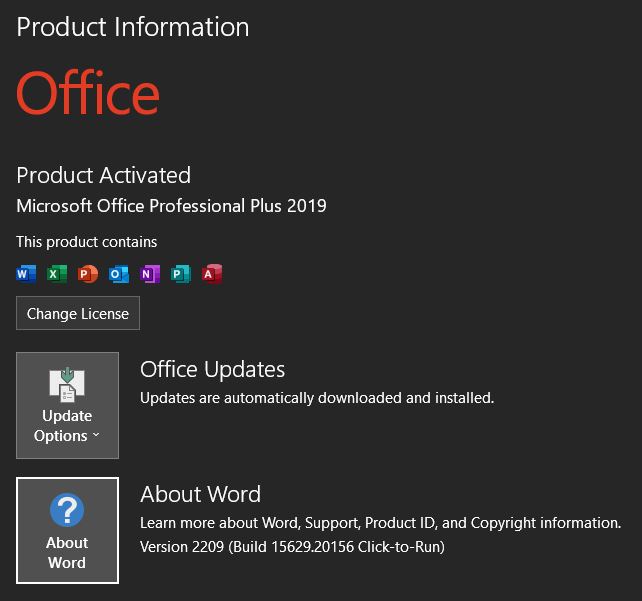
I clicked the Change License button just to see what would happen. I put in my original product key, and it quickly reverted back to the same Product Information screen, still saying “Product Activated.”
The Update button’s options are Update Now, Disable Updates (which implies updates are currently enabled), View Updates, About Updates. None of these choices were helpful. For example, I tried disabling, then re-enabling updates.
I found a website titled “The realistic guide to fixing Office 365/Office 2019 update problems”
https://office-watch.com/2019/the-realistic-guide-to-fixing-office-365-office-2019-update-problems/
I tried the ‘Quick Repair’ option. It completed without reporting anything. The ‘Online Repair’ errored out with “Something went wrong” with an error code that gave no useful info with an internet search.At this point I ran Dism to learn “No component store corruption detected.” Then sfc /scannow to get this result: “Windows Resource Protection found corrupt files and successfully repaired them.”
I again tried to update Office; got the same You’re Up To Date! result.
I found a manual update process
https://www.slipstick.com/outlook/uninstall-update-office-click-run/
It says to open a cmd prompt as admin. Enter the command
“C:\Program Files\Common Files\microsoft shared\ClickToRun\officec2rclient.exe” /update user updatetoversion=16.0.xxxxx.yyyyy
where xxxxx.yyyyy is the build number wanted. This command failed with with the usual You’re up to date! dialog. Except the text under that line said The latest version of Office approved by your system admin is installed on your computer.
Big hint there. So I opened the Group Policy editor. I found no policies related to MS Office.
I found this Microsoft website
https://learn.microsoft.com/en-us/microsoft-365/troubleshoot/updates/automatic-updates
which said I needed to change the values in two registry keys. Time for regedit. The particular keys don’t exist in my registry.The next section of the above web page discussed “How to add the registry key via policy.” I needed to download and install Administrative Template files (ADMX/ADML) and place them into C:/Windows/PolicyDefinitions folder. I did so. The registry keys did not appear, even after rebooting.
A paragraph at the end of the above web page says “After you copy the Administrative Template files to AD DS, you’ll find the update policy settings under Computer Configuration > Policies > Administrative Templates > Microsoft Office 2016 (Machine) > Updates in the Group Policy Management Console. You’ll also find a description of how to configure each policy setting.” This text is completely incomprehensible to me, and learning that “AD DS” means Active Directory Domain Services didn’t help.
At this point, I give up. Already wasted too many hours on a problem that is not a problem. My Office 2019 installation seems to be working fine. This thread is supposed to be about OneNote, but it’s mostly about updating Office. I thank you, lmacri, for your efforts, and I apologize for your wasted time also.
If a moderator or someone with the ability to do so would change the title of this thread to ‘I can’t update Office 2019’ or similar, I request that you do so.
Better yet, delete the entire thread.
-
Radiophile
AskWoody PlusHi lmacri,
My PC is also a Win Pro 10 v22H2 laptop.
It’s interesting that you have that version discrepancy between what Office apps say, and what shows in Control Panel Programs and Features. My situation is not the same.
I’m also using Office 2019, but it’s the Professional Plus version (probably not a relevant difference). In OneNote (and all the other Office apps), if I go to File | Account and look next to the About OneNote button, it says Version 2209 (Build 15629.20156 Click-to-Run).
Next I go to Control Panel Programs and Features, and I find the row that says Microsoft Office Professional Plus 2019 – en-us. It says my version is 16.0.15629.20156. The “16.0” part is different, but the “15629.20156” part is the same in my Office apps and in Control Panel.
But worse, my 15629.20156 version number tells me that my Office apps have not been updated since October 2022. Yet if I try to update, I get
You’re up to date! The latest version of Microsoft 365 and Office are installed on your computer.
First, I’m obviously not up to date. Second, I don’t have Office 365 installed. Third, I am unable to update Office.
(I started this thread because I wanted to know for sure what version of OneNote I had (the “for Windows 10” version, the Office version, or the “desktop” version, which I understand can be downloaded from the MS Store. The weekly AskWoody newletters I receive tell me I should be using the desktop version. I don’t know if the Office 2019 version I have is the same as the “desktop” version of OneNote.)
I’m going to set aside my OneNote questions for now, and do some internet searching for why I can’t update Office.
-
Radiophile
AskWoody PlusClose, but not identical to OneNote.
Microsoft® Excel® 2019 MSO (Version 2209 Build 16.0.15629.20152) 32-bit
Microsoft® Word 2019 MSO (Version 2209 Build 16.0.15629.20152) 32-bit
Microsoft® PowerPoint® 2019 MSO (Version 2209 Build 16.0.15629.20152) 32-bit
-
Radiophile
AskWoody Plussdfsf df s fs
Microsoft® OneNote® 2016 MSO (Version 2305 Build 16.0.16501.20074) 32-bit
OFFICE 2019 DESKTOP Last updated September 2018
sdfg ds
-
Radiophile
AskWoody PlusMore text.
Another line.
A 3rd line.
Regular text.
Anther.
And another.
End line.
-
Radiophile
AskWoody PlusThis is a line of regular text. The italic next 123 is not.
Microsoft® OneNote® 2016 MSO (Version 2305 Build 16.0.16501.20074) 32-bit</span>
OFFICE 2019 DESKTOP Last updated September 2018
And this next is still 123 not.
You’re up to date.
The latest version, etc., etc.
Another line of regular 123 text.
-
Radiophile
AskWoody Plus(Wow, this forum seems buggy. I just edited my reply, clicked submit, and the reply disappeared. I now have to write my reply again.)
I uninstalled OneNote for Windows 10.
I’m still not sure what version of OneNote I have. If I go to About OneNote, I get
<!–StartFragment –><span class=”cf0″>Microsoft® OneNote® 2016 MSO (Version 2305 Build 16.0.16501.20074) 32-bit</span>
<span class=”cf0″>OFFICE 2019 DESKTOP Last updated September 2018</span>
This makes sense, I guess, because I have Office 2019. If I go to Update Options, then Update Now, I get
You’re up to date!
The latest version of Microsoft 2365 and Office are installed on your computer.
This makes no sense to me. What is “Microsoft 365 and Office”? I don’t want Office 365 and I’m pretty sure it’s not on my PC. How can I get the latest version of desktop OneNote? Perhaps I should uninstall my remaining OneNote (the one that is, apparently, OneNote 2016) and get OneNote from the Microsoft Store. Will this plan work?
<!–EndFragment –>

|
Patch reliability is unclear. Unless you have an immediate, pressing need to install a specific patch, don't do it. |
| SIGN IN | Not a member? | REGISTER | PLUS MEMBERSHIP |

Plus Membership
Donations from Plus members keep this site going. You can identify the people who support AskWoody by the Plus badge on their avatars.
AskWoody Plus members not only get access to all of the contents of this site -- including Susan Bradley's frequently updated Patch Watch listing -- they also receive weekly AskWoody Plus Newsletters (formerly Windows Secrets Newsletter) and AskWoody Plus Alerts, emails when there are important breaking developments.
Get Plus!
Welcome to our unique respite from the madness.
It's easy to post questions about Windows 11, Windows 10, Win8.1, Win7, Surface, Office, or browse through our Forums. Post anonymously or register for greater privileges. Keep it civil, please: Decorous Lounge rules strictly enforced. Questions? Contact Customer Support.
Search Newsletters
Search Forums
View the Forum
Search for Topics
Recent Topics
-
Microsoft: Troubleshoot problems updating Windows
by
Alex5723
1 hour, 54 minutes ago -
Woman Files for Divorce After ChatGPT “Reads” Husband’s Coffee Cup
by
Alex5723
2 hours, 3 minutes ago -
Moving fwd, Win 11 Pro,, which is best? Lenovo refurb
by
Deo
50 minutes ago -
DBOS Advanced Network Analysis
by
Kathy Stevens
11 hours, 52 minutes ago -
Microsoft Edge Launching Automatically?
by
healeyinpa
2 hours, 17 minutes ago -
Google Chrome to block admin-level browser launches for better security
by
Alex5723
14 hours, 33 minutes ago -
iPhone SE2 Stolen Device Protection
by
Rick Corbett
6 hours, 48 minutes ago -
Some advice for managing my wireless internet gateway
by
LHiggins
2 hours, 29 minutes ago -
NO POWER IN KEYBOARD OR MOUSE
by
HE48AEEXX77WEN4Edbtm
8 hours, 45 minutes ago -
A CVE-MITRE-CISA-CNA Extravaganza
by
Nibbled To Death By Ducks
1 day ago -
Sometimes I wonder about these bots
by
Susan Bradley
20 hours, 19 minutes ago -
Does windows update component store “self heal”?
by
Mike Cross
10 hours, 22 minutes ago -
Windows 11 Insider Preview build 27858 released to Canary
by
joep517
1 day, 13 hours ago -
Pwn2Own Berlin 2025: Day One Results
by
Alex5723
1 day, 13 hours ago -
Windows 10 might repeatedly display the BitLocker recovery screen at startup
by
Susan Bradley
1 hour, 37 minutes ago -
Windows 11 Insider Preview Build 22631.5409 (23H2) released to Release Preview
by
joep517
1 day, 16 hours ago -
Windows 10 Build 19045.5912 (22H2) to Release Preview Channel
by
joep517
1 day, 16 hours ago -
Kevin Beaumont on Microsoft Recall
by
Susan Bradley
1 day, 5 hours ago -
The Surface Laptop Studio 2 is no longer being manufactured
by
Alex5723
2 days ago -
0Patch, where to begin
by
cassel23
1 day, 18 hours ago -
CFPB Quietly Kills Rule to Shield Americans From Data Brokers
by
Alex5723
2 days, 14 hours ago -
89 million Steam account details just got leaked,
by
Alex5723
2 days, 2 hours ago -
KB5058405: Linux – Windows dual boot SBAT bug, resolved with May 2025 update
by
Alex5723
2 days, 23 hours ago -
A Validation (were one needed) of Prudent Patching
by
Nibbled To Death By Ducks
2 days, 13 hours ago -
Master Patch Listing for May 13, 2025
by
Susan Bradley
2 days, 1 hour ago -
Installer program can’t read my registry
by
Peobody
17 hours, 55 minutes ago -
How to keep Outlook (new) in off position for Windows 11
by
EspressoWillie
2 days, 11 hours ago -
Intel : CVE-2024-45332, CVE-2024-43420, CVE-2025-20623
by
Alex5723
2 days, 19 hours ago -
False error message from eMClient
by
WSSebastian42
3 days, 10 hours ago -
Awoke to a rebooted Mac (crashed?)
by
rebop2020
3 days, 19 hours ago
Recent blog posts
Key Links
Want to Advertise in the free newsletter? How about a gift subscription in honor of a birthday? Send an email to sb@askwoody.com to ask how.
Mastodon profile for DefConPatch
Mastodon profile for AskWoody
Home • About • FAQ • Posts & Privacy • Forums • My Account
Register • Free Newsletter • Plus Membership • Gift Certificates • MS-DEFCON Alerts
Copyright ©2004-2025 by AskWoody Tech LLC. All Rights Reserved.
