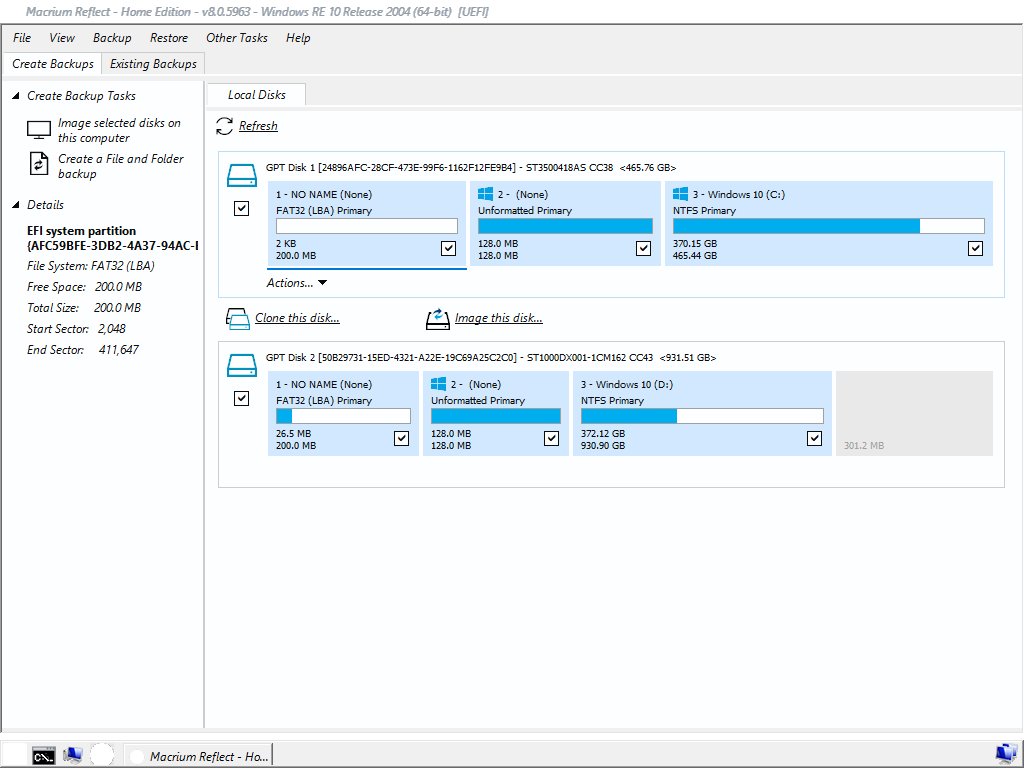-
WS441FnD
AskWoody PlusHi Alex, sorry if I misunderstood your previous request.
Is this what you meant? Ooops! I’ll try that again.
Sorry, best I can do. I’m accessing Command Prompt through Macrium Reflect, but every screenshot I tried came out as a black screen. In desperation (running out of time), I had to resort to this photo.
I hope it is what you wanted (the info), and you can read it.
Regards
-
WS441FnD
AskWoody PlusThanks again PKCano.
I will work my way through your suggestions and see what I can achieve. Will post back results.
Regards
-
WS441FnD
AskWoody PlusHi Alex, and thank you for responding.
GPT Disk 2 is my SSD, which until a couple of days ago was the only one that had anything on it. I then tried a Restore of a different (more recent) Backup on to the HDD, as an experiment. That backup was made from the SSD once I restored an image from 4 July, installed the Gigabyte drivers and utilities as I thought that was where the problem lay (installing onto new hardware). It said the Restore completed successfully, but then the same BSOD occured – before I had done anything else. I plan to clean that disk if I don’t find an answer to the BCD issue.
Regards
-
WS441FnD
AskWoody PlusThanks PKCano, for responding.
I have tried that so many times I’ve lost count. In the “Fix windows boot issues” it always comes up with a missing SATA/AHCI driver, which it searches for and finds. It then says it will be installed. I’ve tried adding driver files (off the Gigabyte discs, but they are scattered everywhere throughout). So, I copied the discs to USB and added that to the “Add drivers” field. It then came up with a list of ?dozens? of files and supposedly installed them.
It comes up with the list of actions with a red X next to ‘Old BCD’ or similar, and then says something like rebuilding BCD.
Once I re-boot I end up with the same end result.
I tried the restore from scratch, and got it to boot to the OS, and then the first action was to install the drivers and utilities for the new MB and Graphics card. That went well, with no reboot required afterward. Then I upgraded Windows, at the end of which a reboot was required and then got the BSOD.
But I always end up with the same end result – whether that is almost immediately or in a day or two.
I don’t know if I’m doing something wrong in following the procedure, but there’s not a lot of places to go wrong.
Regards
-
WS441FnD
AskWoody PlusHi Bob99. Apologies once again for the delay. I had to seek a response from Gigabyte regarding the way to do what you suggested.
Yes, you are correct, the PC is exactly 10 years old. The response I got from Gigabyte Technical Support was – Quote:
This motherboard does not officially support for wn10.
It only supports for Microsoft Windows 7/Vista/XP.
To check driver version, you can go to Device Manager to check.
To update driver, just download them from product website.
Kindly know this MB is old, we no longer maintain its BIOS.
Please install supporting OS and download all drivers from product website.
Endquote.
I have looked at Device manager, and cannot identify which devices actually are/relate to the MB. All of the ones I looked at all had Microsoft drivers and stated that they were the latest available.
Looks like I’m in the market for upgrade components or a new PC.
Thank you for putting me on the right track, although I still cannot understand how my laptop (which is 5 years old) appears to be having the same/similar problem with Epson scan – yet to be resolved. (See my answer to alejr).
Regards.
-
WS441FnD
AskWoody PlusHi alejr,
I checked both systems, and found :
PC Epson driver details – Epson Perfection 3490/3590 Laptop : Same
Provider : Epson Same
Driver date : 20/01/2010 20/11/2006
Driver Version : 3.0.4.1 3.0.4.0.
” Signing : Seiko Epson Corp. same
The day after my previous post #2369717, I went to use the laptop to do some scanning.
It would not scan. Nothing had changed since I had been using it, except that the scanner USB cable had been disconnected and the laptop turned off in the interval.
I cannot understand how a different version of the driver was installed, when I went to the Epson website and downloaded the file shown (only one offered – no choices).
I have not had time to do anything about trying to reload the Epson software, as I’ve been flat out with finishing a car repair project and also trying to get the information to answer Bob99’s post #2369573.
Please don’t waste your time with this issue of mine, as it seems I have to upgrade my PC at least. I really appreciate your input. Thank you.
-
WS441FnD
AskWoody PlusI will have to double check in the morning, but I have downloaded that file back on 17 April, so I assume that I tried it. I’ll have another go as soon as I get a chance, and will check your other suggestion as well. Thank you.
Sorry alejr, the last post was from me. (after 1.00 AM here, and I forgot I wasn’t logged in).
Time I went to bed.
[Moderator edit] fixed that for you
-
WS441FnD
AskWoody PlusThanks Bob99, I’ll check on those suggestions. I appreciate your input and will get back to you when I have found the answers.
-
WS441FnD
AskWoody PlusHello again and thanks to Paul for your input.
Rather than answer your specific questions, Paul, I would like to provide an update on part of my last post – quoted below, which may negate the need for answers:
I tried installing the latest download from the Epson Support site on to my laptop (Windows 10 Pro 64 bit OS version 20H2), which had never had an Epson device on it before. Once installed and set up, I got 4 complete scans done one after the other, and then it froze part way into the 5th.
After posting my reply (#2369193), I closed everything down. Yesterday morning, after trying to get the PC and scanner to work again, with no success, I started checking some of the settings on the laptop, to compare with those on the PC. I could find nothing different but did notice that ‘Windows Fax and Scan’ does not appear under ‘Print and Document Services’ on the laptop either.
Anyway, I decided to try to use the scanner with the laptop again – without having changed anything from the previous day, when it had seized on the 5th scan. All up I was able to print 17 scans in succession (with a half hour break in between 5th and 6th), without a hiccup. From this I assume that:
a. There is nothing wrong with the scanner;
b. There is nothing wrong with the USB cable (which has also been used with the PC to
test that aspect);
c. The computers basics appear to be very similar, in that both are Win 10 20H2 (PC
build 19042.1023, Laptop 19042.985). Epson scan 32 bit installed on both, which
negates one of my concerns that it should be 64 bit to work with Windows 10.
The Epson scan software has to date been totally removed from the PC several times (using the “Epson Scan Maintenance Utility” – “Esmutl_v2.exe”), and reinstalled with the latest version from their website. This Utility requires that as part of the process, the folder “Twain_32” should be renamed “Twain_32old”. Each time I have done a re-install I have done so, renaming the newly created “Twain_32” and adding (x) after the ‘old’ – where x is a one-up number each time, meaning I now have nearly 20, Twain_32old(xx) folders. Would this be a problem?
I have tried using different MB USB ports on the PC to connect the scanner, and as mentioned, also used two different cables.
Other than doing what the Epson Maint Utility says, I am at a loss as to what could be stopping the scanner from functioning on the PC, as my knowledge of computer and software setup does not extend to that depth.
I have also been keeping both computers updated as per ‘DEFCON’ advice.
Any advice gratefully received. Thank you.
-
WS441FnD
AskWoody PlusHello Moonshine. Thanks to you also for your time and effort in providing a response to my question.
I had already tried the download that you suggested, as it turns out. That is one of the ones suggested by Epson, and has been tried repeatedly (with a clean out of Epson files etc in between). As mentioned in my initial post, I am wondering if this is an issue with my PC OS, in that it will not/does not install the 64 bit version of the download. Although I have used this download before (Epson13829.exe), I tried it again using your link, as I noticed the “+64-bit” on the end. I hoped this might lead to a different file. It was just the same, in that it lists all of the supported OS, win 10 32-bit, win 10 64-bit etc etc., but there is no facility to select which version you require – even though the downloads page recognises that my Operating System is “Windows 10 64-bit (detected)”.
Anyway, the end result was that the scanner still does not work – all I get is maybe a ‘click’ where it would start the scan normally, and then it freezes up. Or I get “no scanner found”.
I tried installing the latest download from the Epson Support site on to my laptop (Windows 10 Pro 64 bit OS version 20H2), which had never had an Epson device on it before. Once installed and set up, I got 4 complete scans done one after the other, and then it froze part way into the 5th.
So, as stated above to Alex, I have had it with Microsoft. I am sick of spending days trying to solve problems caused by their so called “Operating System”, where every time there is an update there are issues – as witnessed by all of the people posting on online sites. Meanwhile MS goes on it’s merry way doing what IT wants. Rant over.
Thank you sincerely for trying to help. Best wishes.
-
WS441FnD
AskWoody PlusHi Alex,
Thank you for responding, and I apologise for being slow in answering. I spent all day yesterday trying your suggestion and also that of Moonshine (below).
Whilst Windows Fax and Scan (WFS) is listed under programs (Windows Accessories), it does not work. I get the WFS screen, but when I select ‘New Scan’, it opens the scan setup window (recognising that it is a Epson Perfection 3490/3590), but then freezes, requiring Task Manager cancellation.
Through online searches I am led to believe that WFS should be listed under Windows Features>Print and Document Services, but mine isn’t. I tried all sorts of online ‘fixes’ including – uninstall/reinstall WFS, System File Check (SFC).
I am seriously at the end of my tether with Microsoft and I’m researching a move to Linux. I am sick of spending my days trying to fix an Operating System that just doesn’t work.
Thank you again for your input.

|
Patch reliability is unclear, but widespread attacks make patching prudent. Go ahead and patch, but watch out for potential problems. |
| SIGN IN | Not a member? | REGISTER | PLUS MEMBERSHIP |

Plus Membership
Donations from Plus members keep this site going. You can identify the people who support AskWoody by the Plus badge on their avatars.
AskWoody Plus members not only get access to all of the contents of this site -- including Susan Bradley's frequently updated Patch Watch listing -- they also receive weekly AskWoody Plus Newsletters (formerly Windows Secrets Newsletter) and AskWoody Plus Alerts, emails when there are important breaking developments.
Get Plus!
Welcome to our unique respite from the madness.
It's easy to post questions about Windows 11, Windows 10, Win8.1, Win7, Surface, Office, or browse through our Forums. Post anonymously or register for greater privileges. Keep it civil, please: Decorous Lounge rules strictly enforced. Questions? Contact Customer Support.
Search Newsletters
Search Forums
View the Forum
Search for Topics
Recent Topics
-
Cant log on to oldergeeks.Com
by
WSJonharnew
3 hours, 58 minutes ago -
Upgrading from Win 10
by
WSjcgc50
5 hours, 47 minutes ago -
USB webcam / microphone missing after KB5050009 update
by
WSlloydkuhnle
11 hours, 20 minutes ago -
TeleMessage, a modified Signal clone used by US government has been hacked
by
Alex5723
12 hours, 36 minutes ago -
The story of Windows Longhorn
by
Cybertooth
21 minutes ago -
Red x next to folder on OneDrive iPadOS
by
dmt_3904
14 hours, 35 minutes ago -
Are manuals extinct?
by
Susan Bradley
4 hours, 4 minutes ago -
Canonical ditching Sudo for Rust Sudo -rs starting with Ubuntu
by
Alex5723
23 hours, 43 minutes ago -
Network Issue
by
Casey H
10 hours, 48 minutes ago -
Fedora Linux is now an official WSL distro
by
Alex5723
1 day, 11 hours ago -
May 2025 Office non-Security updates
by
PKCano
1 day, 12 hours ago -
Windows 10 filehistory including onedrive folder
by
Steve Bondy
1 day, 14 hours ago -
pages print on restart (Win 11 23H2)
by
cyraxote
14 hours, 57 minutes ago -
Windows 11 Insider Preview build 26200.5581 released to DEV
by
joep517
1 day, 16 hours ago -
Windows 11 Insider Preview build 26120.3950 (24H2) released to BETA
by
joep517
1 day, 16 hours ago -
Proton to drop prices after ruling against “Apple tax”
by
Cybertooth
1 day, 23 hours ago -
24H2 Installer – don’t see Option for non destructive install
by
JP
16 hours, 2 minutes ago -
Asking Again here (New User and Fast change only backups)
by
thymej
2 days, 11 hours ago -
How much I spent on the Mac mini
by
Will Fastie
1 day, 10 hours ago -
How to get rid of Copilot in Microsoft 365
by
Lance Whitney
14 hours, 3 minutes ago -
Spring cleanup — 2025
by
Deanna McElveen
2 days, 16 hours ago -
Setting up Windows 11
by
Susan Bradley
1 day, 11 hours ago -
VLC Introduces Cutting-Edge AI Subtitling and Translation Capabilities
by
Alex5723
2 days, 12 hours ago -
Powershell version?
by
CWBillow
2 days, 13 hours ago -
SendTom Toys
by
CWBillow
1 day ago -
Add shortcut to taskbar?
by
CWBillow
2 days, 17 hours ago -
Sycophancy in GPT-4o: What happened
by
Alex5723
3 days, 9 hours ago -
How can I install Skype on Windows 7?
by
Help
3 days, 8 hours ago -
Logitech MK850 Keyboard issues
by
Rush2112
2 days, 15 hours ago -
We live in a simulation
by
Alex5723
3 days, 23 hours ago
Recent blog posts
Key Links
Want to Advertise in the free newsletter? How about a gift subscription in honor of a birthday? Send an email to sb@askwoody.com to ask how.
Mastodon profile for DefConPatch
Mastodon profile for AskWoody
Home • About • FAQ • Posts & Privacy • Forums • My Account
Register • Free Newsletter • Plus Membership • Gift Certificates • MS-DEFCON Alerts
Copyright ©2004-2025 by AskWoody Tech LLC. All Rights Reserved.