
|
Patch reliability is unclear. Unless you have an immediate, pressing need to install a specific patch, don't do it. |
| SIGN IN | Not a member? | REGISTER | PLUS MEMBERSHIP |
Sorting through the changes in Windows licensing
In this issue
- TOP STORY: Sorting through the changes in Windows licensing
- LANGALIST PLUS: More on lithium-ion-battery longevity
- WINDOWS 10: The highs and lows of Windows 10 patching
- LOUNGE LIFE: Too darned hot: Computers prefer to keep cool
- WACKY WEB WEEK: Strolling down a beach — with strandbeests
- FIELD NOTES: Two new features for Dropbox sharing
Sorting through the changes in Windows licensing
With consumer versions of Windows 10 offered free for the first year, many users have questions about licensing.
Windows users have never “owned” the OS they paid for, but Win10 has significantly changed the rules.
Tying the OS license to specific hardware
Windows licensing has always been murky. Windows 7, for example, had retail, original equipment manufacturer (OEM), and enterprise editions. In theory, OEM editions were tied to the hardware they came on. Retail versions, however, were “portable”; if, for example, you purchased Win7 separately from the PC, you could move that copy from machine to machine — as long as you no longer used the OS on the old PC. (Most retail versions of Windows were used for upgrading or for hand-built PCs.) Usually, you had to reauthorize your copy of Windows for the new system, but in most cases that step was a formality.
Long-term, portability is not part of the free version of Windows 10. When you install Win10, Microsoft’s activation servers create and store a unique ID based on the old key plus the hardware in your machine. The Win10 upgrade will stay tied to that upgraded system and your original Win7/8 key will no longer be valid. (You can roll back to Win7, but you’re not allowed to run both your original OS and Win10, say, in a virtual or dual-boot setup.)
A Microsoft spokesperson stated: “After the first year, you would not be able to move the installation to a different device, as the upgrade is specific to your device, not your license or Windows account. After that first year, for devices not upgraded, you would have to purchase a copy of Windows 10 through the Microsoft Store or Microsoft retail partners.”
To make things even more confusing, if you eventually purchase a retail edition of the Win10 license, you will be able to move that copy from one computer to another — that version comes with portability rights.
You can, however, still upgrade a Win10 system. As with earlier Windows versions (typically tied to the Windows Genuine Advantage program), you’ll need to call Microsoft to reactivate the license if you change major parts of your computer after upgrading to Win10. (It’s usually an annoying but not too painful process.)
Unfortunately, the types of changes that trigger a reactivation always have been — and still are — vague. For example, adding more memory generally does not require a reactivation, but changing the motherboard would. (In OEM setups, changing to a new motherboard is allowed only while the PC is still under warranty.)
Other common questions about Win10 upgrading
I frequently get asked whether you can reserve a free upgrade now and then actually make the upgrade a while later. That’s easy to answer: as long as you complete the upgrade before the end of July 2016, consumer versions of Win10 are free. After July, you’ll have to purchase a Windows 10 license.
Some Windows users wonder whether they can acquire Win10 now for free and then start using it after July 2016. Typically, these folks are waiting for third-party software vendors to add Win10 support to their business applications. To delay a formal migration to Win10, the users would back up a Win7/8 machine, download and install the free Win10 upgrade (thus acquiring a new Win10 license), and then roll back to Win7/8. They would then move up to their free Win10 when they like.
That might work; but on older systems, you’ll probably need to enter a Win10 license key. You can find it on your new Win10 installation by using a key viewer such as the NirSoft Produkey (site) utility. (Oddly, a Google search of Win10 license keys will turn up lots of sites selling keys — for a currently free product.)
Newer systems with Unified Extensible Firmware Interface (UEFI) and support for Microsoft Data Management will store the Win10 key within the system’s firmware. If you restore a Win10 image or do a clean install, the OS will find the license key itself.
In either case, your system must first have had a successful upgrade to Win10. It will then be whitelisted in Microsoft’s product-key system as genuine. Currently, if you’re asked for a key during a reinstall of Win10, you can use a generic key (Figure 1), as noted on a Reddit page.

Figure 1. Currently, you can use a generic license key to reinstall Windows 10 (Win10 Pro shown).
Upgrading from 32-bit Windows to 64-bit
Retail editions of Win7, 8, and 8.1 included two media — one for 32-bit systems and another for 64-bit systems. The free Windows 10 will let you upgrade only to the same “bittedness” of the originally installed Windows. In other words, a Win7 x32 system can be upgraded only to Win10 x32. Assuming no one will want to upgrade a 64-bit system to 32 bits, the only way to upgrade from 32 bits to 64 bits is to do a clean install of the original Win7/8, using the media for the 64-bit version, and then upgrade to Win10.
Upgrading only to like editions of Windows
The free Win10 upgrade also doesn’t let you upgrade Windows editions. If you have Win7 Starter, Home Basic, or Home Premium installed, you’ll get Win10 Home; if you have Win7/8.1 Pro, you’ll get Win10 Pro. There’s no Win10 Ultimate, so if you have Win7 Ultimate you’ll also get Win10 Pro.
Some Windows users have lamented the loss of Media Center in Win10. Microsoft’s Feature deprecation page notes that some systems will receive the DVD Player app for free from the Windows Store. But you’ll also be able to purchase it. There are, of course, many good third-party players available online.
The aforementioned deprecation page lists other features that didn’t make the transition to the new OS.
So is the current Windows 10 really free?
Yes, but with some caveats. As has been widely reported, this free edition is available until the end of July 2016. Officially, you’ll have to pay for Win10 after that.
But that could change. Apple users have come to expect free OS upgrades. For example, an iPhone can be upgraded for free until the newest OS no longer supports the older hardware. In some cases, you can still get the new OS, but the phone can’t use some of the new features. At that point, you usually upgrade to a newer phone because the battery no longer holds a charge — and you’re enticed by bigger screens and new capabilities.
Eventually, Microsoft might adopt a similar model; the operating system is merely a platform for revenue-generating services and software. But as a TechNet UK blog notes, the current free version of Win10 doesn’t expire — you won’t have to pay a fee for the OS in two or three years. However, Microsoft plans to add new features to Win10, and at some point an enhancement might not work on your PC — nor might it even receive future updates.
Can Win10 run in a VPC or dual-boot setup?
Many cautious Windows upgraders wish to leave Win7/8 on their PCs and install Win10 on a second drive or partition. Typically, they want to copy or create an image of a Win7 setup, upgrade to Win10, and then restore the original OS on another drive/partition. Sorry, but that’s not allowed. As long as Win10 is installed, takes over the original Win7 or Win8 license. For a month after installation, Win10 lets you roll back to Win7 or Win8 — but that process removes the new OS.
As has always been the case for Windows, virtualized copies must have their own licenses, separate from the host system. As noted in that same TechNet UK blog, the Win10 license “allows you to install only one instance of the software for use on one device, whether that device is physical or virtual. If you want to use the software on more than one virtual device, you must obtain a separate license for each instance.”
Software — including the OS — as a service
The old model of upgrading versions (XP to Vista to Win7 to Win8) appears to be dead. The new model will be confusing for long-term Windows users. It assumes that, for a specific machine, you’ll have to pay for Windows only once — when you buy a new PC, purchase a retail version, or sign up for volume licensing. Again, as noted in the UK TechNet blog post, the key features of Windows as a service are:
- “You never need to pay for Windows again on the same machine and you’ll always have the latest version.
- “No more wipe and reload upgrades.
- “Software vendors and developers can almost guarantee that 90 percent of Windows users will have the same build.”
Microsoft assumes that having most Windows users on the same build of the OS will make it easier for third-party publishers to write Win10 software.
Enterprise customers should take note: To upgrade to Win10, you must have an active Software Assurance contract. If you merely bought a Win7 Enterprise license, you aren’t eligible for an upgrade to the new OS. Those with a contract will sign in to the MS volume-license center and download the Enterprise edition. You’ll also have to maintain a current Software Assurance contract for Win10 feature updates.
Free is never without some cost. It should be no surprise that a free upgrade comes with limitations. Those for Win10 are not overly onerous, but you do need to know what they are before making the move up. Whether you can live with those limitations is entirely up to you. If not, Win7 won’t get new enhancements, but MS will issue fixes and security updates until Jan. 14, 2020; Windows 8 will expire in early 2023.
More on lithium-ion-battery longevity
After reading a recent Top Story, a subscriber wonders whether he should leave his lithium battery–equipped laptop plugged in all the time.
Plus: Upgrading to Win10 using an .iso file or flash drive, a dual-boot setup goes disastrously wrong, and overcoming more driver glitches in a Win10 upgrade.
Leave Li-ion-powered laptop plugged in — or not?
The Aug. 13 Top Story, “How to make lithium-ion batteries last for years,” generated a lot of reader interest and response — including this question from reader Jay Vamis.
- “I have a laptop that’s over four years old. I assume that the lithium-ion battery is properly matched with the original battery charger.
“But after reading the story on extending the life of lithium-ion batteries, I was unsure whether it’s better to fully charge the battery and then unplug the charger while working (as long as the battery stays above 20 percent charge) or just leave the charger plugged in while working, as I’ve always done with my laptops.”
The answer depends on how hard-core you want to be about battery life.
A plugged-in laptop actually doesn’t need its battery at all. If your laptop is almost always used while plugged into a power outlet, most sources say that you’ll get the absolute maximum life from a Li-ion laptop battery by following these steps:
- Charge (or discharge) the battery to about 40 percent.
- Remove the battery from the laptop.
- Store the battery in a cool, dry place until it’s needed again.
Here’s why: A lithium battery that’s stored at around a 40 percent charge level has an extremely low self-discharge rate and can be stored for long periods without trouble. In fact, this is why many Li-ion devices come from the factory with about a 40 percent precharge. It’s not that the OEM is being cheap about adding a full charge; it’s that the battery can survive, undamaged, for a very long time at that charge level.
If you do remove and store the battery, you can pop it back in when you need to go mobile again; several hours before your departure, top it off to full charge. Use the laptop normally, following the tips in the aforementioned “How to make lithium-ion batteries last for years” article. When you get back to home base, and the laptop is ready to be returned to more-or-less stationary service, run the battery back down to around 40 percent, remove it, and put it back in cool, dry storage.
If you don’t travel much, reinstall the battery every six months or so. Run it down to around 20 percent, recharge to full charge, run it back down to about 40 percent, and then remove and store it for another six months or so.
But note: All this is optional; it’s a hard-core approach to wringing the absolute maximum longevity out of a battery.
If you prefer to leave the battery always in the device and always on the charger, feel free to do so. This is undeniably simpler, and it’s how most people treat their Li-ion powered PCs. Moreover, if the AC power unexpectedly goes down, you’ll be able to gracefully close your documents and applications (assuming you don’t have the notebook attached to an uninterruptible power supply).
The downside to continually charging a battery is reduced run times. For example, Jay’s four-year-old, always-connected battery almost surely won’t power his laptop on a single charge for as long it did when new. In fact, runtimes for a four-year-old battery might be down to less than an hour, rather than be good for multiple hours.
It’s all about the trade-off between convenience and battery life. The choice is entirely yours!
Upgrading to Win10 using a DVD or flash drive
Curtis Baird isn’t rushing in to Windows 10 — and wisely wants to think through his options before making a move.
- “I plan on waiting for a while before I upgrade to Win 10. In fact, I haven’t even put in my ‘reservation’ to upgrade yet, so that I can’t ‘accidentally’ get upgraded.
“When I do upgrade, I’m thinking of doing so using an .iso burned to a DVD because I live in an area plagued by occasional loss of online service. Obviously, that could really mess up an online-based upgrade.
“When upgrading from an .iso file, do you have to do a clean install? Or can you upgrade just the OS (in my case, from Win7 to Win10)?
“I’ve got a ton of programs on my computer, and I don’t know whether I can replace them. Most of the time, I’ve downloaded the installers; but some programs didn’t give me the option to download an installer, and some of the apps’ publishers no longer exist. I’d really hate to ‘kiss some of them goodbye.'”
Surprisingly, an unreliable Internet connection isn’t a major issue for Win10 upgrades. The actual upgrade process doesn’t begin until all the necessary files have been fully downloaded to your local hard drive. Loss of connectivity might mean you have to resume or restart the initial download, but it should not have any impact on the actual installation of the new OS — that process occurs locally, within your PC.
The default upgrade method is in situ — or “in place.” The OS-upgrade process leaves your current user files in place and retains as many of your current settings, customizations, and software as possible.
Win10 will tell you in advance what it knows won’t upgrade properly. You can bail out if you discover that something vital isn’t going to survive the upgrade. (Of course, you should have made a full backup of your current system before upgrading, to ensure that your important files and software will all survive, no matter what happens.)
Microsoft also offers a free utility — the media creation tool (site) — that can work three ways: perform the aforementioned in situ upgrade; run a basic clean install, retaining almost nothing of your original setup; or put the setup files on a self-contained, bootable DVD or flash drive via an .iso file.
That DVD/flash-drive option can, in turn, be used two ways: either an in-place upgrade (again, retaining as much of your current files and software as possible) or a full, from-scratch install that keeps nothing from the previous setup. This second option creates a completely fresh Win10 setup; it even lets you reformat your current drive or install Win10 to a new hard drive.
So you have many options, including the upgrade method you asked about: upgrading via DVD while retaining as many of your current settings, customizations, and software as possible.
I’m working on an upcoming story that’ll give the step-by-step details for using Microsoft’s media creation tool. Look for the article in next week’s Windows Secrets!
In the meantime, here’s help for getting your current setup fully prepped and protected so that upgrading goes as smoothly as possible. See:
- “Prepping a Win7 PC for the Win10 upgrade” – July 2 LangaList Plus
- “Protect your Win7/8 setup from the Win10 upgrade” – July 9 LangaList Plus
Messed-up dual boot makes upgrade difficult
Michael Borgstrom’s been using the same PC for a while, and his Windows setups are showing the scars of multiple revisions and upgrades — including the remnants of an old dual-boot.
- “Good afternoon, Fred (from sunny South Africa).
“With the Windows 10 update upon us, I am trying to get my PC into as good a state as possible.
“My hard drive is dual-boot. It was running solely on Windows XP until Windows 7 arrived. I then set up a dual-boot system, so I could continue running some XP programs that would not run in Win7.
“When Windows 8/8.1 arrived, I maintained the dual-boot.
“Problem: The PC will no longer boot in Windows XP, and so there’s no longer any reason to maintain the dual-boot setup.
“I read several of your articles that had instructions for removing a bootable partition; I tried and failed.
“Frankly, I’m afraid to try again; after that one unsuccessful attempt, the PC wouldn’t boot at all.
“I booted from my Win8 disc and, more by luck than anything else, got the PC running again.
“I have no problem booting from Windows 8.1, but the option to boot from either Win8.1 or ‘an earlier version of Windows’ still appears.
“Looking at the Windows disk-management tool, I see that my C: partition (which holds my Win8.1 setup) is listed as a ‘logical drive.’ The D: partition (which originally contained XP) is the active system drive.
“It’s the D: partition that I wish to remove so I have just the one bootable C: partition.
“Any help would be appreciated.”
This is a great example of why I really dislike dual-boot setups. When things go wrong, they go really, really wrong.
In your case, a multi-version dual boot resulted in the OS you want residing in a logical drive. Logical drives cannot be made directly bootable, as you discovered.
I think your best option is to create a fresh setup. Start by making a full image backup of your current hard drive, plus a separate, conventional, file-by-file backup of the important user files in your Win8.1 setup. (Creating both types of backup will give you reliable rollback options in case something goes wrong — and help ensure nothing gets lost in the shuffle.)
I recommend using a tool such as Macrium Reflect (free/paid; site) to make an image backup of the entire hard drive (all partitions). Store the image files on an external drive or on DVDs.
You can use any tool you wish for the file-by-file backups, but because you’re running Win8.1, you might as well use its built-in File History to back up all user files. (For help with File History, see the Jan. 15 Top Story, “Mastering Windows 8’s backup/restore system.”)
Next, boot from your Win8 setup disk and use it to install a new, from-scratch installation. Let Win8 “own” the entire hard drive (wiping out all existing partitions and logical drives).
When Win8 is up and running normally, let it fully update; then restore your apps. (Yes, you’ll have to reinstall from scratch.)
Finally, restore your user files. (If you used File History, just reattach the external drive and tell File History to use it; it’ll discover — and use — the previously saved files.)
If things go awry, restore the full image (i.e., the one created by Macrium or the imaging tool of your choice). Your PC will be back to where you started, and you can try the preceding steps again.
Going forward, I strongly recommend using a virtual PC to run alternate OSes. Dual-booting is an increasingly obsolete technology that adds needless complications to most PC setups — it’s also difficult to correct when things go wrong.
More driver glitches in Win10 upgrades
David Miller’s solid-state drive gave his Win10 upgrade a good case of indigestion.
- “My computer has an MSI A75-G41 motherboard with an AMD A10-5800K APU. It has two SSDs installed and is running Win7 Home Premium.
“I downloaded the Win10 update, and it came up with an error message: ‘see Memory_Management.’ It would start, but in less than a minute it would come up with this message and try to reboot again.
“It eventually got past that error but then popped up an error stating that ‘Boot Mngr’ (or something similar) was missing.
“I downloaded Win10 to a flash drive and tried reinstalling that way; it didn’t help.
“How do I remedy this? Or how do I remove Win10 from a drive I can’t boot with?”
It sounds like the SSD drivers got mangled in the upgrade — or they were incompatible from the start.
I suggest you boot your system from your Win7 Recovery or Repair disc and restore the last system image or backup you made before trying the upgrade. (You did make a backup, right?)
Next, I’d check with MSI and/or the OEM of your SSDs to get the latest SSD/chipset drivers — ideally, ones that are specifically stated to be Win10-compatible. If no Win10-specific updates are available, install the most-recent suite of pre-Win10 drivers for your PC model.
Now make a fresh system image or complete backup.
You’re ready to try the upgrade to Win10 again. With a Win10-compatible SSD driver, your update should proceed normally.
The highs and lows of Windows 10 patching
Windows 10 has been out a bit over a month, and I’ve developed a love/hate relationship with its patching process.
From forced driver updates to branch releases, the patching system feels as if it still needs tweaking and fixing.
That love/hate feeling starts with Microsoft’s use of cumulative updates for the new OS. Currently, if you buy a new Win7 PC or install the operating system from scratch, you could spend hours adding dozens of updates. And the updates aren’t all added at once — you’ll have to work through a series of reboots and update downloads.
On the other hand, each Win10 update — at least for now — includes both new and previous fixes. In other words, all released Win10 security and nonsecurity updates are rolled up into each new release. In theory, if you purchase or set up a new Win10 system six months from now, you’ll need only the most recent update to be fully patched. This new process should help give Win10 systems better protection from malware and cyber attackers.
What’s annoying about Win10 patching is the thin documentation of what’s included in these releases. A Microsoft spokesperson confirmed this change in a statement to the Register; the company will give details only when there are notable (by Microsoft’s measure) changes.
More annoying is the loss of control over update installation on consumer systems — unless the machine is attached to a network/domain and the company is using Windows Server Update Services (more info).
I currently have several Win10 test machines up and running. One of the systems is at the office and attached to a domain. Another is at home and connected to a common peer-to-peer network. The office machine lets me install updates when I’m ready; the home system only lets me choose when to reboot.
The primary difference between home and office is that the latter has a local patching server — Windows Server Update Services (WSUS). It’s included only on Windows Server platforms. (As described in a We Got Served post, WSUS can be installed on the now-discontinued Windows Home Server platform. But the process is not for the faint of heart.)
With WSUS running at the office, I set the local Win10 workstation to download-but-don’t-install-updates. I can add updates when I’m ready. At home, I’m running exactly the same Win10 Pro platform, but Windows updates on its own schedule.
(Win10 Home can’t be controlled by Windows Server Update Services. And as a Robert Pearman post notes, in a bit of irony, older versions of Windows Server Update Services refer to Win10 as Windows Vista. The problem is easily fixed by running a script on the server.)
Changing update settings on Win10 Pro and Home
It you have Windows 10 Pro installed, you can get a bit more control over patching via the Group Policy editor. You can, for example, have Win10 notify you that updates are ready to be downloaded. (By default, updates are automatically downloaded.) The steps are given in an AskVG.com blog post and a Windows Club page. I recommend reading both.
Note: I wouldn’t recommend disabling the Windows Update service; doing so would put your system at greater risk.
Win10 Home systems don’t come with a Group Policy editor. But you can make changes to the Windows Registry to accomplish the same end. I recommend setting the Registry key to a value of “2” for enabling download notifications.
Updating capabilities: Free versus paid
Based on listserve comments and questions I’ve read, there’s some confusion over which updating features come with the free Win10 version. Some Win10 users believe that you have more control over updates if you pay for the Pro version. They’re convinced that they can’t delay updates because they used the free upgrade. The truth is that free-versus-paid is completely irrelevant — you get the same updating features and capabilities.
For workstations not attached to a local Windows Server Update Services server, the ability to defer updates is limited to new features, not security updates. The ability to control feature updates — or “branches” — highlights one of the differences between Home, Pro, and Enterprise editions of Win10. On a Home system, you’ll have no ability to defer the installation of OS enhancements. On a Pro system, you can delay a nonsecurity update for several months. But eventually, you’ll have to let Windows Update install the patch in order to get the next series of updates. (This isn’t new: back in April 2014, Microsoft released KB 2919355 for Win8.1. You had to install the update to get any future patches.)
Drivers represent significant updating issue
Before upgrading to Win10, you’ll want to check the compatibility of graphics and network-card drivers. If you have a relatively new computer, I recommend checking with your computer vendor to see whether there are any needed updates.
Once you have Win10 up and running, watch out for new driver updates. Several of my customers noted that they started with a perfectly set-up Win10 system, only to have a newly installed video driver suddenly disable dual-monitors support. A How-To Geek page discusses how to roll back drivers in Win10 — and how to hide them so they don’t automatically reinstall.
Let’s hope that Microsoft pulls back a bit on its draconian stance and either does a better job of ensuring that new drivers work as they’re supposed to or allows us to opt out of driver installs.
Gaining access to Windows 10’s event log
Another big change with Win10 updating is the Windows Update logging process. The log used to be a plain-text file located in the C:\Windows folder. Now we have to use a Windows PowerShell command in order to translate the event logs into readable content.
As noted in MS Support article 3036646, you must right-click the PowerShell app to launch as administrator and then use the command Get-WindowsUpdateLog-ForceFlush to have the now readable log file placed on your desktop. (A EULA will pop up the first time you run this command; the system must pull down the symbol files from the Microsoft servers to enable event-log translation.)
Teaching old servers new OS connections
My final love/hate patching aspect of Win10 deals with making the new OS work with older software. Those of us with small-business server platforms tend to upgrade the servers only when the hardware needs to be replaced. Thus it’s not unusual for a decade-old server platform to work with workstations running the latest version of Windows. If you use Windows Small Business Server or Windows Server Essentials, you need to install a few tweaks and patches to get these platforms working with Win10 PCs.
As noted in an Essentials blog, to connect Server 2012 R2 Essentials to Win10 workstations, an update will be pushed to servers in October. But for now, you can manually install the update. On older versions of Essentials, no update is needed.
If you’re running Small Business Server 2011 and 2008, you need to make a few tweaks. On Small Business Server 2011, I was shocked to find that Win10’s Edge browser worked with Remote Web Access. To get IE 11 to work, you needed to add the URL for Remote Web Access to the list of trusted sites and set up compatibility mode.
I found that I needed to edit two items. First, to set up a server/PC connection using Remote Web Access, I had to make the change described in another Robert Pearman post. The other option is to manually join the computer to the domain. I also had to review my group policies to ensure they still worked with Windows 10. In particular, I had to edit the Remote Desktop policy in order to allow inbound remote access via TCP/UDP.
For Small Business Server 2008, the needed edits to get Remote Web Access working are a bit more complicated. Fortunately, a workaround was found, and I’ve posted it. Because SBS 2008 is now in extended support, there’ll be no patches released by Microsoft — you’ll have to make these edits manually.
If you’re running Windows Server Essentials 2012, be sure to check out Pearman’s additional Win10-connection information and his Server Essentials 2012 R2 page. Finally, check out his SBS 2011 Essentials page for needed tweaks. None of these platforms will be patched to work perfectly with Win10, so you’ll have to either make these edits yourself or find someone to do them for you.
The inevitable question: Do you have to upgrade?
No, there’s no requirement for Win7 or Win8.1 users to install Win10 anytime soon. If you’re happy with Win7 — even with its annoying patching quirks — you can stay with it all the way to 2020.
As noted in a Microsoft Community “Should I upgrade to Windows 10?” post:
“If you don’t upgrade, nothing will happen to your current version of Windows; Windows 7 will continue to be supported and receive updates until January 2020, Windows 8.1 until January 2023. Even after that they will continue to function just fine.”
Too darned hot: Computers prefer to keep cool
When Lounge member xlrotor wrote to the Hardware forum about his overheating laptop, he set off a flurry of concerned responses.
xlroter acted on some of the suggested measures he was offered and plans to keep a couple of others in mind.
You’d be well advised to follow the discussion and the advice that helped lower xlrotor’s laptop’s temperature to healthy levels.
The following links are this week’s most interesting Lounge threads, including several new questions for which you might have answers:
 starred posts: particularly useful
starred posts: particularly useful
If you’re not already a Lounge member, use the quick registration form to sign up for free. The ability to post comments and take advantage of other Lounge features is available only to registered members.
If you’re already registered, you can jump right into today’s discussions in the Lounge.
Strolling down a beach — with strandbeests
 |
By Kathleen Atkins Dutch artist Theo Jansen has been building animals out of PVC pipe, sails, and other materials, since 1990. His beguiling creatures recently attracted crowds to Crane Beach in Massachusetts. As you’ll see in this video, people want to walk along with the uncannily capable, striding machines. Others want to touch them, celebrate them — and even build miniature strandbeests of their own. Click below or go to the original YouTube video. |
| Post your thoughts about this story in the WS Columns forum. |
Two new features for Dropbox sharing
Faced with growing competition from Microsoft, Google, and others, Dropbox seems determined to be the king of file synching and sharing.
This week, I took one of the new features for a spin; the other, I’m still trying to figure out.
For most of us, email is still the preferred way to share a file or group of files — not because it’s the best method, but because it’s generally quick and easy.
But the maximum size of attachments varies among email systems. For example, your mail provider allows files up to 1GB, but a recipient’s might not. And breaking groups of files or one big file into multiple emails is a royal pain. A common solution is to compress the files in a ZIP format, but some file types don’t shrink much.
Dropbox’s new solution is File requests, a sort of flip side to the standard process of file sharing.
Using this new feature, you can ask anyone with an email account to send you a file or set of files. The recipient of the request doesn’t need to have a Dropbox account. Oddly, you can’t select a folder; you have to select specific files within a folder.
To start the process, sign in to your Dropbox account in your browser. In the left column, select File requests and then click the big blue Create a file request button.

Figure 1. Launching Dropbox's new File requests option
When you set up a request, you don’t need to know the specific names of the files. I mention this only because the Dropbox UI isn’t immediately clear on this. You simply describe what you’re looking for — for example, “Best birthday pics” or “Vacation shots” — and then note where you want the files stored in your Dropbox folder. By default, Dropbox creates a File requests folder. The next window gives you a request link or lets you enter email addresses for those to whom you want to send files (Figure 2).

Figure 2. When requesting a file or files, Dropbox lets you use either a link or email.
If you use email, the request recipient gets a note stating that you’d like the specified files. (The recipient doesn’t need to have a Dropbox account.) When they click a big blue Upload files button (Figure 3), they’re immediately taken to the Dropbox.com site and presented with another prompt screen (Figure 4).

Figure 3. When you send a file request by email, the recipient receives a simple message similar to that shown here.

Figure 4. An online Dropbox window asks for files to upload.
The person sending the files clicks Choose files, and the standard Windows/File Explorer dialog box opens. Again, you can select specific files, but not folders. The next window shows a list of selected files for sharing and an Upload button. You also have to fill in your name and email address. This might seem redundant, but if you received a link rather than an email, the File request system needs an address in order to send status notifications.

Figure 5. The upload dialog box makes it easy to remove images you didn't intend to share.
Note that you can send additional files under the same request email/link, as long as the person requesting the files hasn’t closed the request.
Dropbox notifies you by email when files have been uploaded to your account. The files will be in your Dropbox folder, but file-request sessions are managed online (Figure 6).

Figure 6. Dropbox's online File requests page shows open and closed requests.
Also be aware that the shared files get a slight name change. The name of the person who sent the files is prepended to each of the original file names. That could be helpful if you’re receiving files from various people.
A few final considerations: It’s important to remember that this sharing is a one-way street. It’s not file synching — the person who sent the files has no access to them, and any edits you make do not ripple back to the original files. Also, you obviously need to have sufficient space in your Dropbox account to receive the shared files. Don’t ask for 10GB of files if you have only 6GB of free space.
The unexpected appearance of the Dropbox badge
Along with File requests, Dropbox added the Dropbox badge. On my system, it suddenly appeared on a PowerPoint file I opened. This is a pure collaboration tool for Office files. It lets you quickly share, comment, and view changes to Word, Excel, and PowerPoint documents. It can also tell you when someone else opens a shared file you’re currently editing.
When you open an Office file, the Dropbox badge appears as a small icon on the right border of the document window (Figure 7). When it showed up suddenly on my PowerPoint document, my first thought was “What the &$#* is that?” My next thought was how to get rid of it; its associated menu box was making it difficult to work on a presentation that had a tight deadline.
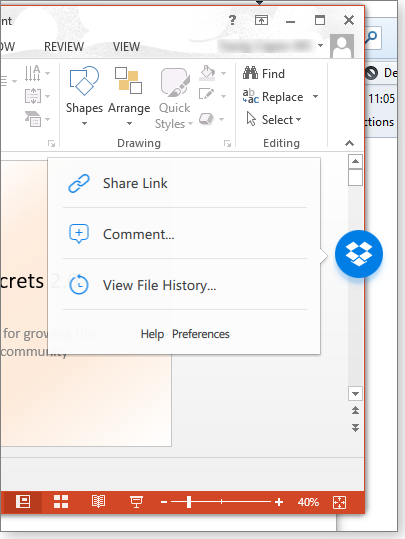
Figure 7. The Dropbox badge is a new collaboration tool for Office docs.
Undoubtedly, I wasn’t the only Dropbox user to be surprised by the “badge.” I might check it out further when I have more time, but I’ve at least figured out how to turn it off. Click the small Preferences link and, in the dialog box that appears, find the Dropbox Badge section and select “Never show.”
Publisher: AskWoody LLC (woody@askwoody.com); editor: Tracey Capen (editor@askwoody.com).
Trademarks: Microsoft and Windows are registered trademarks of Microsoft Corporation. AskWoody, Windows Secrets Newsletter, WindowsSecrets.com, WinFind, Windows Gizmos, Security Baseline, Perimeter Scan, Wacky Web Week, the Windows Secrets Logo Design (W, S or road, and Star), and the slogan Everything Microsoft Forgot to Mention all are trademarks and service marks of AskWoody LLC. All other marks are the trademarks or service marks of their respective owners.
Your email subscription:
- Subscription help: customersupport@askwoody.com
Copyright © 2025 AskWoody LLC, All rights reserved.

Plus Membership
Donations from Plus members keep this site going. You can identify the people who support AskWoody by the Plus badge on their avatars.
AskWoody Plus members not only get access to all of the contents of this site -- including Susan Bradley's frequently updated Patch Watch listing -- they also receive weekly AskWoody Plus Newsletters (formerly Windows Secrets Newsletter) and AskWoody Plus Alerts, emails when there are important breaking developments.
Get Plus!
Welcome to our unique respite from the madness.
It's easy to post questions about Windows 11, Windows 10, Win8.1, Win7, Surface, Office, or browse through our Forums. Post anonymously or register for greater privileges. Keep it civil, please: Decorous Lounge rules strictly enforced. Questions? Contact Customer Support.
Search Newsletters
Search Forums
View the Forum
Search for Topics
Recent Topics
-
hibernate activation
by
e_belmont
2 hours, 39 minutes ago -
Red Hat Enterprise Linux 10 with AI assistant
by
Alex5723
2 hours, 57 minutes ago -
Windows 11 Insider Preview build 26200.5603 released to DEV
by
joep517
6 hours, 1 minute ago -
Windows 11 Insider Preview build 26120.4151 (24H2) released to BETA
by
joep517
6 hours, 3 minutes ago -
Fixing Windows 24H2 failed KB5058411 install
by
Alex5723
9 hours, 13 minutes ago -
Out of band for Windows 10
by
Susan Bradley
10 hours, 46 minutes ago -
Giving UniGetUi a test run.
by
RetiredGeek
17 hours, 44 minutes ago -
Windows 11 Insider Preview Build 26100.4188 (24H2) released to Release Preview
by
joep517
1 day, 1 hour ago -
Microsoft is now putting quantum encryption in Windows builds
by
Alex5723
23 hours, 19 minutes ago -
Auto Time Zone Adjustment
by
wadeer
1 day, 5 hours ago -
To download Win 11 Pro 23H2 ISO.
by
Eddieloh
1 day, 3 hours ago -
Manage your browsing experience with Edge
by
Mary Branscombe
8 hours, 5 minutes ago -
Fewer vulnerabilities, larger updates
by
Susan Bradley
19 hours, 1 minute ago -
Hobbies — There’s free software for that!
by
Deanna McElveen
2 hours, 55 minutes ago -
Apps included with macOS
by
Will Fastie
47 minutes ago -
Xfinity home internet
by
MrJimPhelps
22 hours, 51 minutes ago -
Convert PowerPoint presentation to Impress
by
RetiredGeek
22 hours, 49 minutes ago -
Debian 12.11 released
by
Alex5723
2 days, 2 hours ago -
Microsoft: Troubleshoot problems updating Windows
by
Alex5723
2 days, 6 hours ago -
Woman Files for Divorce After ChatGPT “Reads” Husband’s Coffee Cup
by
Alex5723
1 day, 10 hours ago -
Moving fwd, Win 11 Pro,, which is best? Lenovo refurb
by
Deo
2 hours, 43 minutes ago -
DBOS Advanced Network Analysis
by
Kathy Stevens
2 days, 23 hours ago -
Microsoft Edge Launching Automatically?
by
healeyinpa
2 days, 14 hours ago -
Google Chrome to block admin-level browser launches for better security
by
Alex5723
11 hours, 42 minutes ago -
iPhone SE2 Stolen Device Protection
by
Rick Corbett
2 days, 18 hours ago -
Some advice for managing my wireless internet gateway
by
LHiggins
2 days, 2 hours ago -
NO POWER IN KEYBOARD OR MOUSE
by
HE48AEEXX77WEN4Edbtm
1 day, 4 hours ago -
A CVE-MITRE-CISA-CNA Extravaganza
by
Nibbled To Death By Ducks
3 days, 11 hours ago -
Sometimes I wonder about these bots
by
Susan Bradley
23 hours, 51 minutes ago -
Does windows update component store “self heal”?
by
Mike Cross
2 days, 22 hours ago
Recent blog posts
Key Links
Want to Advertise in the free newsletter? How about a gift subscription in honor of a birthday? Send an email to sb@askwoody.com to ask how.
Mastodon profile for DefConPatch
Mastodon profile for AskWoody
Home • About • FAQ • Posts & Privacy • Forums • My Account
Register • Free Newsletter • Plus Membership • Gift Certificates • MS-DEFCON Alerts
Copyright ©2004-2025 by AskWoody Tech LLC. All Rights Reserved.

