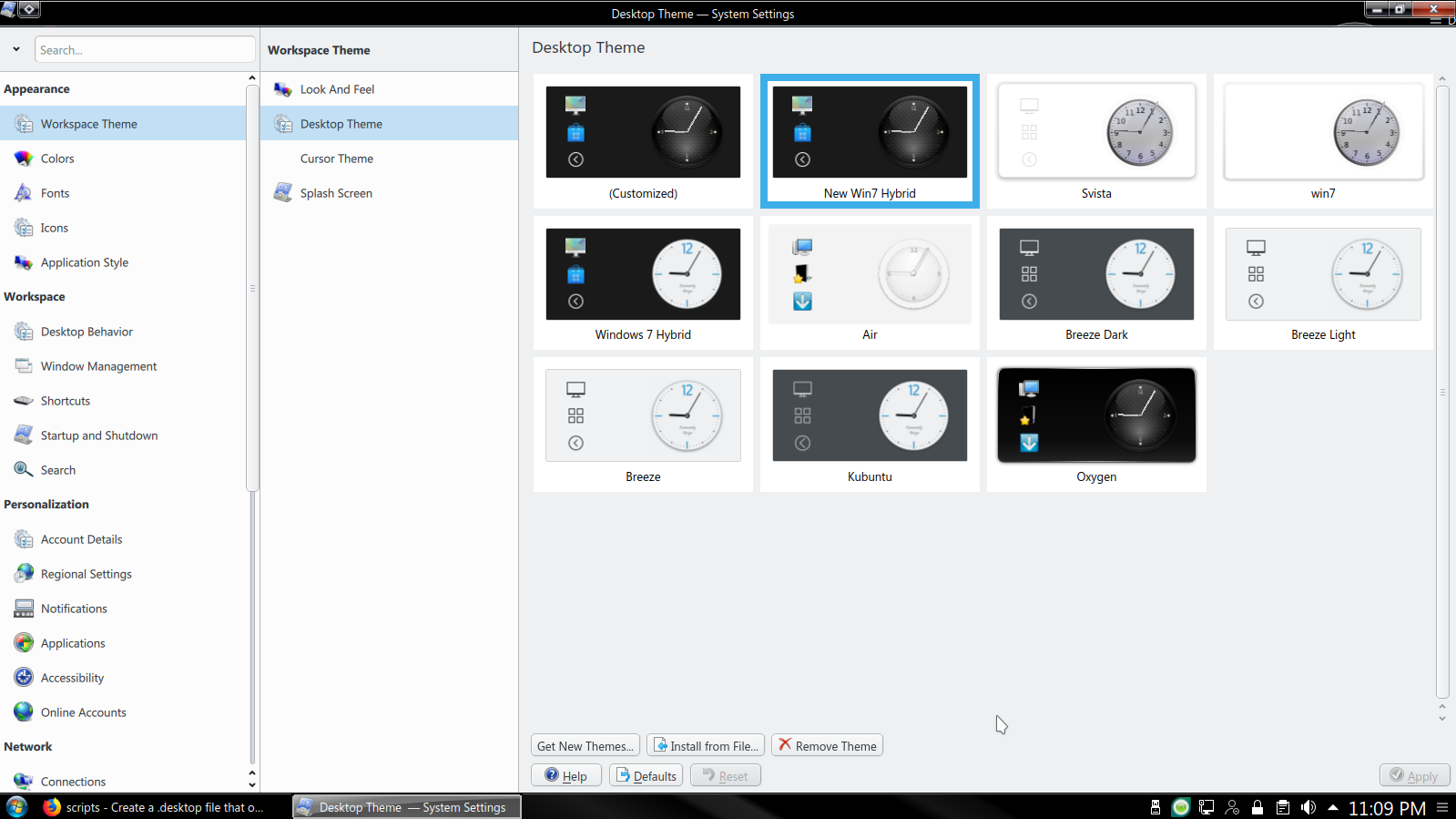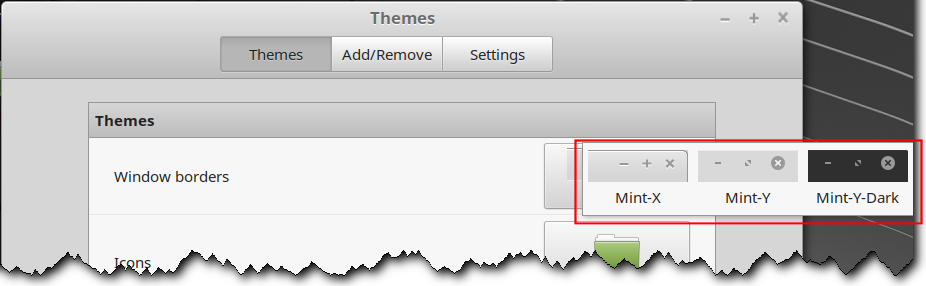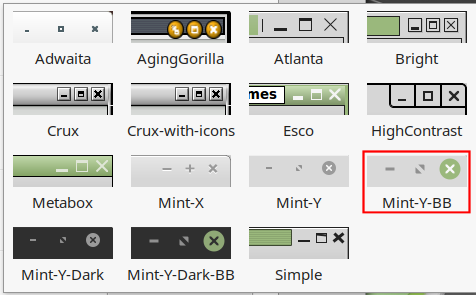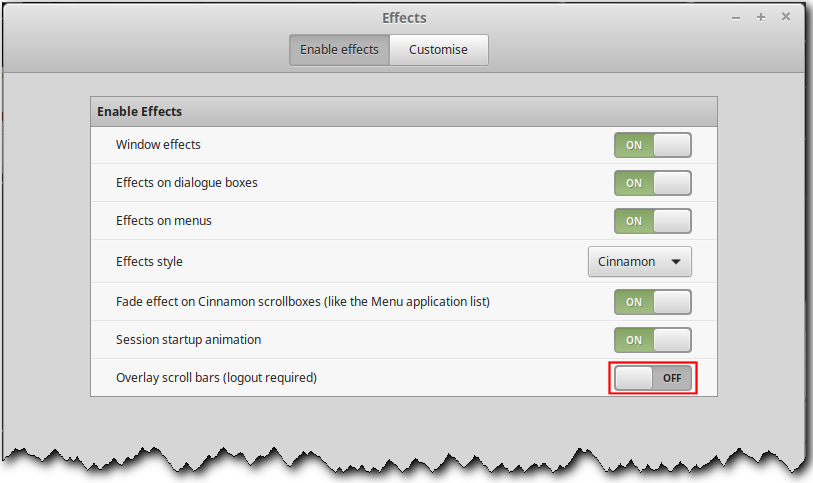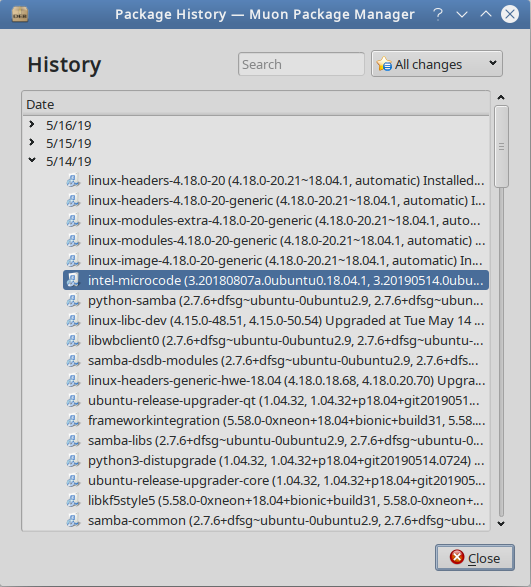I have decided to start this thread to post here questions that crop up, now and then, when one is starting to use Linux, Mint in particular, and that not fit well in other threads about Linux already in use. I may create new, single-issue threads to ask some urgent questions, or some I see as particularly important as well as hard to find answers to. But, for most things, I think a single thread should do.
I have Linux Mint 19.1, in dual-boot with Windows 7 Pro, SP1, x64, both OS running on an 7+3/4 year-old HP Pavilion dv6t laptop.
At this very moment, I have no questions, but I am pretty sure I’ll have some in the not too distant future, same as I’ve been having, one after another, in quick succession, ever since I had Mint installed in the PC, less than two months ago.
But I am giving this a pretty non-committal name, because “A question about Linux (Mint)” could easily be your very own, gentle reader! Everyone with Linux questions that wouldn’t fit elsewhere in Woody’s “Linux for Windows Wonks” is most welcome to ask them here, preferably – but not exclusively — about Mint, Ubuntu and other members of this Linux family.
Ex-Windows user (Win. 98, XP, 7); since mid-2017 using also macOS. Presently on Monterey 12.15 & sometimes running also Linux (Mint).
MacBook Pro circa mid-2015, 15" display, with 16GB 1600 GHz DDR3 RAM, 1 TB SSD, a Haswell architecture Intel CPU with 4 Cores and 8 Threads model i7-4870HQ @ 2.50GHz.
Intel Iris Pro GPU with Built-in Bus, VRAM 1.5 GB, Display 2880 x 1800 Retina, 24-Bit color.
macOS Monterey; browsers: Waterfox "Current", Vivaldi and (now and then) Chrome; security apps. Intego AV