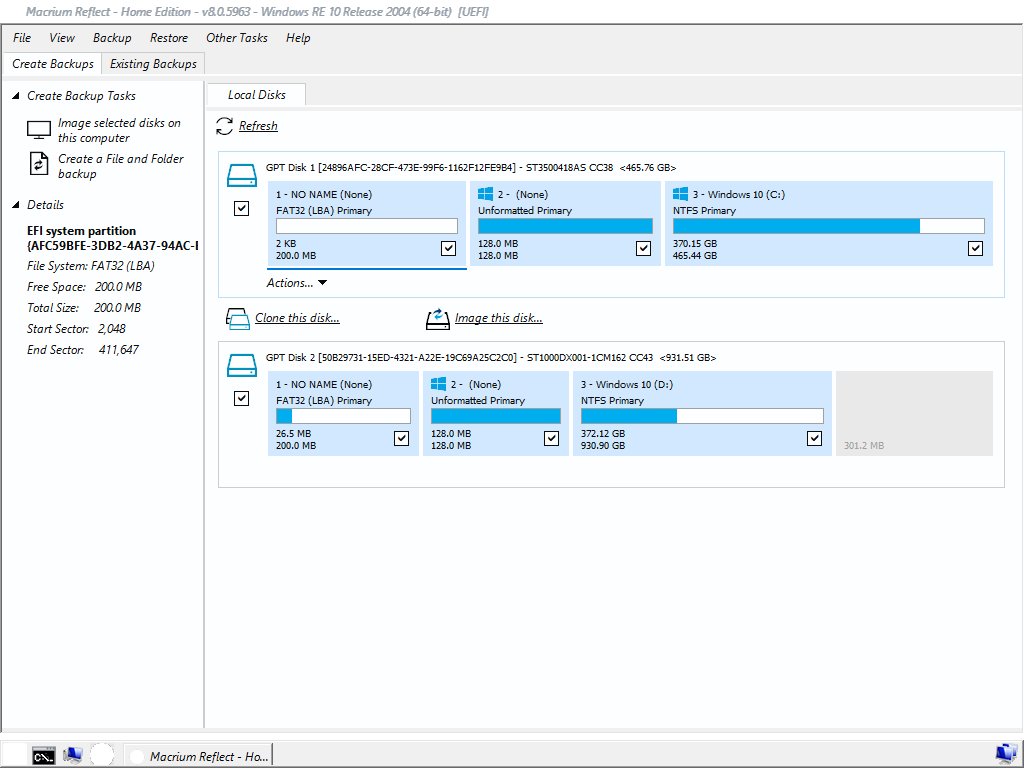I recently built a new PC, re-using only my SSD, PSU and HDD.
I then restored an image of the ‘C’ drive to the original (cleaned) SSD, using Macrium Reflect (MR) v8.
I have had to repeat this process several times as each time I get the system functioning correctly and start to update drivers etc., all goes well until I need to do a reboot – eg. after updating Windows 10 from build 19042.1052 (in the image file), to build 19042.1110.
As soon as it is installed and configured and specifies a reboot, the PC becomes un-bootable. I get the “BCD does not contain valid information for an OS”. “File:\BCD” “Error Code: 0xc0000098”.
The same thing happens no matter what has been done beforehand – eg. uninstalling a program – anything requiring a reboot. I have had the system run normally for over two days, shutting down each night and re-opening in the morning without issue – as long as I don’t reboot it seems.
I tried going through a cmd fix routine to repair the BCD, (one contained in joep517’s collection on this forum), but I ran into a complicated string of commands that I didn’t understand, so I bailed out.
I would appreciate anyone’s thoughts on this as I’m fed up with chasing my tail trying to find the answer.
Any help greatly appreciated. Thank you.