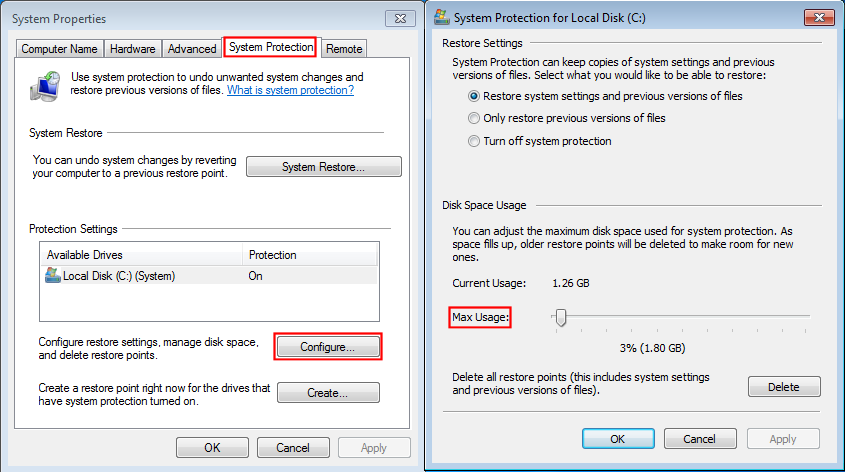Opening Windows Explorer, just now, I was shocked to see that my C drive is almost completely full, mostly with Windows system files. I have run drive cleanup twice, once including system files, but that removed only a few GB, mostly my recycle bin. Wiztree analysis is shown (partially) in attached image file.
My 500GB C drive is usually only about 25-35%full; something is terribly wrong here. What can I delete, and what could be causing this? What other info might I provide to give you insight into this?
Thanks.