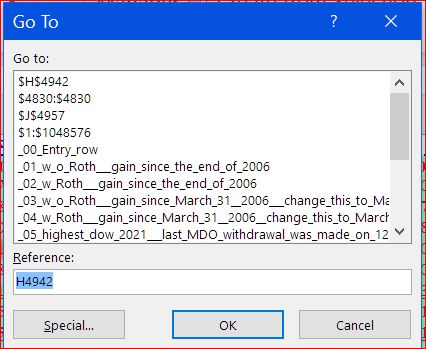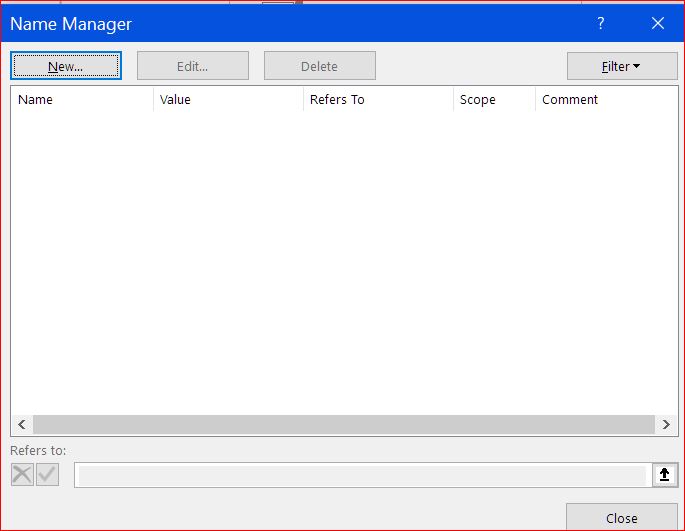When I press F5, this box (below) appears. I have no idea how the first 4 items got in this box. I know they reference a cell or an expanse of cells. I didn’t purposely put them there. But, I must have done something for them to appear. Does anyone have any idea how one puts a cell reference in the Go To list, like the ones here?
How do I remove them? I don’t want them there.
I recognize all of the others, because I set them up in the Name Manager so they are OK. But, the first 4 — what action put them there? (I ask because I might want to purposely put a cell reference in this list one day) And how do I remove unwanted cell references from this Go to box??