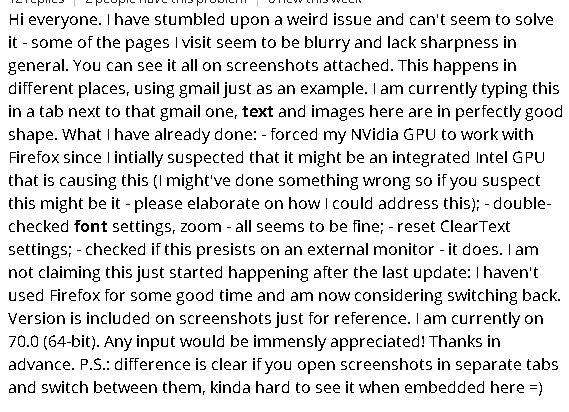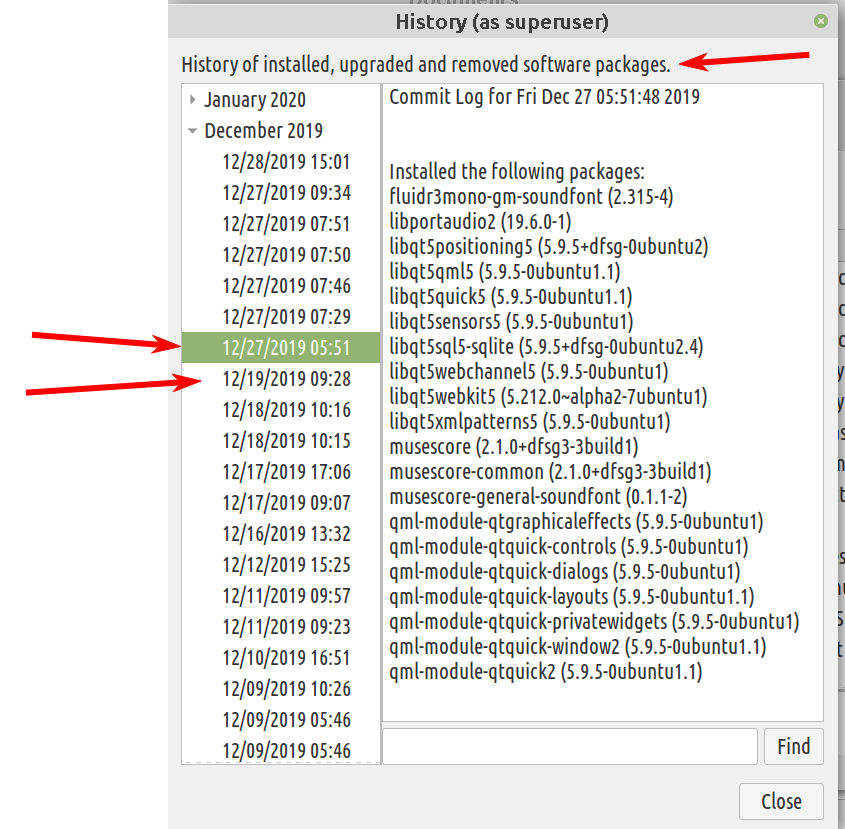Happy New Year to forum members.
Looks like I gave myself a New Year’s present- managed to foul up FireFox settings or something that has resulted in incorrect renditions of text and occasionally, non-text screen elements, see s/shot:
(This is a piece of the FF help blog, not my own problem.)
Environment is Dell desktop running Mate 19.2. Note that text now has random bold and very thin elements. Also, what doesn’t show here is that font size has become tiny, requiring me to zoom the display to 120% or higher to read it. In Preferences> General> Fonts and Colors, changing the settings does not appear to change anything onscreen, and, of course, there is no “Apply” function needed to activate a change.
Display text etc. of locally stored files, including downloaded, is as expected. Monitor is and has been at native resolution of 1440×900, and testing other options changes the screen appearance, but not the oddity described above. Another change, related or not, is that the local radar screen at radar.weather.gov, which previously has displayed with incorrect, overlapping elements, now displays correctly, although with very small font without the above erroneous features.
Seems to me I have caused this issue by some ill-advised choices, although I have tried resetting all the parameters I have found. This is local to this machine only.
Solutions that come to mind are a reset of FF to defaults or reinstalling FF (after saving my bookmarks), or restoring the system using a recent backup. As for a restore, unknown whether this would make a difference, although I believe the backup is supposed to be “bare-metal.”