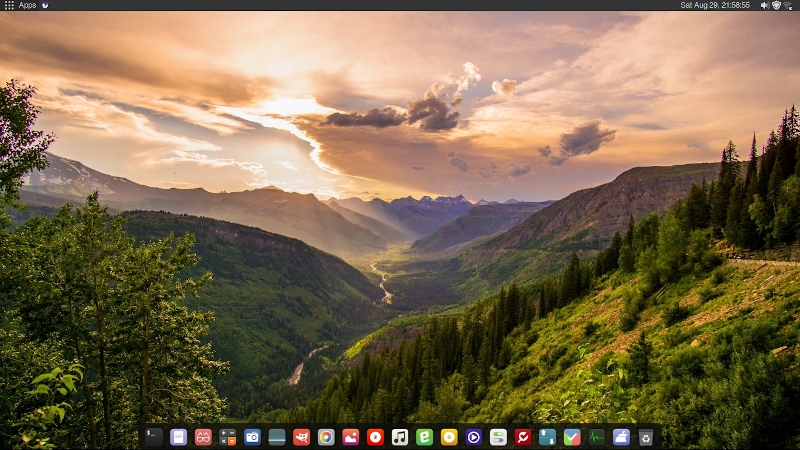OK, Mint 20 is out and even has a name: “Ulyana” What is an Ulyana? Well, let’s ponder this question as it deserves to be pondered.
While we do that and to keep going, not waiting until that tricky question is authoritatively answered: now it is a time when reviews are coming out and, I hope, some of those interested in this variant of LINUX might also contribute here information and comments on what to make of this new version of Mint.
For a start, here are two opinions, mainly on the GUI:
One positive:
https://www.omgubuntu.co.uk/2020/03/linux-mint-20-release-features
Another… not so sure about that:
https://www.dedoimedo.com/computers/linux-mint-ulyana-xfce.html
As to my own opinion,? Well, as far as the Desktop goes, it is a primal scream of overwhelming delight: the fractional adjustment of the icons and other objects shown on screen is now a reality!
Next stop: your own contributed wisdom.
Ex-Windows user (Win. 98, XP, 7); since mid-2017 using also macOS. Presently on Monterey 12.15 & sometimes running also Linux (Mint).
MacBook Pro circa mid-2015, 15" display, with 16GB 1600 GHz DDR3 RAM, 1 TB SSD, a Haswell architecture Intel CPU with 4 Cores and 8 Threads model i7-4870HQ @ 2.50GHz.
Intel Iris Pro GPU with Built-in Bus, VRAM 1.5 GB, Display 2880 x 1800 Retina, 24-Bit color.
macOS Monterey; browsers: Waterfox "Current", Vivaldi and (now and then) Chrome; security apps. Intego AV