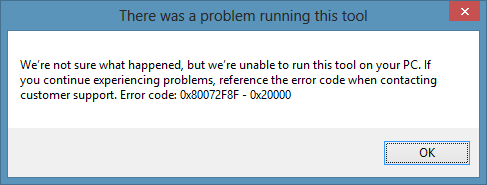I mean, other than performing a complete backup, then going to the Upgrade site and letting the upgrader have its way with your machine. Do you have a
[See the full post at: What’s the best way to upgrade from Windows 7 to Windows 10?]

|
Patch reliability is unclear, but widespread attacks make patching prudent. Go ahead and patch, but watch out for potential problems. |
| SIGN IN | Not a member? | REGISTER | PLUS MEMBERSHIP |
-
What’s the best way to upgrade from Windows 7 to Windows 10?
Home » Forums » Newsletter and Homepage topics » What’s the best way to upgrade from Windows 7 to Windows 10?
- This topic has 80 replies, 37 voices, and was last updated 2 years, 2 months ago.
AuthorTopicViewing 37 reply threadsAuthorReplies-
Paulos7
AskWoody LoungerDecember 23, 2019 at 10:44 pm #2022821I recently found that it’s best to create a good image (I currently use an older version of Acronis) of Windows 7, upgrade it to Windows 10 (which makes it version 1909), create an image of that, then do a fresh install of Windows 10 1803, 1809, or 1903 and defer feature updates for 120 days so it doesn’t install 1909 (though I have had no apparent issues with 1909 yet).
At this time, the upgrade process will still give you a digital license. The problems I have had with fresh installs, is that newer versions of Windows 10 don’t seem to play as nice with older hardware as well as older versions do. I had a Creative Labs X-Fi sound card on an older system that would not install correctly if I did a fresh install of 1903; but if I installed 1803 it would.
The good thing about upgrades is that – in my experience at least – all the hardware still works afterwards. But if you make an image of each OS install you can always restore the one that works best for you.
-
TechTango
AskWoody PlusDecember 24, 2019 at 1:23 am #2022847Easy and convenient clean install work around on older laptop. It’s probably common knowledge here, but I’ve not seen it suggested by Microsoft, and it solved a problem. I’m passing it on.
Yesterday I was clean installing Windows 10 on an old 2008 HP pavilion laptop with a 20 inch screen attached via an large elaborate folding hinge. Unit weighs 17 pounds! HP only made a few. Twin HDDs RAID zero. Museum piece. It came new with Vista, but is running Win 7 now.
As usual for me, I used a bootable USB made with the Media Creation Tool for 1909. (I like 1909). However, from the BIOS boot the laptop found the USB, displayed the Win 10 logo, then froze. I tried all the USB ports, and got the same result. I had clean installed Win 10 from this USB twice last week, so knew the stick was fine.
As a work around, I let the laptop boot normally into Win 7, then viewed the files on the USB stick with Windows Explorer and double clicked the Setup file on the stick.
That started the Win 10 setup process that was displayed in a standard window within the live Win 7 session. It offered options to search and retrieve drivers for the laptop hardware components first, and offered upgrade choices for apps and files including “keep nothing”. I “kept nothing” and proceeded. The upgrade to Win 10 was successful and the setup after the first restart into Win 10 was the same as booting from the USB first. It appears to be a “clean” install.
PS, anyone remember these old HP machines?
http://www.notebookreview.com/notebookreview/hp-pavilion-hdx-review-penryn-and-nvidia-update/Desktop Asus TUF X299 Mark 1, CPU: Intel Core i7-7820X Skylake-X 8-Core 3.6 GHz, RAM: 32GB, GPU: Nvidia GTX 1050 Ti 4GB. Display: Four 27" 1080p screens 2 over 2 quad.
-
anonymous
Guest -
Rick Corbett
AskWoody MVPDecember 25, 2019 at 10:40 pm #2036589Do a clean install of Windows 10 and provide your Win7 key during install. I upgraded lots of computers from Win7 & 8.1 to 10. This is the best and fastest way.
Or just save your current Win 7 activation (and data… duh!) and re-use it with a clean install:
How to Directly Clean Install Windows 10 without having to Upgrade First
I’ve used this method dozens of times and it’s always worked perfectly. It really is fast… much faster than waiting for an in-place upgrade process to grind its gears (with so many failures… just Google it) to land Win 10 on a shaky base (IMO…think registry…).
Hope this helps…
1 user thanked author for this post.
-
anonymous
GuestDecember 24, 2019 at 6:07 am #2022896Backed up my files to an External Hard-drive.
The Auto Upgrade W7 – W10, trashed my W7 Product Key.
So, off to my local tech shop. Re-blow W10 Pro £50 ($65).
PC rendered, about as good as a chocolate wok.
Reloaded all my apps. Customised the Desktop, to Emulate W7.
JOB DONE !1 user thanked author for this post.
anonymous
GuestDecember 24, 2019 at 6:40 am #2022907If the computer that you are upgrading doesn’t have an SSD drive I seriously recommend that you install an SSD drive of at least 128 GB first, then do a clean install onto it and use your Windows 7 key code. You will not be happy with what Windows 10 does to a spinning hard disk when installed to boot from the hard disk. Windows 10 works just fine though when booting from an SSD drive and when using a hard disk as a data drive, not a boot drive.
5 users thanked author for this post.
-
anonymous
GuestDecember 25, 2019 at 9:01 am #2036415That is also my experience, the “100 percent disk but not much happening for a long time” I have not experienced with ssd”
Does anyone know what exactly creates this problem with W10 and HDDs?
If your HDD is an Seagate ST1000MB024 you will definitely want to install an SSD as a boot drive, like a Crucial MX500 or Samsung 860, but many others exist.
-
anonymous
GuestDecember 25, 2019 at 8:41 pm #2036566This advice really surprises me. Not because I don’t think it’s good advice, but because of my experience when I had this problem with Windows 10 after the first feature update. Everyone I talked to told me that it didn’t happen to them, and thought it was really strange. Some people accused me of not knowing how to use a computer for that to have happened.
I searched far and wide for anyone saying they had similar problems, and I couldn’t find any, let alone a possible solution. I tried a bunch of things, like a special disk caching solution, finding updated driver, etc. Eventually, I wound up booting back to my Windows 7 partition and finding the speed at which it ran such a relief that it became my default again. I eventually deleted the Windows 10 partition entirely.
So it’s very unexpected to find someone not only talking about the problem, but treating it like it is a common issue with Windows 10.
dph853
AskWoody PlusDecember 24, 2019 at 6:58 am #2022919- Settle in for a process that will take several hours.
- Accept that you will be doing a clean install rather than an in place upgrade to Win 10
Preparation:
- Make a disk image of your current setup using whatever software you prefer. Ideally, the imagining software should have the option to run from a bootable usb stick and restore an image located somewhere else than on your system drive (C:)
- Make a list of all devices that you wish to run manufacturer drivers for rather than the drivers Microsoft is going to install and use during your OS upgrade.
- Make a list of all software and apps that you will want to reinstall on your system after the upgrade.
- Ensure you have a list of all required software license keys that you will need to reinstall. MS Office, Macrium etc.
- Go the manufacturer/software sites and download all of your drivers and software install packages from the list you made. Put these somewhere on your system that will be accessible after the upgrade or on a usb stick. Downloading them all before the upgrade ensures that you have what you will need later rather than learning that you can’t find what you need to make your network card work after the upgrade.
- Actually uninstall any Microsoft software that you use such as MS Office. Reinstalling it later is a bit easier if Microsoft is aware that your single use computer license has no current installation attached it.
- Last thing you need to do is go to admin tools –> Computer Mgmt –> Disk Mgmt and look at your OS boot drive. Ensure that there are no extraneous and unused partitions. For some reason as I upgrade from version to version I seem to amass a collection of old ESD partitions and small blocks of unallocated space. When doing a clean install of Windows, is a good time to get rid of these and reclaim the extra space.
Upgrading:
- Boot from your install media (preferred) or start the upgrade using a mounted ISO from within Windows 7.
- Select whatever options will proceed with a fresh installation deleting all of the data on your old Win 7 OS drive.
- If you made any changes to the disk partitions use the options withinin windows setup to verify those partitions and reformat your OS drive. BE VERY CAREFUL THAT YOU ARE WORKING ON THE CORRECT PHYSICAL DRIVE AND THE CORRECT PARITION(S). If in doubt, stop, do not guess or assume. Windows doesn’t care which physical drive it installs itself on to. In your case it may not be Drive 0 (Zero). Boot back into Win7, go to disk mgmt and verify which physical disk and which primary partition your OS is installed on and then restart the upgrade.
- Mutter a quick prayer asking for smooth sailing and turn your computer lose on itself.
After the Upgrade:
- Computer boots, says it’s done, you’ve completed any setup questions posed to you, and you are staring at a rather bland desktop – Congrats welcome to Windows 10 v????.
- Activate Windows. If you are prompted for an installation Key, remember this is the same as your Windows 7 install key. It should be on the label of your Win7 install disk.
- Configure all of the setup options as you would prefer them to be. Pay particular attention to setup options pertaining to security, installing updates via Windows Update, privacy settings and whether you are using a local account or a Microsoft account to login to Windows. You may install OOShutup (OOSU10) or similar software at this point if you wish to make configuration a tad easier from a single screen.
- Get your new OS current via Windows Update. Those who wish to lag a month or two behind will need to use wushowhide to limit which cumulative update gets applied and to exclude anything else Windows wishes to install that you specifically do not want.
- Install any hardware drivers that you collected above for your hardware that is not working or for which you prefer to run the manufacture’s version. In some instances to do this you may need to reboot using the option to turn off driver verification enforcement by Windows or you can stick with the driver Windows has chosen and see if that driver will be sufficient for your needs.
- Install all of the software and apps that you use frequently from the list you made above.
- When you have gotten this far, you are almost done. Make a disk image of your new OS environment at this point so if you ever need a fresh install, you’ll have this image to use rather than having to repeat all the steps above.
- Congrats you’re done upgrading. It’s taken awhile and now is a good time for a cocktail. Go forth grasshopper, and break in (or just break) your new OS.
If the upgrade process fails miserably you have your Win7 image to restore while you figure out if you need an updated processor or other hardware to placate Windows 10 and get it to install.
-
woody
Manager -
KP
AskWoody PlusDecember 24, 2019 at 10:42 am #2022995I am starting to think about this upgrade.
I agree this is a great list.
Here are my first thoughts, subject to change. I going to download the ISO to Windows 7 then mount the ISO and run it in-place. I am still deciding on 1809 or 1903. I think I have an old ISO but I need to check. (Currently I don’t see a way to get them via Microsoft.)
I may have not installed the Windows 7 patch, to allow for the upgrade.
Also I was not sure if I need the System Update Readiness Tool installed before the upgrade too.
zero2dash
AskWoody LoungerDecember 24, 2019 at 8:36 am #2022949I’ve recently done this for several computers at a SMB.
1) Make a full image backup using Clonezilla & portable USB 3 HDD
2) Boot and upgrade from Win 7 Home Premium to Win 7 Pro
3) Reboot offline and insert Win 10 Pro 1903 USB thumb drive, running setup
4) Choose Upgrade and keep files/applications
5) Leave PC offline throughout upgrade process, keeping system on 1903 and not 1909
6) At first desktop, connect online, verify activation/digital license for Win 10 Pro
7) Set deferrals (120 feature/14 quality), seek for updates.
8) Rinse and repeat seeking until all applicable updates are installed.I’ve had no issues doing this. Existing Office 2013 Pro Plus & Adobe CS6 Design & Web Premium licenses carried over just fine.
-
This reply was modified 5 years, 4 months ago by
zero2dash.
1 user thanked author for this post.
CADesertRat
AskWoody PlusDecember 24, 2019 at 9:32 am #2022959When W10 first came out, I bought an HP ProBook 450 G2 that had been downgraded from ver. 8 Pro to W7 Pro and completely setup the W7 Pro (making the backup disc also) and then cloned the drive to a new drive that I had bought.
Using the cloned drive, I upgraded to W10 Pro and have been off and running ever since with W10. I keep the original W7 drive in a box on a shelf for “just in case”. 🙂
Don't take yourself so seriously, no one else does 🙂
All W10 Pro at 22H2,(2 Desktops, 1 Laptop).Kathy Stevens
AskWoody PlusDecember 24, 2019 at 9:33 am #2022960I have upgraded three old workstations (including two Lenovo E20 422267U) and two notebooks from Windows 7 to Windows 10. A free upgrade is available on Microsoft’s website at https://www.microsoft.com/en-us/software-download/windows10/. The installation is straight forward but time consuming. Prior to the installations I backed up the C drives of each machine in case something went wrong during the upgrade.
In addition, I discovered that we could upgrade Windows 10 Home computers to Windows 10 Professional by using the Windows keys from the old Lenovo workstations that had been running Windows 7 Professional.
-
jabeattyauditor
AskWoody LoungerDecember 24, 2019 at 9:36 am #2022969In addition, I discovered that we could upgrade Windows 10 Home computers to Windows 10 Professional by using the Windows keys from the old Lenovo workstations that had been running Windows 7 Professional.
If those were OEM licenses, that’s a rather straightforward violation of the license agreement.
-
Kathy Stevens
Guest
-
Seff
AskWoody PlusDecember 24, 2019 at 10:42 am #2022994I know Woody didn’t get on with these people at one time, but there’s a very comprehensive step-by-step guide to upgrading from Windows 7 to Windows 10 here, together with a good discussion of users’ experiences with it:-
https://www.tenforums.com/tutorials/139745-upgrade-windows-10-windows-7-free.html
I propose to upgrade my main home desktop shortly after Christmas, and will recount my progress in due course.
joep517
AskWoody MVPDecember 24, 2019 at 11:13 am #2023018-
MrJimPhelps
AskWoody MVPDecember 24, 2019 at 3:47 pm #2023092Joe, you’re absolutely right about getting a new PC. The older your PC, the less likely it will be fully compatible with the current version of Windows 10, because Windows 10 keeps moving forward, not staying stagnant.
One of my customers has about 16 users. All but one or two got new Windows 10 Dell computers, and none are more than a year and a half old. Most of them have auto-updated to 1909 without a hitch.
As for older computers, a couple of them have Dell OptiPlex 3020M computers which came with Windows 8.1 licenses, but which had Windows 7 installed from the factory (downgrade licenses). I upgraded the 3020Ms to Windows 10 by creating a Windows 10-1709 install DVD, then doing a clean install (saving nothing) by running the setup file from within Windows. All of the 3020Ms upgraded flawlessly; and by running the setup file from within Windows (rather than booting from the install DVD), they activated automatically.
The only glitch I ever encountered from a Windows 10 upgrade (to a newer version of Windows 10) was when we went to 1809 and 1909 – I had to enable SMB 1.1 (it is turned off by default in 1809 and newer versions of Windows 10). One of my customer’s servers is old and uses SMB 1.1, so they need it turned on on the computers.
The only glitch I ever encountered from a Windows 10 update (patch) was that one person could no longer use his local HP printer. That was easily fixed simply by reinstalling the printer driver.
Group "L" (Linux Mint)
with Windows 10 running in a remote session on my file server1 user thanked author for this post.
FRB
AskWoody LoungerDecember 24, 2019 at 11:35 am #2023020Susan Bradley
Manager-
anonymous
GuestDecember 25, 2019 at 4:14 am #2025010I took Susan Bradley’s approach and bought a ‘new’ refurbished Dell Optiplex 9020 PC from Micro Center three weeks ago with Win 10 Pro already installed to a 256 GB SSD. The ‘new’ PC also has a 1 TB HDD, which is where I store our data Our five-and-a-half-year-old Win 7 Home PC used to take about 5 minutes to fully boot up; the ‘new’ PC takes about 15 seconds. We also went from 8 GB RAM to 16 GB and from an Intel i5 3.10 GHz CPU to an Intel i7 3.40 GHz CPU. All this for $460 (not including sales tax).
-
howardagoldberg
AskWoody PlusJanuary 7, 2020 at 4:27 pm #2042093Generally, I agree with this advice. However, just to support those who want to keep old hardware but upgrade to a secure, modern OS:
I have a Dell XPS15 from 2011 that was running Win7 Ultimate x64. Although I have a newer, native W10 machine (Inspiron 7353), the XPS15 was still my ‘main’ computer for Outlook and file storage (since it has a far larger hard drive than the INS7353, which has a smaller but speedier SSD drive).
This past week, I moved everything over to the Inspiron (using an external drive now being backed up to the cloud via Carbonite), in the event an upgrade to W10 on the XPS went south. Then, I proceeded to upgrade the XPS using the media creation tool; doing a direct upgrade from within Win7, but choosing the ‘save nothing’ option. My hope was that drivers, licensing, etc. would carry over, but I would otherwise end up with a clean/fresh W10 install.
After a few stupid moves on my part (neglecting to uninstall anti-virus and leaving external drives plugged in — what can I tell you, I was tempting fate), the upgrade went completely smoothly. In fact, the system is running *faster* than it was with Win7, evidenced by start up and shut down times, program load times, etc. Of course, with a nine-year-old machine, I still need to be concerned about hardware failure at some point, but this workhouse can now serve alongside my newer system happily for the foreseeable future.
Emboldened, I then went and upgraded an Insprion 14R N4110, also from 2011 which served as one of my children’s first computer. As it had Windows 8.1 Enterprise on it (I had keys from back in the good old days of anyone being able to purchase a TechNet subscription – and I was experimenting), I wiped the drive, installed Win7 Pro and then upgraded to Win10 Pro (using TechNet keys that I own). Had to track down a couple of drivers on the Dell site afterward, but the install again went smoothly, and the system actually seems to be more sprightly than it was under Win 8.1.
Since I went this far, I wandered deeper into the rabbit hole and upgraded a laptop from 2006 (!). an Inspiron E1405, that shipped with XP (32-bit), and was subsequently upgraded to 7, 8, and then 8.1. In this case, using the computer in question – with an 80GB hard drive and 4GB RAM – I downloaded an ISO using the media creation tool, and then ran the upgrade from the DVD drive. Guess what? The upgrade was successful. I didn’t even need to go looking for drivers … device manager showed everything accounted for and working properly!
All three systems were upgraded to version 1909 – they are all 100% up to date (software wise), and Windows activated itself without issue.
Now, it’s not like I am going to use these two systems for anything (perhaps donate them if anyone wants/needs them) on a regular basis, but it does demonstrate that Win10 really can run well on a wide variety of systems. Try to imagine installing Android 10 on 5 or 6 year old mobile device, never mind one from 16 years ago (oh yeah, we barely had smart phones then!).
Again, not really writing this to counter Susan’s very sage advice. But for those of us who maintain our systems, and don’t have funds at hand to upgrade – or just want to push along a bit longer – my experience is that Win10 not only can run on machines designed for Win7, but will probably run ok on machines designed for Vista, and even some designed for XP!
Of course, YMMV … but there is reason to be optimistic about running Win10 on older systems with decent-to-good performance (as the hardware will allow),which mitigates concerns about security that come with running Win7 or an earlier OS.
-
This reply was modified 5 years, 3 months ago by
howardagoldberg. Reason: Spelling/Grammar
-
This reply was modified 5 years, 3 months ago by
howardagoldberg. Reason: Spelling/Grammar
1 user thanked author for this post.
-
This reply was modified 5 years, 3 months ago by
Tem
AskWoody PlusDecember 24, 2019 at 12:33 pm #2023043Background:
Back when Windows 10 was young and Microsoft was trying to goad Windows 7 users to upgrade for free, Microsoft had a hardware, driver, and app compatibility checker that you could run. Once the “deadline” for the free upgrade passed, the compatibility checker disappeared.
Question:
Did anything take the place of this compatibility checker? If so, what is it and how is it run?
I have a HP ProBook 6460b, W7 Pro, and I want to see if I can squeeze a few more years out of it as a Windows 10 machine. But I’d like to sanity check the hardware, drivers, and HP add-on security apps first.
-
CADesertRat
AskWoody PlusDecember 24, 2019 at 12:38 pm #2023044I have a HP ProBook 6460b, W7 Pro, and I want to see if I can squeeze a few more years out of it as a Windows 10 machine. But I’d like to sanity check the hardware, drivers, and HP add-on security apps first.
There are W10 drivers for your computer so I would say that it is capable of upgrading.
https://www.driverscape.com/manufacturers/hp/laptops-desktops/hp-probook-6460b/2154
Don't take yourself so seriously, no one else does 🙂
All W10 Pro at 22H2,(2 Desktops, 1 Laptop). -
FRB
AskWoody LoungerDecember 24, 2019 at 12:46 pm #2023048HP never supported this laptop on 10:
https://support.hp.com/us-en/drivers/selfservice/hp-ProBook-6460b-notebook-pc/5045594
Intel also does not offer Win 10 drivers for the HD 3000 gfx:
If has the optional AMD gfx, AMD did offer drivers for the first release of 10 (1507) but that was it.
https://www.amd.com/en/support/graphics/amd-radeon-hd/amd-radeon-hd-6000m-series/amd-radeon-hd-6470m
You can force install 10 on just about anything, but you likely will not be happy with the results.
IMO Susan’s advice above is correct, if the device was made for Win 7 buy a new PC.
1 user thanked author for this post.
-
Seff
AskWoody PlusDecember 24, 2019 at 1:53 pm #2023078While I understand the reasoning behind Susan’s advice, the notion that people should have to buy one or more new computers just because the OS has changed is both unprecedented in terms of new Windows versions and also quite unreasonable, and is also likely to be not viable for some users.
At the very least, it is sensible to attempt an upgrade of existing computers and if that goes well and they work at least as efficiently as before then there is no reason to ditch those computers and buy new ones.
-
Ascaris
AskWoody MVPDecember 25, 2019 at 10:13 am #2036438My desktop PC’s motherboard and CPU were manufactured during the Windows 7 era, but that doesn’t mean they were “made for Windows 7.” Hardware drives development of the OS, not the other way, even though MS used to claim “Made for Windows x” on stickers on some units. That’s a marketing claim, not an engineering claim.
I have no current plans to retire my desktop PC because of its age. It’s still fast, with single-threaded CPU benchmarks beating the results of my 1 year old Dell G3 with i7-8750H (Coffee Lake) CPU. Of course, the 6-core, 12 thread 8750H wins in multithreaded benchmarks, but a lot of real life stuff is still stuck waiting on one thread, and this ancient PC still beats my new one on those things. Performance wise, the old desktop mops the floor with my Acer Swift, even though the Swift is far newer (new enough to still be one of the listed models on the Acer site).
About the only thing the desktop lacks that I would possibly want is PCIE 3.0, but there’s nothing on it now that is capable of saturating PCIE 2.0 x16 anyway. It does present a limitation to the speed that could be obtained with an x4 NVMe SSD, should I ever want to go that way… it’s made me wonder if there is a way to convert that to x8 (PCIE 2.0) with some kind of hardware translation layer. For the time being, though, I am only using a SATA SSD.
Why would I want to upgrade hardware that doesn’t need it? I’m not using Windows 10, but if I wanted to, I could. Everything on it worked fine when I tested Windows 10. It uses a discrete GPU exclusively, so I can plug in a newer one any time, though its older nVidia 760 is still current as far as driver support.
Obsolescence only happens when the hardware can’t perform at the level desired. My Sandy Bridge desktop has not reached that level, even if I was using Windows 10 instead of Linux. If you’re using hardware that definitely lacks drivers or some feature required by Windows 10 (same idea as when MS dropped support for non-SSE2 CPUs), and you want to use Windows 10, it would make sense to upgrade the hardware, but I wouldn’t declare the old gear obsolete and move on until I knew it was obsolete. Obsolescence is based on function, not the calendar.
Dell XPS 13/9310, i5-1135G7/16GB, KDE Neon 6.2
XPG Xenia 15, i7-9750H/32GB & GTX1660ti, Kubuntu 24.04
Acer Swift Go 14, i5-1335U/16GB, Kubuntu 24.04 (and Win 11)
-
-
-
Kathy Stevens
GuestDecember 24, 2019 at 1:00 pm #2023047I mentioned earlier that I have upgraded three old workstations (including two Lenovo E20 422267U) and two notebooks (Lenovo ThinkPad Edge 14 and a Toshiba Satellite A505-S6985) from Windows 7 to Windows 10 using the free upgrade is available on Microsoft’s website at https://www.microsoft.com/en-us/software-download/windows10/.
The installation was straight forward but time consuming (several hours). While I am not certain, I believe that during the online upgrade process the machines were scanned and, were available, appropriate drivers were installed.
In any event all four computers are up and running.
bbearren
AskWoody MVPDecember 24, 2019 at 3:27 pm #2023090In my experience, there is no better way to upgrade “than performing a complete backup, then going to” the MCT site and creating a USB thumb drive for an in-place upgrade.
I’ve used this method for every version upgrade, and I’ve not had to re-install all my programs as would be necessary with a clean install. The only program I’ve actually lost with this method was Magic Disc, a virtual optical drive utility for mounting ISO files. On the other hand, Magic ISO continues to function, and will mount an ISO file.
Always create a fresh drive image before making system changes/Windows updates; you may need to start over!We all have our own reasons for doing the things that we do with our systems; we don't need anyone's approval, and we don't all have to do the same things.We were all once "Average Users".-
anonymous
Guest -
bbearren
AskWoody MVPDecember 26, 2019 at 10:37 am #2036709Indeed, but Magic ISO is much more fine-grained and has more features than just an ISO mount.
Always create a fresh drive image before making system changes/Windows updates; you may need to start over!We all have our own reasons for doing the things that we do with our systems; we don't need anyone's approval, and we don't all have to do the same things.We were all once "Average Users".1 user thanked author for this post.
-
samak
AskWoody PlusDecember 24, 2019 at 4:06 pm #2023097My 9-year-old desktop seems to be on its way out and I’m thinking of buying a system which has a 240GB SSD + 1TB HDD. I’ve downloaded W10 to a USB and I note that someone above recommended to install it onto the SSD. Maybe this is a silly question but I haven’t done this before. Do I just boot from the USB and it will ask me to choose whether to install W10 on the SSD or HDD, or do I have to do something else to get it on the SSD? Thanks.
Windows 10 Home 22H2, Acer Aspire TC-1660 desktop + LibreOffice, non-techie
-
anonymous
GuestDecember 25, 2019 at 4:15 am #2025794samak, I bought a refurbished PC with Win 10 Pro already installed on the 256 GB SSD; it also has a 1 TB HDD. Following recommendations I had read, I also installed all of our programs to the SSD while putting all of our data on the HDD. All of Windows plus all of our programs take up 81.6 GB on the SSD. Rebooting takes about 15 seconds whereas the old PC used to take about 5 minutes before it became usable. Programs now load almost instantly. I think you will like your new machine.
1 user thanked author for this post.
anonymous
GuestDecember 24, 2019 at 5:49 pm #2023126I’ve upgraded a number of computers from Win 7 to Win 10, both Pro and Home editions. I won’t go into detail about all the prep work with backups, getting copies of license keys, drivers and etc., as other posters here have already done that.
An essential point is that even now, Windows 10 will activate from installation keys from Windows 7 (and 8.1)
I am convinced that it’s not necessary to use bootable media, or to start with a reformatted hard drive. Although I share the suspicions of upgrade-in-place that date back to the era of Windows 9x and XP, the issues with registry corruption were pretty much solved with the release of Vista. Subsequent Windows versions are *very* stable, and where troubleshooting techniques like registry cleanups are unnecessary. One of the effects of that stability is that Windows upgrades generally work. Yes, there are occasional exceptions, but I haven’t experienced any problems.
With that background, the route that I’m taking with upgrades:
- Go to heidoc.net, and get a copy of their Windows ISO Downloader tool. Run that, and you have the option of downloading a .ISO of any version of Windows (10, 8.1, 7) that is in current support. That includes all editions (dating all the way the 2015 updates), all languages, and 32 and 64 implementations. There’s also options for downloading .ISOs of all installed versions of Office, dating back to 2013, as well as preview versions of Win 10 (e.g., 2004), and Dell recovery images. These are all valid Microsoft images.
- Mount the downloaded .ISO as a virtual volume. In Windows 7, that takes using a third-party tool such as Virtual Clone Drive. For Windows 8 and later, that’s built into Windows, where you can use the Explorer to navigate to a .ISO, right-click on the file, and select Mount.
- Run SETUP.EXE. There’s 3 prompts to answer. One is whether or not you want to check Microsoft for updates, e.g., Microsoft Update, the second is accepting the Win 10 EULA, and the last is what kind of upgrade you want to do. For that, the default is to leave programs and data in place, but there’s also options of killing Windows and leaving data (which also requires you to reinstall drivers and applications), or reformatting the hard drive. Once you commit, the upgrade process takes about an hour, and typically requires one or two reboots.
As noted, I’ve done this on a number of machines. The same media can be use for both Pro and Home editions (and if you upgrade a Home edition of Win 7, you’ll get a Home edition of Win 10 — the only way to upgrade Home to Pro is to get a Pro license).
The caveat I would note is to make sure that you’re upgrading a machine that’s already stable, including adequate hardware provisioning. Win 10 really doesn’t take any more resources than Win 7 does, but you do want to make sure that you have at least 4GB of RAM, and where your hard disk is running at no more than 60% capacity. If you don’t have that much then even Windows 7 will be slow. 4 GB is a really a minimum, and I’ve found that if you do much multi-tasking (e.g., having both a browser and Microsoft Word open simultaneously) that will push 4 GB, where you’re doing a lot of swapping to disk, and subsequently, slow performance. For optimal performance, the difference between 4 GB and 8 GB is dramatic.
To me, the only reason to upgrade with bootable media is if you have a machine that’s unstable.
I will note that I use this methodology to do upgrades of semi-annual updates, where I can choose when I upgrade, and what edition. On my own machines, I set updates to defer as long as possible. Then, when I’m ready to do an upgrade (right now, I’m still not yet confident of 1909 on anything but test machines, so I’m still upgrading to 1903), I mount the appropriate .ISO, run SETUP.EXE, answer the prompts, and be done.
The one other thing that I’ve found with mounting .ISO files is that since I don’t have physical media, I don’t have to go through the work of properly creating bootable media. Thus, there’s no need for bothering with the edition-specific Microsoft media creation tool.
1 user thanked author for this post.
SkipH
AskWoody PlusDecember 24, 2019 at 5:56 pm #2023141@”KP” post# 2023009:
Here are my first thoughts, subject to change. I going to download the ISO to Windows 7 then mount the ISO and run it in-place. I am still deciding on 1809 or 1903. I think I have an old ISO but I need to check. (Currently I don’t see a way to get them via Microsoft.)
Visit HeiDoc.net, download the latest version of “Windows-ISO-Downloader.exe” (as of 12-24-2019, is Version 8.24)
This app will download whatever version of Windows 10 (32 or 64 bit, Home or Pro, etc) back to before November 2015 if wanted.
The ISO file comes DIRECTLY FROM A MICROSOFT SERVER.
When first starting the above program, you will get an overlay screen offering to play a video “ad” of some kind, but it won’t start unless you start it. You can just move the overlay window aside and get to the main part of the program where you can select Windows 10 (or other MS products), then the language, then the “bitness”. You will then get a download the file window where you can specify the location and change the name of the ISO file if you want.
This download source and process has been discussed in other threads here on AskWoody.com, just search for “HeiDoc”, one thread here:
https://www.askwoody.com/forums/topic/aveyos-mediacreationtool/
Then I use Rufus to make a bootable USB thumb drive to either boot from to start the installation process, or just run the Setup program from the USB thumb drive. If you have some other “burn an ISO to a thumb drive” app, or want to burn a DVD, use what ever works for you.
Any “clean” install or upgrade over Windows 7 or an earlier version of Windows 10 is done with the system NOT connected to the Internet.
Good Luck
-
This reply was modified 5 years, 4 months ago by
SkipH.
2 users thanked author for this post.
-
FRB
AskWoody LoungerDecember 26, 2019 at 9:24 am #2036692If you are used to Rufus, he also has a powershell script called “Fido” that does what HeiDoc’s tool does without the ads.
https://github.com/pbatard/Fido
Also at MajorGeeks along with a video showing both tools:
2 users thanked author for this post.
-
KP
AskWoody Plus -
wavy
AskWoody PlusDecember 27, 2019 at 5:02 pm #2037051I tried this but had to use the suggested `Get-Content C:\Users\xxx\Documents\WindowsPowerShell\Scripts\Fido.ps1 | powershell.exe -noprofile
Windows PowerShell<code>string.actually</code>Get-Content .\Fido.ps1 | powershell.exe -noprofile`
Just what does the added commands do??
Also how does this work WITH Rufus?
Bunch of other stuff in that ZIPDirectory of H:\Down2\Rufus\Fido-master\Fido-master
12/27/2019 06:01 PM <DIR> .
12/27/2019 06:01 PM <DIR> ..
12/27/2019 05:33 PM 195 .editorconfig
12/27/2019 05:33 PM 42 .gitattributes
12/27/2019 05:33 PM 4,326 .gitignore
12/27/2019 05:33 PM 27,091 Fido.ps1
12/27/2019 05:33 PM 1,560 Fido.pssproj
12/27/2019 05:33 PM 1,081 Fido.sln
12/27/2019 06:01 PM 0 fidodir.txt
12/27/2019 05:33 PM 35,147 LICENSE.txt
12/27/2019 05:33 PM 5,184 README.md
12/27/2019 05:33 PM 1,539 sign.sh
10 File(s) 76,165 bytes🍻
Just because you don't know where you are going doesn't mean any road will get you there. -
FRB
AskWoody LoungerDecember 30, 2019 at 10:16 am #2037787“Get-Content” just told it to use the path specified. Normally ps1 scripts are to be in a specific directory.
The rest of the zip contents can be discarded, they are the ‘source files’ and stuff used by git (will see them in any git project).
The script doesn’t fully integrate with Rufus, it is simply a tool the Rufus author made to simplify getting Windows ISO’s
1 user thanked author for this post.
-
-
-
KP
AskWoody PlusJanuary 7, 2020 at 11:18 am #2041849I reply replied on the other forum because this forum is very long:
https://www.askwoody.com/forums/topic/aveyos-mediacreationtool/#post-2041841
KP
AskWoody PlusDecember 26, 2019 at 12:14 pm #2036734Thanks for the comment. I think I know what happened. I did see the ad but nothing happened when I clicked on it, hence the HeiDoc.net tool would not run. I use a hosts file to block ads. It should be easy to re-name the hosts file to experiment.
I am just smart enough to be dangerous to myself.
-
SkipH
AskWoody PlusDecember 27, 2019 at 5:16 pm #2037053I have an add-on front end to the Windows 10 Firewall app. It blocks that video on HeiDoc.net also (and to get the main part of the app to run), so I have to allow it for the estimated time it will take to download what ever ISO file I’m after.
One time I didn’t allow it long enough and the download died about 2/3rds of the way through it, had to re-start the download.
glnz
AskWoody PlusDecember 25, 2019 at 12:39 am #2023222- What do y’all think about trying to free-upgrade a Dell Optiplex 780 from Win 7 Pro 64-bit to Win 10 Pro 64-bit?
- The existing Win 7 Pro 64-bit might be on some type of refurbishes license with a key different from the sticker on the machine. If I do the free upgrade, which key should I try first?
- Do you think I’ll have trouble with drivers for my hardware?
Thanks.
-
This reply was modified 5 years, 4 months ago by
glnz.
-
anonymous
GuestDecember 25, 2019 at 4:15 am #2025452I had no problems with drivers going from Win 7 Home to Win 10 Pro (I did buy a refurbished PC rather than try to upgrade our old PC). We have an older HP Photosmart C4780 printer and the installation under Win 10 was actually much easier than under Win 7. No problems with the two monitors, the keyboard, the mouse or the speakers.
TechTango
AskWoody PlusDecember 25, 2019 at 2:00 am #2026157IMO, if your Dell is your main production machine, Susan Bradley’s advice “If the computer was built for Windows 7, buy a new computer” is best choice.
If the machine is non-essential and you want the technical upgrade experience under your belt then it could be a win/win. I upgraded an 11 year old laptop that was built for Vista this week. I didn’t care if worked or not, but was interested to see if Win 10 would run on it. It does, but not smoothly. The laptop was useless to me before upgrading, and that hasn’t changed, but I learned a couple of things.
Desktop Asus TUF X299 Mark 1, CPU: Intel Core i7-7820X Skylake-X 8-Core 3.6 GHz, RAM: 32GB, GPU: Nvidia GTX 1050 Ti 4GB. Display: Four 27" 1080p screens 2 over 2 quad.
-
anonymous
GuestDecember 25, 2019 at 9:05 pm #2036562I’m not a fan of those telling people to go out and buy a new computer. The thread asked about upgrading your OS, not replacing your computer. In that context, I would see being told “just buy a new one” as saying “the process is so fraught with difficulty that you might as well get a new computer.”
But that doesn’t match my experiences. Most people have no problems with the upgrade. And, as long as you back up your partition up, there is basically no risk–you can always revert. Plus Windows 10 will warn or even simply not install on the PCs with the biggest incompatibilities.
At worst I would tell people to Google their hardware and see if people have troubles with Windows 10 on them before trying it. And that, if they run into problems, consider a clean install before giving up entirely.
Note: Edited for content
Tem
AskWoody PlusDecember 25, 2019 at 1:05 pm #2036485Do any readers here have any experience migrating an older (e.g., 2011 ProBook 6460b) HP laptop from MBR + BIOS to GPT + UEFI? The older machines had a warning with UEFI selection that states, “for development purposes only”.
What’s the downside with UEFI on these machines? Once configured and bootable, are user selections required each time you boot? Can preboot authentication be configured with UEFI?
Thanks in advance.
anonymous
Guest-
joep517
AskWoody MVP
bbearren
AskWoody MVPDecember 26, 2019 at 11:05 am #2036714Install all of the software and apps that you use frequently from the list you made above.
In my case, all of them. Over the years I have used Revo Uninstaller to get rid of software that I no longer use, so software that I use is the only software installed on my PC.
In Program Files there are 35 installations (not counting Microsoft and Windows). In Program Files (x86) there are 35 installations (not counting Microsoft and Windows). When I upgraded from XP Pro to Windows 7 Ultimate, I had to do a clean install and re-install all my software. I had skipped Vista and there was no direct upgrade path from XP to 7.
And I had two machines that required this tedious process. Not anymore. Since 2010 I have upgraded every version of Windows using in-place upgrade in a running installation of Windows. I now have 5 installations of Windows 10, all upgraded in this manner, all functioning as they should, no hiccups, no gotcha’s, no BSOD’s, nothing of the sort.
It has never taken very long, less than two hours at most, less than an hour for most upgrades.
I might add that I always have recent drive images of everything (Task Scheduler keeps me current) and my data is copied to three separate locations daily, I’ve never upgraded a machine that was purpose built for the Windows version to which I was upgrading. The newest system I now own is 2013 vintage MB and CPU, and they were already out of production when I built them into my DIY boxes. I built my NAS for Windows 10 Pro (that was a clean install and I added a couple of utilities), but its parts were built for Windows 7. I stay well behind the curve on hardware.
In almost ten years I have yet to run into a single problem to which various and sundry Windows sites and forums allude as the dangers/pitfalls of an in-place upgrade vs. a clean install.
If your Windows 7 is acting a bit flaky, before you upgrade run a repair/re-install (in-place upgrade) of your Windows 7 to get the kinks out, then create fresh drive images and go ahead with the in-place upgrade to Windows 10.
The key is in red in my signature. Create fresh drive images before the upgrade.
Always create a fresh drive image before making system changes/Windows updates; you may need to start over!We all have our own reasons for doing the things that we do with our systems; we don't need anyone's approval, and we don't all have to do the same things.We were all once "Average Users".Alex5723
AskWoody PlusDecember 26, 2019 at 11:22 am #2036717Anyone know where to get a clean ISO of 1903 or 1909 that I can burn to a disk? I’ve seen other sites show a couple of locations, but dang-it, I didn’t feel I wanted one until now.
You can get any version of Windows & Office at HeiDoc.net
nospamboz
AskWoody LoungerDecember 29, 2019 at 8:37 pm #2037586An upgrade experience I want to share.
If your hardware doesn’t have drivers for Windows 10, try installing Windows 8.1 (or 8) drivers instead. I did this for my sister on her 2009 HP Desktop. The graphics was limited to 800×600 after the upgrade, but downloading and installing the 8.1 driver for the graphics restored the full functionality.
(You may need to use a compatibility mode or 7zip extract to make use of the 8.1 driver installer.)
Then I installed Open Shell in Windows 7 mode, found and setup the Windows 7 flower user picture, and my sister could barely tell the difference. It actually runs Windows 10 very well.
1 user thanked author for this post.
LoneWolf
AskWoody LoungerDecember 30, 2019 at 9:43 am #2037775If the computer was built for Windows 7, buy a new computer.
I would agree with this, with the one exception of the Skylake CPU systems that because of OEM exceptions (Dell, HP) were allowed not only Windows 7 downgrades, but Windows 7 patching via Microsoft exception.
Also, if it doesn’t have an SSD and 8GB of RAM, you should be recycling it unless you’re a techie (in which case you probably already did these things anyway).
We are SysAdmins.
We walk in the wiring closets no others will enter.
We stand on the bridge, and no malware may pass.
We engage in support, we do not retreat.
We live for the LAN.
We die for the LAN.Seff
AskWoody PlusDecember 30, 2019 at 3:00 pm #2037939My first machine failed to install Windows 10 twice, first with and then without MSE installed. Both times it was done as an upgrade which reached 70+% before reporting failure without any reason given. Both times it simply reverted to the original desktop with no subsequent issues and no obvious signs of the failed attempt other than it seems to have lost around 5gb of free hard drive space in the process.
My initial thoughts are that this could be down to the machine being old – it was bought in its original form in 2009 although it’s probably only the case that is original! Secondly, it could be due to the Windows Updates not having been run for this month, given that we are not yet at a DefCon rating to support doing so and it seemed pointless risking the stability of the machine installing updates for a Windows version the replacement of which was the whole point of the exercise. I’ll try again, however, after the updates are cleared and hopefully installed without issue. I wonder in particular if it needs the latest SSU to be installed for the upgrade to work?
Meanwhile I will very likely repeat the exercise on my second machine – of similar vintage although mostly in its original state but with a 2019 graphics card. Ideally, I’d like this machine to be upgraded successfully as my backup machine while always intending that the first machine would be replaced if upgrading it wasn’t an option.
Kathy Stevens
AskWoody PlusDecember 30, 2019 at 10:45 pm #2038053I recently updated two 2009 vintage Windows 7 PC to windows 10 without incident.
A couple of thoughts:
- The two PC were as originally delivered except the systems were updated with the most recent Drivers & Software – only Windows 7 versions were available.
- Prior to running the Windows 10 upgrade I:
- Ran CCleaner to clean the C drive as well as the registry and then
- Downloaded, installed, and ran the Intel® Driver & Support Assistant ( https://www.intel.com/content/www/us/en/support/intel-driver-support-assistant.html ) and
- Rebutted the machines.
Then I started the Windows 10 update process by:
- Going to Microsoft’s Windows 10 download page at https://www.microsoft.com/en-us/software-download/windows10/
- Clicking on the Windows 10 update now button and we were off. I did not use Windows 10 installation media.
At first the update process appeared to be scanning my hard drive for about an hour. I think it was identifying and updating drivers.
Then it started to install Windows 10. The installation process took over an hour and the machines shut down and restarted multiple times.
Along the way there were multiple pages that required user input.
And that was it. All that was left was to setup Windows 10 the way I wanted it to work.
2 users thanked author for this post.
howardagoldberg
AskWoody PlusJanuary 5, 2020 at 12:17 pm #2040782This past Thursday night, I finally upgraded my Dell XPS 15 (L501X) machine from Win7 SP1 x64 Ultimate to Windows 10. Was hedging on this for a long time, concerned that as this was an older system, that upgrading could result in major issues and performance would be degraded over that of Win7.
I got a bit over-confident at first: Using the Media Creation Tool and just letting the install process do its thing (I figured, the worst that would happen is I would need to retire this system, or maybe use a Linux distro). Before even the first reboot, the setup process (while still in Windows 7) stalled at 74% for a loooong time. But, I hadn’t disconnected an external USB drive, uninstall ESET AV, or disconnect an external monitor. (Which I know, was really throwing caution into the wind, but … I also kind of wanted to see what would happen).
NOTE: The install option I choose was to *not* save any files, programs or settings. I did not reformat the drive before installing, so I could have the Windows.old folder should it have been needed, but I did want to start fresh with Win10 on this system.
I stopped the upgrade. Disconnected the USB drive. Uninstalled ESET. Disconnected the external monitor. Upgrade process went unbelievably smoothly and took less than two hours.
The only driver Windows could not find was the STElectronics ‘free fall detection’ driver (showed up as an unknown device in device manager), but that was easily diagnosed with a web search and the Win8 driver provided by Dell worked without issue.
The only other ‘issues’ were that the RealTek sound drivers were replaced with MS generic drivers, which meant no equalizer and other sound enhancement tools. Unfortunately RealTek’s last drivers for their sound boards (ver 2.82) were released in 2017, and did not work properly. Fortunately, after doing some digging on the web, others had success by installing earlier versions of the driver. Also fortunately, being a digital pack rat, I had kept several recent versions of the driver. Version 2.75 – although only certified through Windows 8.1 – was the one the worked (which was also the last version that worked correctly when running Windows 7).
So, that was a bit of a pain and needed several hours of trail and error to find the driver that worked, and it was fortunate I had the drivers to experiment with locally, since they don’t seem to be available anymore on the RealTek website (which is a nightmare to navigate regardless). I would have had perfectly functioning sound without the RealTek driver, but as I listen to music all the time, the lack of an equalizer, etc. was something I really would have missed and obsessed over.
Also, the Nvidia driver was not updated to the latest version available during the upgrade, but getting that from the Nvidia site (for the 420M series drivers) was easy and no issues encountered during the driver update.
Overall, and I am surprised, Win10 on this 8 year old system is actually running much more smoothly that Win7 was (and the machine was still, overall ok – even if it took about 30 minutes to fully boot). I want to keep the system as a back-up to my newer machine, and to have some additional work spaces. So far, boot times have really not been that much longer than with my newer system (Dell Inspiron 7353 2-in-1) with a SSD drive! Win10 seems to be a major improvement overall on how this system performs.
If I run into any major issues, I’ll update this post. But seriously, so far so good.
Also note, I updated directly to 1909 so it would have version parity with my primary system. So far, I’m happy I made the leap … 🙂
-
This reply was modified 5 years, 3 months ago by
howardagoldberg.
Kathy Stevens
AskWoody PlusJanuary 5, 2020 at 12:28 pm #2040783howardgoldberg
One thought moving forward.
I have set up a file directory for drivers and each time I install a new driver I save it to an appropriately labeled sub-directory. I now have drivers going back more than 20 years for Windows XP, 7, and now 10. Every once and a while the drive archive comes in handy.
1 user thanked author for this post.
HE48AEEXX77WEN4Edbtm
AskWoody PlusJanuary 9, 2020 at 6:44 pm #2047573This weekend I will be making the move from Windows 7 to Windows 10. My level of expertise with computers would be described as beginner. For example, I am still trying to figure out the difference between a clean install and an upgrade!
I would appreciate any information as to whether or not my following assumptions are correct:
(1) It seems that the upgrade would keep most of my settings and drivers, and therefore overall, would be less complicated than a clean install,
(2) with an upgrade all my files will remain intact,
(3) with a clean install I would need to backup all my data files prior to installation,
(4) to download and install Windows 10, I would just go to the Windows download page, click “update now”, and follow the on-screen directions,
(5) I should disable (or uninstall) my ESET security suite before beginning the process,
(6) will I need to reinstall Microsoft Outlook?,
(7) I previously followed Woody’s advice and discontinued using IE11 and installed Firefox — can I download Windows 10 thru Firefox?
Also, I assume my current system meets the minimum requirements for Windows 10:
Intel core I5-3470 2.9 Ghz — 16 GB RAM — ASUS Radeon 7750 Graphic Card
Thank you ahead of time for your assistance.
-
cyberSAR
AskWoody PlusJanuary 9, 2020 at 6:51 pm #2047620- Yes
- They should
- Yes, but I would recommend doing so with an upgrade in case it goes sideways
- Yes
- I’ve done a bunch with ESET and I just disable real-time file protection until I’m finished and have had no problems.
- Not in my experience over a couple hundred upgrades.
- Yes
Specs look good. Just make sure you have any current drivers available in case you need them.
1 user thanked author for this post.
-
HE48AEEXX77WEN4Edbtm
AskWoody PlusJanuary 13, 2020 at 11:53 am #2084092cyberSar,
You stated in your post pertaining to the upgrade of Windows 7 to Windows 10 regarding ESET: “I’ve done a bunch with ESET and I just disable real-time file protection until I’m finished and have had no problem”.
When I try to disable real-time file protection, I go to Setup, then Computer Protection, then I click on “Pause Antivirus and antispyware protection”. It gives me various choices to pause from 10 minutes 4 hours OR “pause until reboot”. If I choose any other these options, won’t ESET startup again while Windows 10 is installing since during the installation I believe the computer reboots various times.
Thank you ahead of time.
-
cyberSAR
AskWoody PlusJanuary 13, 2020 at 12:05 pm #2084108Yes it will restart if you use the pause feature. You have to go to setup, then click advanced setup at the bottom. Then click real-time filesystem protection and toggle enable real-time filesystem protection to off on the right.
1 user thanked author for this post.
-
-
PKCano
ManagerJanuary 9, 2020 at 7:00 pm #2047657You can download the Media Creation Tool using any browser (including Firefox).
Your PC seems to meet the requirements.A clean install wipes everything, your data, your settings, andyour programs. So you would have to backup your data, testore the data afterward, and reinstall all your programs.
With an upgrade, you have several choices:
+ Keep nothing (basically does the same as a clean install)
+ Keep only your data (your data is restored to your User folder)
+ Keep your programs and your data. In this case you would not have to reinstall Outlook.You should choose the upgrade with the last option s.
1 user thanked author for this post.
SkipH
AskWoody PlusJanuary 9, 2020 at 9:31 pm #2048559If “HE48aeexx77wen4edbtm” classes himself as a computer “beginner”, and he uses Outlook (year of MS Office w/Outlook not mentioned), I am thinking he probably does not know about “backing up” the Outlook PST file from inside of Outlook, and probably also doesn’t know where the PST file is located in case he wanted to back it up outside of Outlook, either by just plain copying it off to an external device, or using some backup program to find it and back it up to an external device of some kind, along with other user files (documents, pictures, videos, accounting files, etc.). All of which should be backed up before even trying an “upgrade” installation.
Since if he tries a “clean” install, and does not “back up” the PST from its usual location that is not easily accessible by a non-techie user, all his messages, and contacts, etc, will be lost, even if the “regular” user files are backed up.
The only way to be “safe”, regardless of which type of an upgrade is attempted, is to use what ever back up app is preferred, and do a full “system” backup, which has been discussed in numerous forums here on AskWoody.com.
Just another thing to consider before any kind of an “upgrade” is attempted.
1 user thanked author for this post.
JohnW
AskWoody LoungerDecember 11, 2022 at 3:56 pm #2507189It has been almost 3 years since the last post on this topic, and so I debated starting a new thread for my question… so here goes…
My main desktop and laptop are currently running Windows 10 Pro, but I have a 3rd PC still running Windows 7 SP1 Pro (Semper Fi) that I have decided it’s finally time to upgrade to Windows 10. I do have a current Macrium image that I can roll back to if things go sideways.
I upgraded my desktop from Windows 7 Pro in 2016 and that went well, but I am not current on the MS procedures for upgrading Win 7 to 10 these days.
It is still as simple as performing an in-place upgrade online thru Microsoft? Back in 2016 that got you a digital license for Windows 10 Pro as a like-for-like exchange for your Windows 7 Pro license?

Windows 10 Pro 22H2
-
Volume Z
AskWoody Lounger -
Bob99
AskWoody MVPDecember 11, 2022 at 4:24 pm #2507200Doing a Google search for the error code shown in the box (0x80072F8F) may help you find out just what failed and why, which might help you solve the problem.
Basics to consider would be whether the entire location/drive is empty and has enough space for the image that the MCT needs to create, and whether or not the MCT has access to MS’s servers (i.e. unfettered internet access) for the entire process among other things. Also, are you using the latest version of the tool, or one you stashed away a couple of years ago?
-
Volume Z
AskWoody LoungerDecember 11, 2022 at 4:39 pm #2507206Latest version from here: https://www.microsoft.com/en-us/software-download/windows10
-
-
-
PKCano
ManagerDecember 11, 2022 at 4:38 pm #2507205You have to enable TLS 1.2 as a prerequisite. Download MicrosoftEasyFix1044.msi
See #2476974. Does this still work?It worked for me a couple of months ago.
Susan Bradley
ManagerJohnW
AskWoody LoungerDecember 12, 2022 at 10:10 am #2507436If a machine ran Windows 7 well and was bought for Windows 7 it’s now getting a tad bit crusty. What’s it’s components/specs/memory resources etc and should you be considering retiring it instead?
It’s a home built machine that is used here as an appliance in my living room for entertainment and is HDMI connected to my big screen HDTV, along with my ROKU streaming device and DVD player.
Not really looking to replace this PC as it is already serving as a repurposed desktop, & will junk it at end of life, but see no reason to just yet! So technically it has already been retired/replaced by my current Win 10 Pro workstation that is Win 11 ready!
The hardware specs are a bit old (Intel gen 3 Ivy Bridge) but still respectable, and should run Win 10 fine. However Win 10 will be the end of the road for it, as it doesn’t meet Win 11 specs. Win 7 is getting a bit crusty though, with fewer and fewer applications supporting it. For example Google has dropped Chrome support.
It is an Intel Core i5-3570K (3.40-3.80 GHz), 16GB RAM, Nvidia GTX 950, Samsung SSD 850 EVO 250GB on an ASUS micro-ATX board in micro-ATX mini tower with Corsair 430 watt PSU.
So if anyone can confirm that the Microsoft upgrade is still available and working, I would appreciate it! 🙂

Windows 10 Pro 22H2
Paul T
AskWoody MVPDecember 12, 2022 at 11:02 am #2507462As far as we know you can still upgrade 7 to 10 free.
https://www.askwoody.com/forums/topic/should-i-windows-10/cheers, Paul
1 user thanked author for this post.
JohnW
AskWoody LoungerDecember 12, 2022 at 11:19 am #2507468As far as we know you can still upgrade 7 to 10 free.
https://www.askwoody.com/forums/topic/should-i-windows-10/cheers, Paul
Thanks! I was actually hoping to hear from someone that did it recently.
However, I did find this article from Ed Bott that seems reputable: https://www.zdnet.com/article/heres-how-you-can-still-get-a-free-windows-10-upgrade/
Will probably just suck it up and dive in, with a backup image in hand. 🙂
I do have the original Windows 7 Pro DVD and serial if it is needed.

Windows 10 Pro 22H2
JohnW
AskWoody LoungerFebruary 5, 2023 at 8:29 pm #2531852I took the leap today and upgraded my last Windows 7 Pro PC to Windows 10 Pro. All went well and was very smooth, and as expected.
After reading this and other related topic threads here at Ask Woody, I made these notes and followed them:
***check for latest image backup***
***have Win 10 activation key on hand***1. Uninstall 3rd party AV and security
2. Uninstall Windows Media Center
3. Unplug Ethernet network cable
4. Mount Windows 10 ISO from Windows 7 (used WinCDEmu-4.1.exe)
5. Run the Windows ISO… (the default was to keep all files and programs, which I selected)
After the install was complete, I went into settings > activation > and selected “change product key”. I entered my new product key* from an OEM system builder DVD and selected “activate Windows”. Since I was offline, I had to plug in the Ethernet cable to reach the MS activation servers. Afterwards the result was “Windows is activated with a digital license”.
The good news is that everything seems to work as before! Running great!:)
*I opted to acquire a new license for Windows 10 Pro, rather than exchanging my existing Windows 7 Pro license for free. Since you can no longer buy a Windows 7 license, I thought it might be a good idea to hang onto that for a Virtual Machine build.

Windows 10 Pro 22H2
JohnW
AskWoody LoungerDecember 12, 2022 at 1:07 pm #2507533Win7 Home premium to W10 Home
Win7 Pro to W10 Pro
upon respective edition upgrade (both free)
@JohnW has 7 Pro so it’s a like for like edition to W10 ProCorrect! I already upgraded another PC from Win 7 Pro and got Win 10 Pro so I know it worked. But it’s been a few years since and was hoping to get the other Win 7 Pro PC upgraded soon.
It’s a like-for-like edition upgrade.

Windows 10 Pro 22H2
Viewing 37 reply threads -

Plus Membership
Donations from Plus members keep this site going. You can identify the people who support AskWoody by the Plus badge on their avatars.
AskWoody Plus members not only get access to all of the contents of this site -- including Susan Bradley's frequently updated Patch Watch listing -- they also receive weekly AskWoody Plus Newsletters (formerly Windows Secrets Newsletter) and AskWoody Plus Alerts, emails when there are important breaking developments.
Get Plus!
Welcome to our unique respite from the madness.
It's easy to post questions about Windows 11, Windows 10, Win8.1, Win7, Surface, Office, or browse through our Forums. Post anonymously or register for greater privileges. Keep it civil, please: Decorous Lounge rules strictly enforced. Questions? Contact Customer Support.
Search Newsletters
Search Forums
View the Forum
Search for Topics
Recent Topics
-
Cached credentials is not a new bug
by
Susan Bradley
37 minutes ago -
Win11 24H4 Slow!
by
Bob Bible
48 minutes ago -
Microsoft hiking XBox prices starting today due to Trump’s tariffs
by
Alex5723
9 minutes ago -
Asus adds “movement sensor” to their Graphics cards
by
n0ads
2 hours, 58 minutes ago -
‘Minority Report’ coming to NYC
by
Alex5723
1 hour, 53 minutes ago -
Apple notifies new victims of spyware attacks across the world
by
Alex5723
11 hours, 40 minutes ago -
Tracking content block list GONE in Firefox 138
by
Bob99
11 hours, 4 minutes ago -
How do I migrate Password Managers
by
Rush2112
1 hour, 50 minutes ago -
Orb : how fast is my Internet connection
by
Alex5723
8 hours, 37 minutes ago -
Solid color background slows Windows 7 login
by
Alex5723
23 hours, 20 minutes ago -
Windows 11, version 24H2 might not download via Windows Server Updates Services
by
Alex5723
21 hours, 50 minutes ago -
Security fixes for Firefox
by
Susan Bradley
18 minutes ago -
Notice on termination of services of LG Mobile Phone Software Updates
by
Alex5723
1 day, 10 hours ago -
Update your Apple Devices Wormable Zero-Click Remote Code Execution in AirPlay..
by
Alex5723
1 day, 19 hours ago -
Amazon denies it had plans to be clear about consumer tariff costs
by
Alex5723
1 day, 10 hours ago -
Return of the brain dead FF sidebar
by
EricB
21 hours, 19 minutes ago -
Windows Settings Managed by your Organization
by
WSDavidO61
22 minutes ago -
Securing Laptop for Trustee Administrattor
by
PeachesP
6 hours, 13 minutes ago -
The local account tax
by
Susan Bradley
22 hours, 40 minutes ago -
Recall is back with KB5055627(OS Build 26100.3915) Preview
by
Alex5723
2 days, 8 hours ago -
Digital TV Antenna Recommendation
by
Win7and10
2 days ago -
Server 2019 Domain Controllers broken by updates
by
MP Support
2 days, 20 hours ago -
Google won’t remove 3rd party cookies in Chrome as promised
by
Alex5723
2 days, 21 hours ago -
Microsoft Manager Says macOS Is Better Than Windows 11
by
Alex5723
3 days ago -
Outlook (NEW) Getting really Pushy
by
RetiredGeek
2 days, 3 hours ago -
Steps to take before updating to 24H2
by
Susan Bradley
1 hour, 14 minutes ago -
Which Web browser is the most secure for 2025?
by
B. Livingston
2 days, 7 hours ago -
Replacing Skype
by
Peter Deegan
1 day, 20 hours ago -
FileOptimizer — Over 90 tools working together to squish your files
by
Deanna McElveen
2 days, 18 hours ago -
Excel Macro — ask for filename to be saved
by
nhsj
1 day, 16 hours ago
Recent blog posts
Key Links
| S | M | T | W | T | F | S |
|---|---|---|---|---|---|---|
| 1 | 2 | 3 | ||||
| 4 | 5 | 6 | 7 | 8 | 9 | 10 |
| 11 | 12 | 13 | 14 | 15 | 16 | 17 |
| 18 | 19 | 20 | 21 | 22 | 23 | 24 |
| 25 | 26 | 27 | 28 | 29 | 30 | 31 |
Want to Advertise in the free newsletter? How about a gift subscription in honor of a birthday? Send an email to sb@askwoody.com to ask how.
Mastodon profile for DefConPatch
Mastodon profile for AskWoody
Home • About • FAQ • Posts & Privacy • Forums • My Account
Register • Free Newsletter • Plus Membership • Gift Certificates • MS-DEFCON Alerts
Copyright ©2004-2025 by AskWoody Tech LLC. All Rights Reserved.