Newsletter Archives
-
Windows 10 finally gets fix
 Yesterday Microsoft released a preview update for Windows 10. Although I don’t recommend installing preview updates, this one is notable as it finally has the fix for the “Event Viewer displays an error for System Guard Runtime Monitor Broker service” bug introduced months ago. KB5055612 finally fixes the issue. While you could have “fixed” it by disabling the service, I always prefer to have Microsoft fix what it broke.
Yesterday Microsoft released a preview update for Windows 10. Although I don’t recommend installing preview updates, this one is notable as it finally has the fix for the “Event Viewer displays an error for System Guard Runtime Monitor Broker service” bug introduced months ago. KB5055612 finally fixes the issue. While you could have “fixed” it by disabling the service, I always prefer to have Microsoft fix what it broke.The issue was: “The Windows Event Viewer might display an error related to SgrmBroker.exe, on devices which have installed Windows updates released January 14, 2025 (the Originating KBs listed above) or later. This error can be found under Windows Logs, System as Event 7023, with text similar to ‘The System Guard Runtime Monitor Broker service terminated with the following error’. This error is only observable if the Windows Event Viewer is monitored closely. It is otherwise silent and does not appear as a dialog box or notification.”
Clearly, we have folks who monitor for such issues.
-
Even 96 year olds get tripped up by Copilot
 So my dad calls me today: “I can’t get into my tax software.” Yes, he’s 96 years old and still works on taxes on occasion. “Every time I launch the icon it won’t let me log in.” No problem, says I, and I use a remote tool to log in and see what’s up. And immediately see the problem.
So my dad calls me today: “I can’t get into my tax software.” Yes, he’s 96 years old and still works on taxes on occasion. “Every time I launch the icon it won’t let me log in.” No problem, says I, and I use a remote tool to log in and see what’s up. And immediately see the problem.He’s running a Windows 10 PC on which the Copilot app slid in quietly and pinned itself to the toolbar. And why was that a problem? Because it was right next to the browser icon that gets him into the cloud tax software he uses. Yes, he uses a cloud-based tax software. At 96. If he’s doing taxes, he’s obviously still sharp. But even he got tripped up, mistaking the Copilot icon for the browser icon (location, location, location).
I promptly removed the icon from the taskbar and uninstalled the app from his computer. Problem solved.
-
Still not fixed
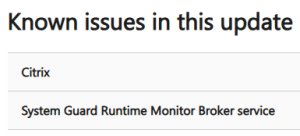 Windows 10 KB5052077, the preview update, was released on Tuesday. I do not recommend installing preview updates because as far as I’m concerned, they are for testing purposes. If you’ve selected Get the latest updates as soon as they are available in Settings, then you will be offered up/pushed these updates. Ensure that setting is Off in your Windows update settings.
Windows 10 KB5052077, the preview update, was released on Tuesday. I do not recommend installing preview updates because as far as I’m concerned, they are for testing purposes. If you’ve selected Get the latest updates as soon as they are available in Settings, then you will be offered up/pushed these updates. Ensure that setting is Off in your Windows update settings.Next, be aware that the error spotted back in January is still there:
The Windows Event Viewer might display an error related to SgrmBroker.exe, on devices that have installed Windows updates released January 14, 2025 or later. This error can be found under Windows Logs > System as Event 7023, with text similar to ‘The System Guard Runtime Monitor Broker service terminated with the following error: %%3489660935.”
This error is only observable if the Windows Event Viewer is monitored closely. It is otherwise silent and does not appear as a dialog box or notification.
I’ve seen some folks attribute all sorts of weird things to this event log bug. Be aware that this is a cosmetic bug. If you are experiencing any rebooting/freezing or general weirdness on your Windows 10 PC and think this event log item is the culprit, it is not.
-
Business Windows 10 ESU offering
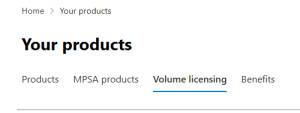 The other day, Microsoft announced more details about the Windows 10 ESU offering for business. It noted that “Extended Security Updates for Windows 10 can be purchased today through the Microsoft Volume Licensing Program, at $61 USD per device for Year One. “
The other day, Microsoft announced more details about the Windows 10 ESU offering for business. It noted that “Extended Security Updates for Windows 10 can be purchased today through the Microsoft Volume Licensing Program, at $61 USD per device for Year One. “Ugh. The Volume Licensing (VL) program is one of Microsoft’s clunkier purchasing processes. Although you can purchase a Windows 10 ESU in quantities as low as one, that doesn’t mean you can easily find a vendor willing to sell singletons if you are not an existing customer. In the past, I once used SoftwareOne to purchase small quantities. I’ll reach out to see if it is still willing to do so.
But be prepared to be patient. The last time I signed up for a new VL contract, it involved a bunch of electronic forms, after which I logged into a Microsoft 365 portal to download product keys (or whatever they will supply this time to activate the ESU). For consumers, Microsoft has not yet opened up a process to purchase the extended license. I’ll report once that happens.
-
A year and counting
WINDOWS 10

By Susan Bradley • Comment about this article
We are a year away from the official end of the road for Windows 10.
It’s pretty clear that you and I, and a lot of other individuals and companies, will be using Windows 10 after its end of life in October 2025. I want to assure you that I will continue to provide the best information available about how to keep Windows 10 PCs safe and secure.
I have business systems that will need to stay on Windows 10 for compatibility reasons. I also have PCs that I will keep on Windows 10 because there is no reason to change — they work well and do their intended jobs. But we all must eventually decide when and how to take the next step, no matter what that may be.
Read the full story in our Plus Newsletter (21.43.0, 2024-10-21).
-
So what about Windows 10?
 We have a year to go for official support for Windows 10 and during that time, rest assured that we will not only be fully covering how to keep using it after October of 2025 but also how to keep it protected.
We have a year to go for official support for Windows 10 and during that time, rest assured that we will not only be fully covering how to keep using it after October of 2025 but also how to keep it protected.Microsoft has announced that it will be offering extended support patches for businesses and will be offering it to consumers for a fee (details to come on the consumer offering).
Also don’t forget the “Welcome to the era of vulnerability micropatching – 0patch” solution, where the minimum patches will be available for free and then for a small price you can get full support.
Bottom line, don’t worry. We got you covered. I’ll be sure to always call out Windows 10 changes, issues and security issues over the next few years.
Are you still using Windows 10? I will still have computers on Windows 10 after October 2025.
-
Windows 10 ESU for consumers
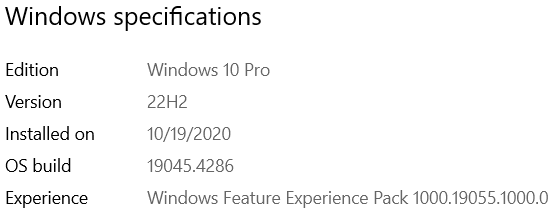 After I had linked to the announcement the other day about Windows 10 ESU pricing, Microsoft added a new note:
After I had linked to the announcement the other day about Windows 10 ESU pricing, Microsoft added a new note:Editor’s note 4.3.2024: The details and pricing structure outlined in this post apply to commercial organizations only. Details will be shared at a later date for consumers on our consumer end of support page. Educational organizations can find tailored information about Windows 10 end of support in the Microsoft Education Blog.
In other words, stay tuned, we haven’t received all of the information from Microsoft about future plans for Windows 10.
Last time with Windows 7 ESU program they didn’t make a unique program for Windows consumers. I think they realize that there are way too many of us still running Windows 10 out here. Bottom line, we have a lot of time before October 2025 and it appears a range of options to keep using them.
Stay tuned.
Are you thinking about what you are going to do with your Windows 10?
-
0x80070643 – ERROR_INSTALL_FAILURE with KB5034441
 (Sneak peak of the information that will be in the upcoming Plus newsletter): If you have an older Windows 10 machine, those early machines often were set up by the OEM manufacturer with non-optimal partition sizes. I also have a home built Windows 10 that has hit this issue as well. This month’s security updates include a specific patch for prevent attackers from “This update addresses a security vulnerability that could allow attackers to bypass BitLocker encryption by using Windows Recovery Environment (WinRE)”. In a consumer setting where you do not have Bitlocker and have complete physical control of your computer this vulnerability is of extremely low risk to you. WHEN I give the approval to install updates, IF KB5034441 fails to install with error code 0x80070643, my advice to you is to use one of the tools noted at www.blockapatch.com to prevent the installation of this update. To get this update to successfully install, you will need to manually adjust partition sizes in your C drive to allow the patch to install.
(Sneak peak of the information that will be in the upcoming Plus newsletter): If you have an older Windows 10 machine, those early machines often were set up by the OEM manufacturer with non-optimal partition sizes. I also have a home built Windows 10 that has hit this issue as well. This month’s security updates include a specific patch for prevent attackers from “This update addresses a security vulnerability that could allow attackers to bypass BitLocker encryption by using Windows Recovery Environment (WinRE)”. In a consumer setting where you do not have Bitlocker and have complete physical control of your computer this vulnerability is of extremely low risk to you. WHEN I give the approval to install updates, IF KB5034441 fails to install with error code 0x80070643, my advice to you is to use one of the tools noted at www.blockapatch.com to prevent the installation of this update. To get this update to successfully install, you will need to manually adjust partition sizes in your C drive to allow the patch to install.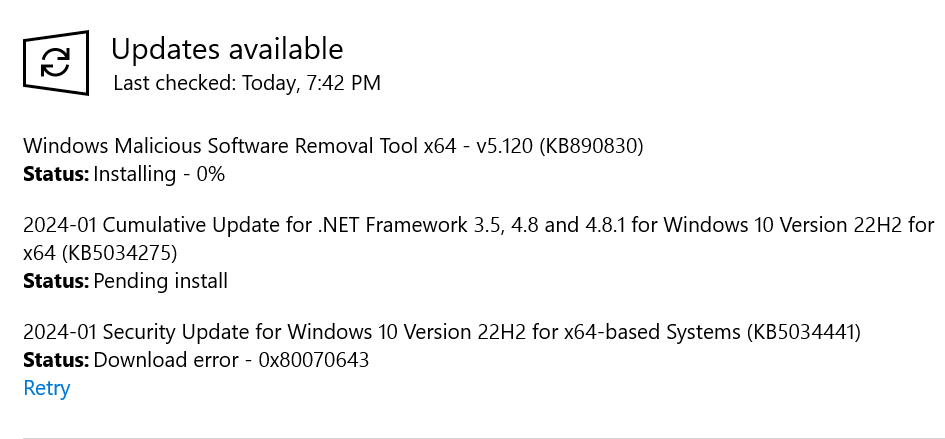
If you are in a situation where you do want to patch this, that is you have Bitlocker or you just decide you want to do it. Microsoft has provided guidance:
Some computers might not have a recovery partition that is large enough to complete this update. Because of this, the update for WinRE might fail. In this case, you will receive the following error message:
-
Windows Recovery Environment servicing failed.
(CBS_E_INSUFFICIENT_DISK_SPACE)
To help you recover from this failure, please follow Instructions to manually resize your partition to install the WinRE update.
Known issue Because of an issue in the error code handling routine, you might receive the following error message instead of the expected error message when there is insufficient disk space:
-
0x80070643 – ERROR_INSTALL_FAILURE
Even with these steps I am still seeing people having issues getting this update installed (see answers forum).
Remember at this time I DO NOT recommend installing updates. Specifically with this patch, if you are not running Bitlocker, I would hide the update. If you DO want to install this update, I will be doing a video of the necessary steps, and documenting what you need to do. But I recommend that you only attempt to fix the issue if you are using Bitlocker, or you are a geeky enough person that you just want to do it (you know who you are).
Please note this issue is not as a result of untested patches – rather it’s a known issue and Microsoft expects us to deal with it.
-
-
Getting started with winget
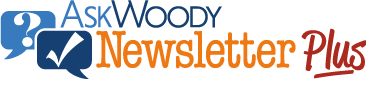
ISSUE 20.21 • 2023-05-22 WINDOWS

By Simon Bisson
If you’ve used Linux, you’ll be familiar with package managers such as Debian’s apt and Red Hat’s yum.
They keep track of what’s installed on your computer — downloading updates and installing new software, managing dependencies so you always have the right libraries for your code. Drop into your command line, type a few keystrokes, and you’re automatically up to date.
Windows hasn’t really had the same design philosophy.
Read the full story in our Plus Newsletter (20.21.0, 2023-05-22).
This story also appears in our public Newsletter. -
Windows 10 22H2 – the stable version
Well Microsoft has made it official, 22H2 will be the last feature release for Windows 10.
This is a good thing. 10 is now entering into the “most stable” version mode of it’s lifecycle.
And Jason, dahling, sweetie, honey. While you’ve once again stated that October of 2025 is the drop dead date of support for Windows 10 and we should be migrating to Windows 11, the reality is that businesses and consumers will both need an extended support period because the hardware “tax” you’ve imposed means that it will take time and budget to get all hardware to the point that it will support Windows 11.
Someone the other day said “isn’t there a Windows 12 announced” to which I said… well Microsoft hasn’t really announced anything and tech writers are speculating. I always hate that part of the tech news churn. Don’t give me what you are guessing at, give me facts. Right now the facts are 10 is fully supported until 2025 and is still the dominant operating system.
-
Don’t want search?
Now I will be the first to admit that I search. I search on Google. I search even on Bing. But when I search – I WANT TO SEARCH. So I’ve never quite understood why Microsoft has this thing about having the Operating system search from the taskbar. I open a browser.
Now I do use the search box to quickly jump to a setting. If you hop back and forth between Windows 10 and 11 sometimes the brain goes… where did they move that again?
So now we have Bing being added to search in the March updates.. but not just ANY search … it’s the chatgpt search.
Now I’m not adverse to change but really…. do we really need all of this ChatGPT stuff given that it feels very much to me that it’s a bit too new, too much the shiny thing and hasn’t been tested for security issues, side effects and what not?
Joe here posts about the registry key to disable or hide the search bar. You can find this by opening up the registry and
find: Computer\HKEY_CURRENT_USER\SOFTWARE\Microsoft\Windows\CurrentVersion\Search
Look for SearchboxTaskbarMode and right-click on it and select Modify. Change it to 0
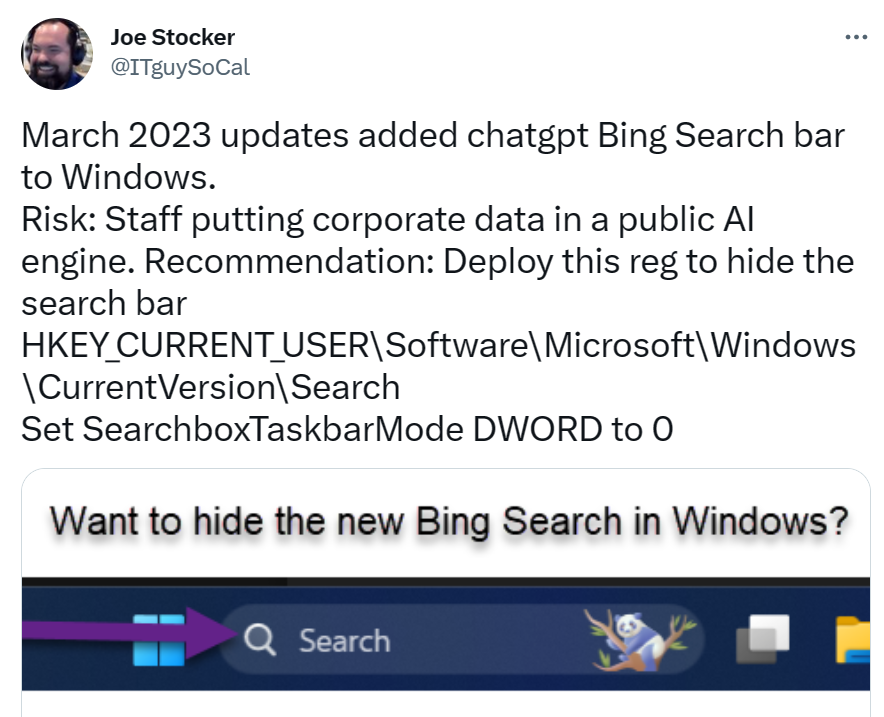
I’d argue that you want it t0 search your computer, but not the web. For this you’ll add a new registry key for DisableSearchBoxSuggestions
[HKEY_CURRENT_USER\Software\Policies\Microsoft\Windows\Explorer]
“DisableSearchBoxSuggestions”=dword:00000001And let’s not forget about chatgpt coming to Microsoft 365 Copilot. Stay tuned, we’ll have lots more guidance and advice on how to navigate all of these vendors “rush to the AI” trend. And how to turn some of these settings off….
-
Do you know the easy way to get into the boot menu?
During last week’s video I recommended that you look for a backup software that adjusts the boot menu so you can easily get under the operating system and recover should something happen. Do you know the OTHER way to get under the operating system into the troubleshooting screen that’s just as easy? Watch it here!
On Windows 10 and 11, Click the Windows Start menu, then the Power button. While pressing down the Shift key, click the Restart button. This will take you to the Windows Troubleshooting options, where you can reboot to BIOS.
But wait there’s another way…. you can access Windows Settings by right clicking on the Start Menu. Then navigate to the Update and Security section then the Recovery section. In the Recovery settings, under the Advanced startup section, click Restart now. Note that if you don’t see an option for UEFI as an extra option (like in the video) it’s because your system doesn’t support uefi boot or is in legacy mode.
Then wait for the loading screen to complete and then click the Troubleshoot button. Tap the advanced button and then choose what you need to do – you can even boot into the bios settings from here.
Now if your computer isn’t bootable, you can still get to these boot options menu via the Windows 10 USB installation drive. Plug the USB drive into your usb drive on your computer. While booting, before Windows starts to load (and you’ll need to do this quickly) you need to continuously press F12 to enter your PC’s BIOS. Then select USB Drive as the boot device and Press Enter key.
This has ALWAYS been annoying to me: The keys to press, such as F12, F2, Delete, or Esc, differ on computers from different manufacturers.
Got a Macintosh? Do you know it has similar firmware booting options?
First is it the newer style with Apple silicon or older Intel based?
If newer, turn on your Mac and continue to press and hold the power button as your Mac starts up. Release the power button when you see the startup options screen, which shows your startup disks and a gear icon labeled Options.
If it’s the older Intel style, you can read this post for the various key combinations.


