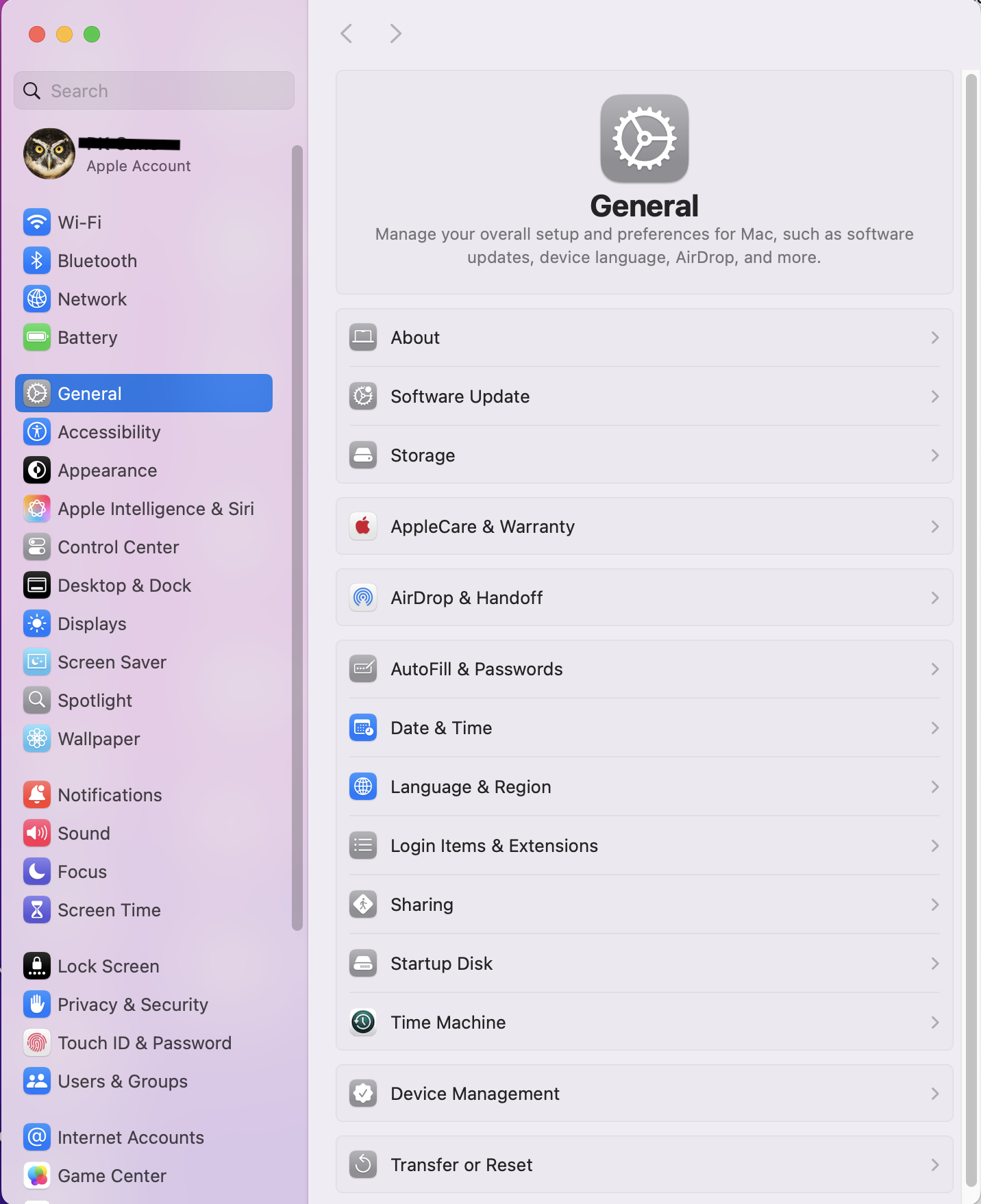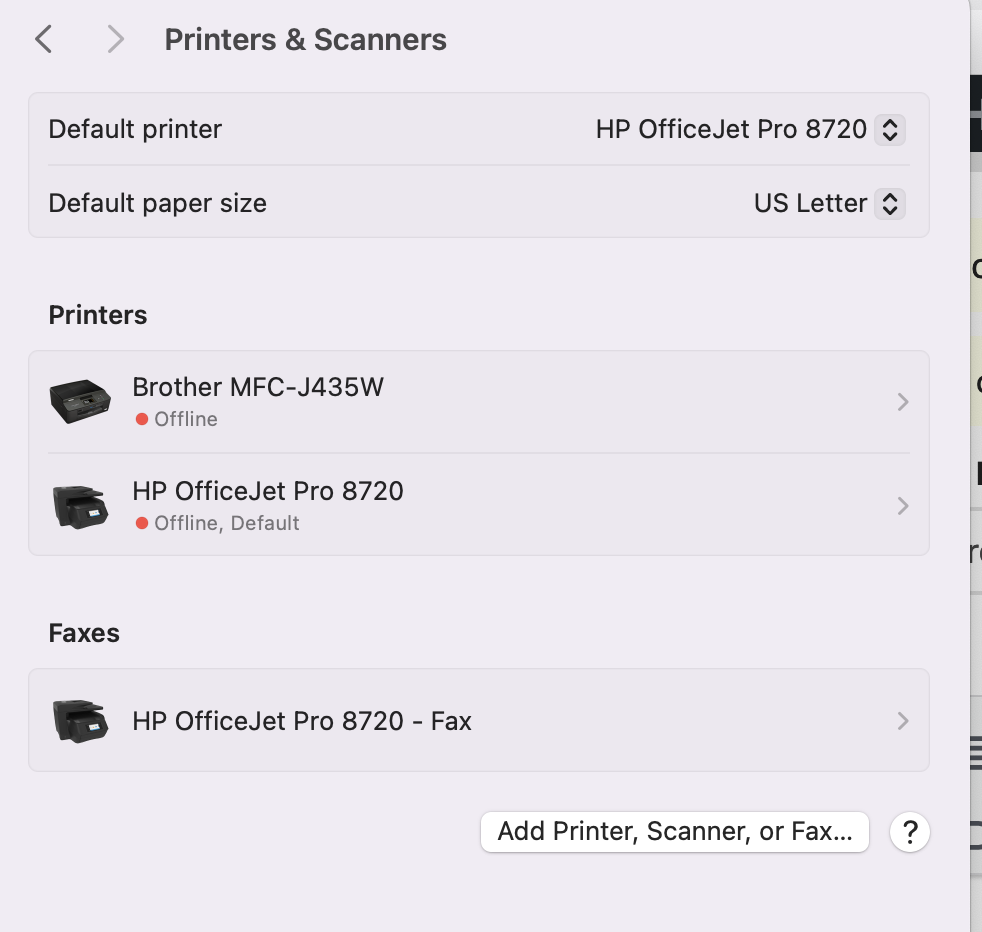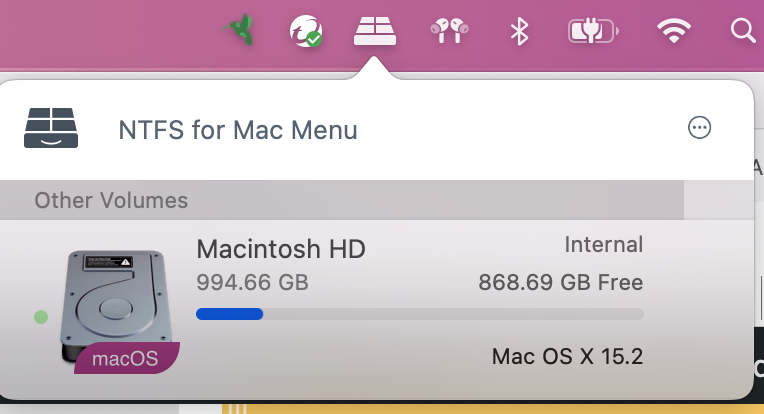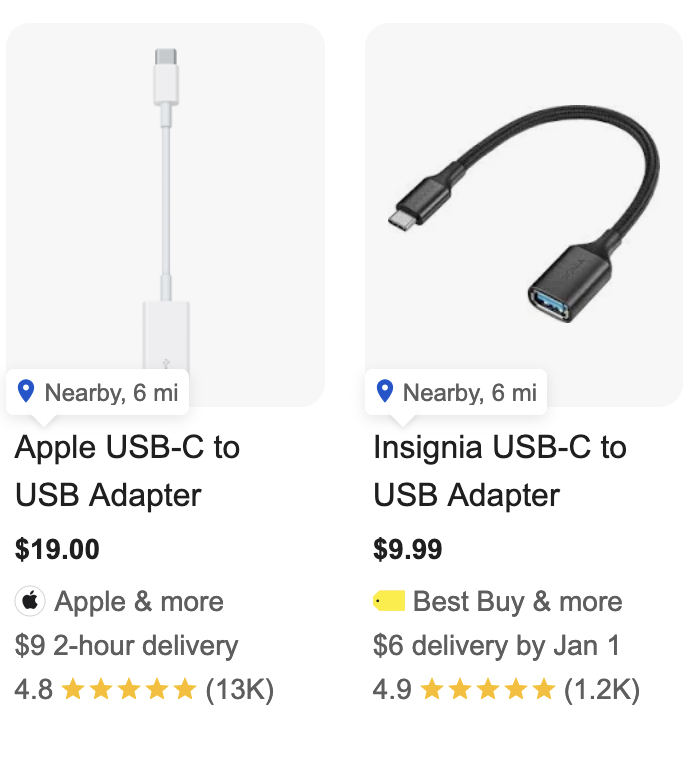I’m on the brink of buying my first Mac but in researching whether there are Mac versions of the software I use, I find I’m really confused by the Apple OS naming/versioning. Does each new version also get a new name? I’m a longtime iPad user so I’m used to versions just being numbered. However when I looked at one software product, the vendor said they only support “2024: macOS Ventura 13 or later” – so if I buy, say, a brand new MacBook Air, would it support this product?
Also – separate question – what is the Apple OS update experience like compared to the PC user experience? The iPad/iPhones process seems so smooth and simple (mostly), but I’d appreciate some reassurance (or warning!) about the Mac OS process, so I don’t have an “out of the frying pan…” experience!
Many thanks, Peter